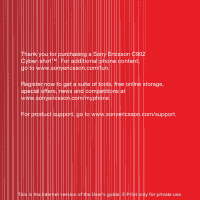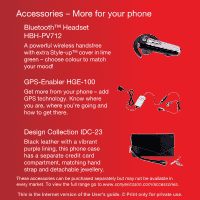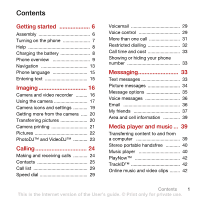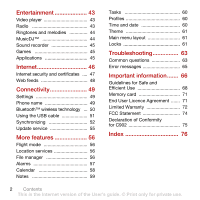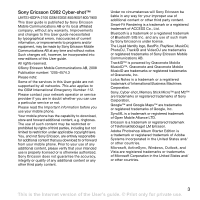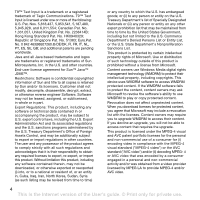Sony Ericsson C902 User Guide
Sony Ericsson C902 Manual
 |
View all Sony Ericsson C902 manuals
Add to My Manuals
Save this manual to your list of manuals |
Sony Ericsson C902 manual content summary:
- Sony Ericsson C902 | User Guide - Page 1
Thank you for purchasing a Sony Ericsson C902 Cyber-shot™. For additional phone content, go to www.sonyericsson.com/fun. Register now to get a suite of tools, free online storage, special offers, news and competitions at www.sonyericsson.com/myphone. For product support, go to www.sonyericsson.com/ - Sony Ericsson C902 | User Guide - Page 2
phone case has a separate credit card compartment, matching hand strap and detachable jewellery. These accessories can be purchased separately but may not be available in every market. To view the full range go to www.sonyericsson.com/accessories. This is the Internet version of the User's guide - Sony Ericsson C902 | User Guide - Page 3
dialling 32 Call time and cost 33 Showing or hiding your phone number 33 Messaging 33 Text messages 33 Picture messages 34 Message options 35 Voice messages 36 Email 36 My friends 37 Area and cell information 39 Media player and music ... 39 Transferring content to and from a computer 39 - Sony Ericsson C902 | User Guide - Page 4
49 Settings 49 Phone name 49 Bluetooth™ wireless technology ... 50 Using the USB cable 51 Synchronizing 52 Update service 55 More features 56 Flight mode 56 Location services 56 File manager 56 Alarms 57 Calendar 58 Notes 59 Tasks 60 Profiles 60 Time and date 60 Theme 61 - Sony Ericsson C902 | User Guide - Page 5
Sony Ericsson C902 Cyber-shot™ UMTS HSDPA 2100 GSM EDGE 850/900/1800/1900 This User guide is published by Sony Ericsson Mobile Communications AB or its local affiliated company, without any warranty. Improvements and changes to this User guide necessitated by typographical errors, inaccuracies of - Sony Ericsson C902 | User Guide - Page 6
DE/DK, FI, FR, IT, NL, PT, ES, SE, GB; and additional patents are pending worldwide. Java and all , decompile, disassemble, decrypt, extract, or otherwise reverse engineer Software. Software may not this product, including any software contained therein, may not be downloaded, or otherwise exported - Sony Ericsson C902 | User Guide - Page 7
United States government is subject to the restrictions as set forth in the Rights in Technical Data and Computer Software Clauses in DFARS 252.227-7013(c) (1) (ii) depict the actual phone. Instruction symbols These symbols may appear in the User guide. Note Tip Warning A service or function is - Sony Ericsson C902 | User Guide - Page 8
Assembly Before you start using your phone, you need to insert a SIM card and the battery. To insert the SIM card 3 Slide the SIM card into its holder with the gold-coloured contacts facing down. To insert the battery 1 Lift the battery cover slightly. 2 Slide the battery cover off. 1 Insert the - Sony Ericsson C902 | User Guide - Page 9
if requested and select OK. 3 Select a language. 4 Select Cont. to use the setup wizard while settings are downloaded. If you want to correct a mistake when you enter your PIN, press . Before turning the phone off, you must return to standby. SIM card The SIM (Subscriber Identity Module) card, which - Sony Ericsson C902 | User Guide - Page 10
the volume key up. Charging the battery The phone battery is partly charged when you buy it. To charge the battery 1 Connect the charger to the phone. It takes approximately 2.5 hours to fully charge the battery. Press a key to view the screen. 2 Remove the charger by tilting the plug upwards. You - Sony Ericsson C902 | User Guide - Page 11
4 Call key 5 Activity menu key 6 Connector for charger, handsfree and USB cable 2 7 Video call camera 8 End, on/off key 9 C key (Clear) 3 10 Navigation key 8 11 Silent key 9 4 5 10 6 11 Getting started 9 This is the Internet version of the User's guide. © Print only for private use. - Sony Ericsson C902 | User Guide - Page 12
12 Flash/Light 13 Camera lens 14 Camera key 12 15 Volume, digital zoom keys 13 16 16 Self-portrait mirror 17 Strap holder 14 15 17 10 Getting started This is the Internet version of the User's guide. © Print only for private use. - Sony Ericsson C902 | User Guide - Page 13
PlayNow™* Internet* Cyber-shot™ Alarms Messaging Write new Inbox Email Drafts Outbox Sent messages Saved messages My friends* Call voicemail Templates Manage messages Settings Contacts Myself New contact Entertainment Online services* TrackID™ Location services Games VideoDJ™ PhotoDJ™ MusicDJ - Sony Ericsson C902 | User Guide - Page 14
Calls** All Answered Settings** General Profiles Time & date Language Update service Voice control New events Shortcuts Flight mode Security Setup wizard Accessibility* Phone status Master reset Sounds & alerts Ring volume Ringtone Silent mode Increasing ring Vibrating alert Message alert Key - Sony Ericsson C902 | User Guide - Page 15
navigate the phone menus • Press . To navigate your media 1 From standby select Menu > Media. 2 Scroll to a menu item picture or a sound. 2 Select Options > Send. 3 Select a transfer method. Make sure the receiving device supports the transfer method you select. Shortcuts You can use keypad - Sony Ericsson C902 | User Guide - Page 16
as a portable memory card with other compatible devices. You can use the file manager to move files between the memory card and the phone memory. See To move a file in the file manager on page 57. 14 Getting started This is the Internet version of the User's guide. © Print only for private use. - Sony Ericsson C902 | User Guide - Page 17
File manager > the On memory card tab. 2 Select Options. Phone language You can select a language to use in your phone. To change the phone language 1 From standby select Menu > Settings > the General tab > Language > Phone down - . To enter full stops and commas • When you enter text, press - Sony Ericsson C902 | User Guide - Page 18
view, save or send. You find your saved pictures and video clips in Media > Photo > Camera album and Organizer > File manager. Viewfinder and camera keys 1 2 1 Take pictures/Record video 2 Zoom in or out 16 Imaging This is the Internet version of the User's guide. © Print only for private use. - Sony Ericsson C902 | User Guide - Page 19
Using the camera Your Cyber-shot™ camera has 5.0 MP with auto focus, face detection and photo flash. You can use the light when recording videos. To activate the camera • Open the slide-out lens cover. To take a picture 1 Activate the camera and press or to scroll to . 2 Press halfway down to use - Sony Ericsson C902 | User Guide - Page 20
viewfinder there are eight touch keys, acting as shortcuts to commonly used camera features. Touch key Feature Camera Video View mode Focus Video: Not available Shoot mode Video: Video length Scenes Video: Night mode Self-timer Flash Video: Light 18 Imaging This is the Internet version of the User - Sony Ericsson C902 | User Guide - Page 21
lighting conditions Video length. For picture messages, the length is limited Microphone Night mode Video: recording Zoom Shoot mode Scenes Self-timer Flash To change settings • Activate the camera and select . To view information about settings • Scroll to a setting and select . Imaging 19 This - Sony Ericsson C902 | User Guide - Page 22
the shot. 5 Select Options > Save all or press or to choose the best picture and select Save. To improve a picture with Photo fix 1 Activate the camera and press or to scroll to . 2 Make sure Review is set to On. Select > Settings and scroll to Review > On. 3 Take a picture. 4 During review, select - Sony Ericsson C902 | User Guide - Page 23
also print using a Bluetooth compatible printer. To print camera pictures using the USB cable 1 From standby select Menu > Media and scroll to Photo > Camera album. 2 Scroll to a month and a picture. 3 Select Options > Print. 4 Select an option. 5 Connect the USB cable to the phone. 6 Connect the - Sony Ericsson C902 | User Guide - Page 24
off location data for pictures • From standby select Menu > Cyber- shot™ > > Settings > Add position > Off. Photo tags You can tag pictures to categorize them. They are saved in Photo tags. To tag pictures 1 From standby select Menu > Media and scroll to Photo > Camera album. 2 Scroll to a month - Sony Ericsson C902 | User Guide - Page 25
to a contact, use it during phone startup, as a wallpaper in standby or as a screen saver. To use pictures 1 From standby select Menu > Media and scroll to Photo > Camera album. 2 Scroll to a month and a picture. Select View. 3 Select Options > Use as. 4 Select an option. PhotoDJ™ and VideoDJ - Sony Ericsson C902 | User Guide - Page 26
phone and be within range of a network. To make a call 1 From standby enter a phone number (with international country code and area code appears. 2 Enter the country code, area code (without the first zero) and phone number. 3 Press . To . Do not hold your phone to your ear when using the loudspeaker. - Sony Ericsson C902 | User Guide - Page 27
. Some network operators allow you to switch networks manually. To switch networks manually 1 From standby select Menu > Settings > the Connectivity tab > Mobile networks > GSM/3G networks. 2 Select an option. Emergency calls Your phone supports international emergency numbers, for example, 112 and - Sony Ericsson C902 | User Guide - Page 28
. All entries which match the sequence of digits or letters are shown in a list. 2 Scroll to a contact or a phone number and press . To turn Smart search on or off 1 From standby select Menu > Settings > the Calls tab > Smart search. 2 Select an option. Editing contacts To add information to - Sony Ericsson C902 | User Guide - Page 29
supports Calling Line Identification (CLI) service, you can assign personal ringtones and pictures to contacts. To copy names and numbers to phone on the SIM card. These SIM contacts instructions are only valid if you set SIM contacts as default contact. To add guide. © Print only for private use. - Sony Ericsson C902 | User Guide - Page 30
can save in your phone or on the SIM card depends on available memory. To view memory status 1 From standby select Menu > Contacts. 2 Scroll to New contact and select Options > Advanced > Memory status. Synchronizing contacts The Sony Ericsson PC Suite is designed to work with the following programs - Sony Ericsson C902 | User Guide - Page 31
when you cannot answer a call. To enter your voicemail number 1 From standby select Menu > Messaging > Settings > Voicemail number. 2 Enter the number and select OK. To call your voicemail service • From standby press and hold down . Voice control By creating voice commands you can: • Voice dial - Sony Ericsson C902 | User Guide - Page 32
phone memory only. They cannot be used in another phone. Settings > the General tab > Voice control > Voice answer > Activate. 2 Follow the instructions a new recording. 4 Follow the instructions that appear and select Cont. Wait new recording. 6 Follow the instructions that appear and select Cont. 7 - Sony Ericsson C902 | User Guide - Page 33
to an answering service. When Restrict calls is used, some divert call options are not available. See Restricted dialling on page 32. To divert calls 1 From standby select Menu > Settings > the Calls tab . Calling 31 This is the Internet version of the User's guide. © Print only for private use. - Sony Ericsson C902 | User Guide - Page 34
participant to release. To have a private conversation 1 During the call, select Options > Talk to and select the participant to talk to. 2 To resume the conference call, select Options > Join calls. My numbers You can view, add and edit your own phone numbers. To check your phone numbers 1 From - Sony Ericsson C902 | User Guide - Page 35
phone memory. When the phone memory is full, you can delete messages or save them on a memory card or on the SIM card. To save a message on a memory card • From standby select Menu > Messaging > Settings messages can contain simple pictures, sound effects, animations, and melodies. Messaging 33 This - Sony Ericsson C902 | User Guide - Page 36
standby select Menu > Messaging > Settings > Text message. 2 Select Max. msg length > Max. available. Picture messages Picture messages can contain text, pictures, slides, sound recordings, video clips, signatures and attachments. You can send picture messages to a mobile phone or an email address - Sony Ericsson C902 | User Guide - Page 37
in the Inbox. To set automatic download 1 From standby select Menu > Messaging > Settings > Picture message > Auto download. 2 Select an option. Message options You can set standard options for all messages or choose specific settings each time you send a message. To set text message options 1 From - Sony Ericsson C902 | User Guide - Page 38
and your computer email address in your phone. Before you use email You can use the setup wizard to check if settings are available for your email account or you can enter them manually. You can also receive settings at www.sonyericsson.com/support. To create an email account 1 From standby - Sony Ericsson C902 | User Guide - Page 39
> Accounts. 2 Select an account. Push email You can receive notification in your phone from your email server that you have new email messages. To turn on push email notification • From standby select Menu > Messaging > Email > Settings > Push email. My friends You can connect and log in to the My - Sony Ericsson C902 | User Guide - Page 40
you use My friends If no settings exist in your phone, you need to enter server settings. Your service provider can provide standard settings information such as: • Username • Password • Server address • Internet profile To enter My friends server settings 1 From standby select Menu > Messaging > My - Sony Ericsson C902 | User Guide - Page 41
standby select Menu > Messaging > Settings > Area info. 2 Scroll to Reception and select Edit > On. Media player and music You can listen to music, audio books and podcasts. Use Sony Ericsson Media Manager to transfer content to your phone. Sony Ericsson Media Manager software is included on the CD - Sony Ericsson C902 | User Guide - Page 42
To transfer content using Media Manager 1 Connect the phone to a computer with a USB cable supported by your phone. 2 Computer: Start/Programs/ Sony Ericsson/Media Manager. 3 Phone: Select Media transfer. Do not remove the USB cable from your phone or computer during transfer, as this may corrupt - Sony Ericsson C902 | User Guide - Page 43
playlist. To add files to a playlist 1 From standby select Menu > Media and scroll to your phone from a computer using Media Manager. Media > Music > Audio books. 2 Select an audio book. 3 Scroll to a chapter and select Play. Media player and music 41 This is the Internet version of the User's guide - Sony Ericsson C902 | User Guide - Page 44
streaming them to your phone from the Internet. If settings are not already in your phone, see Settings on page 49. For more information, contact your network operator or go to www.sonyericsson.com/support. 42 Media player and music This is the Internet version of the User's guide. © Print only for - Sony Ericsson C902 | User Guide - Page 45
3 Select a link to stream from. Entertainment Video player To play videos 1 From standby select Menu > Media and scroll to Video. 2 Scroll to a title and select Play. To stop playing videos • Press the centre navigation key. Radio Do not use your phone as a radio in places where this is prohibited - Sony Ericsson C902 | User Guide - Page 46
and hold down . All signals except the alarm signal are affected. To set the vibrating alert 1 From standby select Menu > Settings > the Sounds & alerts tab > Vibrating alert. 2 Select an option. melody. 44 Entertainment This is the Internet version of the User's guide. © Print only for private use. - Sony Ericsson C902 | User Guide - Page 47
> File manager. 2 Scroll to Music and select Open. 3 Scroll to a recording and select Play. Games Your phone contains preloaded games. You can also download games. Help texts are available for most games. To start a game 1 From standby select Menu > Media > Games. 2 Select a game. To end a game - Sony Ericsson C902 | User Guide - Page 48
applications are designed for a specific screen size. For more information, contact the application vendor. To set the screen size for a Java Go to. 3 Select an option. If your connection to the Internet does not work, see Settings on page 49 or contact your operator. To exit the browser • When you - Sony Ericsson C902 | User Guide - Page 49
certificates Your phone supports secure browsing. Certain Internet services, such as banking, require certificates in your phone. Your phone may already contain certificates when you buy it or you can download new certificates. Internet 47 This is the Internet version of the User's guide. © Print - Sony Ericsson C902 | User Guide - Page 50
to a computer via feeds using Sony Ericsson Media Manager. You can then transfer the content to your phone. See Transferring content to and from a computer on page 39. Updating Web feeds You can manually update your feeds, or schedule updates. When there are updates, appears on the screen. To - Sony Ericsson C902 | User Guide - Page 51
network operator or service provider for more information. To download settings using a computer 1 Go to www.sonyericsson.com/support. 2 Follow the instructions on the screen. Phone name You can enter a name for your phone that is shown to other devices when using, for example, Bluetooth™ wireless - Sony Ericsson C902 | User Guide - Page 52
the device you want to pair your phone with has the Bluetooth function activated and Bluetooth visibility set to on. To receive an item 1 From standby select Menu > Settings > the Connectivity tab > Bluetooth > Turn on. 2 When you receive an item, follow the instructions that appear. To pair the - Sony Ericsson C902 | User Guide - Page 53
. This is only possible with devices that require access to a secure service. To pair the phone with a Bluetooth handsfree for the first time 1 From standby select Menu > Settings > the Connectivity tab > Bluetooth > Handsfree. 2 Scroll to a device and select Yes. 3 Enter a passcode, if required - Sony Ericsson C902 | User Guide - Page 54
to a computer using the USB cable. 2 Phone: Select Media transfer. The phone will remain activated during file transfer. 3 Computer: Wait until an external device icon appears in My Computer and then double click to open. Phone memory and memory card appear as external disks in Windows Explorer - Sony Ericsson C902 | User Guide - Page 55
details, see the Sony Ericsson PC Suite Help section once the software has been installed on your computer. Synchronizing using an Internet service You can synchronize online using SyncML or Microsoft Exchange ActiveSync. If Internet settings are not in your phone, see Settings on page 49. SyncML - Sony Ericsson C902 | User Guide - Page 56
7 Scroll to the App. settings tab and select an to enter additional settings for synchronizing and settings settings for Microsoft Exchange ActiveSync to access a Microsoft Exchange Server. Settings your phone. To enter settings for settings. 5 Scroll between the tabs to enter additional settings. - Sony Ericsson C902 | User Guide - Page 57
the phone 1 From standby select Menu > Settings > the General tab > Update service. 2 Select Search for update and follow the instructions that appear. To use Update service using a USB cable 1 Go to www.sonyericsson.com/support or click the Sony Ericsson Update service in the PC Suite software if - Sony Ericsson C902 | User Guide - Page 58
phone: • Normal mode - full functionality • Flight mode - limited functionality You can use the Bluetooth™ function in Flight mode. To activate the flight mode menu • From standby select Menu > Settings with a GPS accessory supported by your phone. Some features of Location services use the Internet - Sony Ericsson C902 | User Guide - Page 59
manager. 2 Scroll to a folder and select Open. 3 Select Options > Mark > Mark several. 4 For each file you want to mark, scroll to the file and select Mark. Alarms You can set a sound or the radio as an alarm signal. The alarm sounds even if the phone is turned off. When the alarm sounds you can - Sony Ericsson C902 | User Guide - Page 60
You can set the alarm not to sound when the phone is in silent mode. To set an alarm to view will appear first when you open the calendar. To set default view 1 From standby select date. 3 Scroll to New appointment and select Add. 58 More features This is the Internet version of the User's guide - Sony Ericsson C902 | User Guide - Page 61
Organizer > Calendar. 2 Select a date. 3 Select Options > Advanced > Reminders. 4 Select an option. A reminders option set in calendar affects a reminders option set in tasks. Notes You can make notes . More features 59 This is the Internet version of the User's guide. © Print only for private use. - Sony Ericsson C902 | User Guide - Page 62
. 3 Select an option. A reminders option set in tasks affects a reminders option set in calendar. Profiles You can change settings such as the ring volume and vibrating alert to suit different locations. You can reset all profiles to the phone's original settings. To select a profile 1 From standby - Sony Ericsson C902 | User Guide - Page 63
time zone also updates the time when daylight saving time changes. Theme You can change the appearance of the screen through items such as colours and wallpaper. You can also create new themes and download them. For more information, go to www.sonyericsson.com/support. To set a theme 1 From standby - Sony Ericsson C902 | User Guide - Page 64
Sony Ericsson retailer. To use the phone lock 1 From standby select Menu > Settings > the General tab > Security > Locks > Phone protection > Protection. 2 Select an option. 3 Enter the phone lock code and select OK. To unlock the phone • Enter your code and select OK. To change the phone lock code - Sony Ericsson C902 | User Guide - Page 65
SMS service centre setting. See Text messages on page 33. I cannot use picture messages on my phone Your subscription does not include data capability. Settings are missing or incorrect. Please contact your network operator. Troubleshooting 63 This is the Internet version of the User's guide - Sony Ericsson C902 | User Guide - Page 66
the USB cable. The cable or software that came with your phone has not been properly installed. Go to www.sonyericsson.com/support to read Getting started guides which contain detailed installation instructions and troubleshooting guides. I have forgotten my code memo passcode If you forget your - Sony Ericsson C902 | User Guide - Page 67
is damaged, contact your network operator. Insert correct SIM card Your phone is set to work only with certain SIM cards. Check if you are using the your PIN or PIN2 code incorrectly three times in a row. To unblock, see SIM card lock on page 61. Codes do not match Codes that you have entered - Sony Ericsson C902 | User Guide - Page 68
Call Centers. • An extensive network of Sony Ericsson service partners. • A warranty period. Learn more about the warranty conditions in this User guide. On www.sonyericsson.com, you will find the latest support tools and information. For operator-specific services and features, please contact your - Sony Ericsson C902 | User Guide - Page 69
.sonyericsson.com [email protected] [email protected] [email protected] [email protected] [email protected] Important information 67 This is the Internet version of the User's guide. © Print only for - Sony Ericsson C902 | User Guide - Page 70
your product to open flames or lit tobacco products. • Do not drop, throw or try to bend your product. • Do not paint or attempt to disassemble or modify your product. Only Sony Ericsson authorized personnel should perform service. • Consult with authorized medical staff and the instructions of the - Sony Ericsson C902 | User Guide - Page 71
selected and voice or data transmissions. Only Sony Ericsson service partners should remove or replace built-in batteries. Use of batteries that are not Sony Ericsson branded may pose increased safety risks. Personal medical devices Mobile phones may affect implanted medical equipment. Reduce risk - Sony Ericsson C902 | User Guide - Page 72
mm from the body without any metal parts in the vicinity of the phone or when properly used with an appropriate Sony Ericsson accessory and worn on the body. For more information about SAR and radio frequency exposure go to: www.sonyericsson.com/health. Malware Malware (short for malicious software - Sony Ericsson C902 | User Guide - Page 73
PC. For details, refer to the operating instructions of the device or contact customer support attempt to disassemble or Software delivered with this device and its media is owned by Sony Ericsson Mobile Communications AB, and/or its affiliated companies and its suppliers and licensors. Sony Ericsson - Sony Ericsson C902 | User Guide - Page 74
your possession and usage of the Software. Limited Warranty Sony Ericsson Mobile Communications AB, SE-221 88 Lund, Sweden, (Sony Ericsson) or its local affiliated company, provides this Limited Warranty for your mobile phone, original accessory delivered with your mobile phone, and/or your mobile - Sony Ericsson C902 | User Guide - Page 75
, in accordance with the Sony Ericsson instructions for use and maintenance of the Product. Nor does this warranty cover any failure of the Product due to accident, software or hardware modification or adjustment, acts of God or damage resulting from liquid. A rechargeable battery can be charged and - Sony Ericsson C902 | User Guide - Page 76
dealer arising from their sales / purchase contract. call the local Sony Ericsson Call Center. Please observe that certain services may not be generates, uses and can radiate radio frequency energy and, if not installed and used in accordance with the instructions guide. © Print only for private use. - Sony Ericsson C902 | User Guide - Page 77
C902 We, Sony Ericsson Mobile Communications AB of Nya Vattentornet SE-221 88 Lund, Sweden declare under our sole responsibility that our product Sony Ericsson type AAD-3052101-BV and in combination with our accessories This is the Internet version of the User's guide. © Print only for private use. - Sony Ericsson C902 | User Guide - Page 78
call time 33 caller-specific ringtones 26 calls answering and rejecting 24 emergency 25 handling two calls 31 international 24 making and receiving 24 putting on hold 31 recording 45 video 25 camera settings 19 code memo 64 conference calls 32 contacts adding phone contacts 26 default - Sony Ericsson C902 | User Guide - Page 79
47 settings 49 J Java 45 K keypad lock 62 automatic 62 manual 62 keys 9 G games 45 Google Maps 56 groups 28 H handsfree 29, 40 Bluetooth™ technology 51 help 8 hiding number 33 history Web pages 47 L language 15 location data 22 location services 56 lock keypad 62 phone 62 - Sony Ericsson C902 | User Guide - Page 80
and cell information 39 email 36 picture 34 text 33 voice 36 microphone 24 MMS See picture messages music player 40 MusicDJ 44 My friends 37 my numbers 32 N navigating menus 13 notes 59 adding 59 showing in standby 59 P pan and zoom Web pages 47 PC Suite synchronizing 53 phone mode - Sony Ericsson C902 | User Guide - Page 81
™ technology 50 USB 51 transferring camera pictures 20 files 51 music 40 sound 51 turning on/off Bluetooth™ function 50 keypad lock 62 phone lock 62 SIM lock protection 61 U update Web feeds 48 Update service 55 V video blog 21 editing 23 video player 43 video recorder 16 VideoDJ - Sony Ericsson C902 | User Guide - Page 82
volume ear speaker 24 ringtone 44 W warranty 72 Web search 47 Web feeds 48 showing in standby 49 update 48 Web pages history 47 pan and zoom 47 Z zoom 18 80 Index This is the Internet version of the User's guide. © Print only for private use.
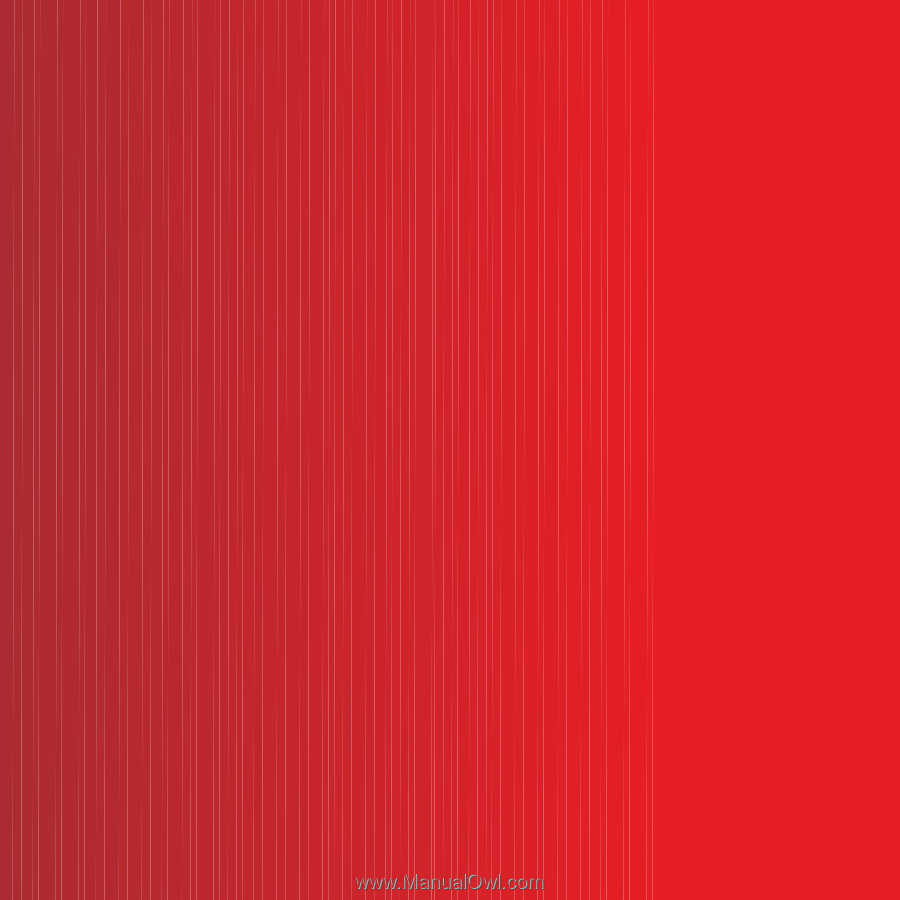
Thank you for purchasing a Sony Ericsson C902
Cyber-shot™. For additional phone content,
go to www.sonyericsson.com/fun.
Register now to get a suite of tools, free online storage,
special offers, news and competitions at
www.sonyericsson.com/myphone.
For product support, go to www.sonyericsson.com/support.
This is the Internet version of the User’s guide. ' Print only for private use.