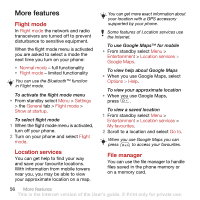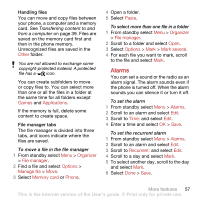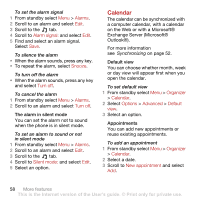Sony Ericsson C902 User Guide - Page 63
Theme, Main menu layout, Locks, SIM card lock
 |
View all Sony Ericsson C902 manuals
Add to My Manuals
Save this manual to your list of manuals |
Page 63 highlights
If you select a city, My time zone also updates the time when daylight saving time changes. Theme You can change the appearance of the screen through items such as colours and wallpaper. You can also create new themes and download them. For more information, go to www.sonyericsson.com/support. To set a theme 1 From standby select Menu > Settings > the Display tab > Theme. 2 Scroll to a theme and select Set. Main menu layout You can change the layout of the icons in the main menu. To change the main menu layout 1 From standby select Menu > Options > Main menu layout. 2 Select an option. Locks SIM card lock This lock only protects your subscription. Your phone will work with a new SIM card. If the lock is on, you have to enter a PIN (Personal Identity Number). If you enter your PIN incorrectly three times in a row, the SIM card is blocked and you need to enter your PUK (Personal Unblocking Key). Your PIN and PUK are supplied by your network operator. To unblock the SIM card 1 When PIN blocked appears, enter your PUK and select OK. 2 Enter a new four-to-eight-digit PIN and select OK. 3 Re-enter the new PIN and select OK. To edit the PIN 1 From standby select Menu > Settings > the General tab > Security > Locks > SIM protection > Change PIN. 2 Enter your PIN and select OK. 3 Enter a new four-to-eight-digit PIN and select OK. 4 Re-enter the new PIN and select OK. If Codes do not match appears, you entered the new PIN incorrectly. If Wrong PIN appears, followed by Old PIN:, you entered your old PIN incorrectly. To use the SIM card lock 1 From standby select Menu > Settings > the General tab > Security > Locks > SIM protection > Protection. 2 Select an option. 3 Enter your PIN and select OK. More features 61 This is the Internet version of the User's guide. © Print only for private use.