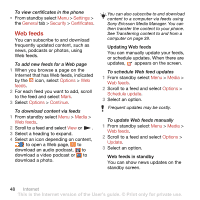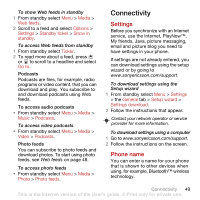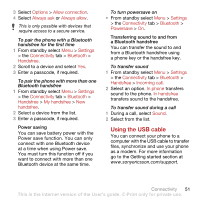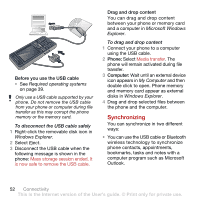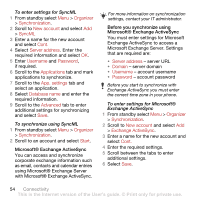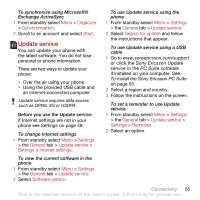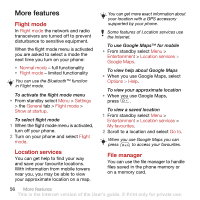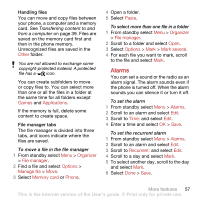Sony Ericsson C902 User Guide - Page 54
Synchronizing, Required operating systems, Windows Explorer, Eject, Microsoft Windows, Explorer
 |
View all Sony Ericsson C902 manuals
Add to My Manuals
Save this manual to your list of manuals |
Page 54 highlights
Before you use the USB cable • See Required operating systems on page 39. Only use a USB cable supported by your phone. Do not remove the USB cable from your phone or computer during file transfer as this may corrupt the phone memory or the memory card. To disconnect the USB cable safely 1 Right-click the removable disk icon in Windows Explorer. 2 Select Eject. 3 Disconnect the USB cable when the following message is shown in the phone: Mass storage session ended. It is now safe to remove the USB cable. Drag and drop content You can drag and drop content between your phone or memory card and a computer in Microsoft Windows Explorer. To drag and drop content 1 Connect your phone to a computer using the USB cable. 2 Phone: Select Media transfer. The phone will remain activated during file transfer. 3 Computer: Wait until an external device icon appears in My Computer and then double click to open. Phone memory and memory card appear as external disks in Windows Explorer. 4 Drag and drop selected files between the phone and the computer. Synchronizing You can synchronize in two different ways: • You can use the USB cable or Bluetooth wireless technology to synchronize phone contacts, appointments, bookmarks, tasks and notes with a computer program such as Microsoft Outlook. 52 Connectivity This is the Internet version of the User's guide. © Print only for private use.