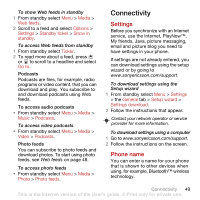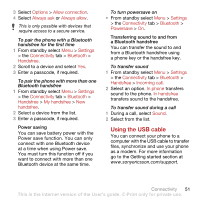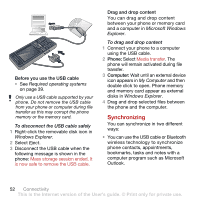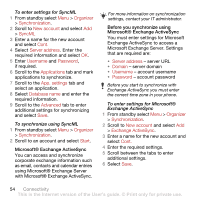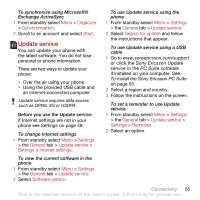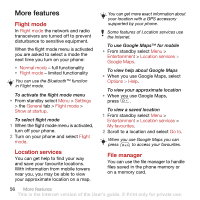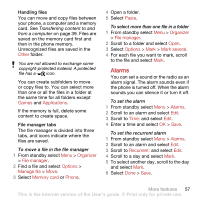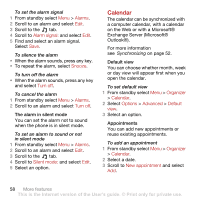Sony Ericsson C902 User Guide - Page 56
Microsoft Exchange Server. Settings, Exchange Server - apps
 |
View all Sony Ericsson C902 manuals
Add to My Manuals
Save this manual to your list of manuals |
Page 56 highlights
To enter settings for SyncML 1 From standby select Menu > Organizer > Synchronization. 2 Scroll to New account and select Add > SyncML 3 Enter a name for the new account and select Cont. 4 Select Server address. Enter the required information and select OK. 5 Enter Username and Password, if required. 6 Scroll to the Applications tab and mark applications to synchronize. 7 Scroll to the App. settings tab and select an application. 8 Select Database name and enter the required information. 9 Scroll to the Advanced tab to enter additional settings for synchronizing and select Save. To synchronize using SyncML 1 From standby select Menu > Organizer > Synchronization. 2 Scroll to an account and select Start. Microsoft® Exchange ActiveSync You can access and synchronize corporate exchange information such as email, contacts and calendar entries using Microsoft® Exchange Server with Microsoft® Exchange ActiveSync. For more information on synchronization settings, contact your IT administrator. Before you synchronize using Microsoft® Exchange ActiveSync You must enter settings for Microsoft Exchange ActiveSync to access a Microsoft Exchange Server. Settings that are required are: • Server address - server URL • Domain - server domain • Username - account username • Password - account password Before you start to synchronize with Exchange ActiveSync you must enter the correct time zone in your phone. To enter settings for Microsoft® Exchange ActiveSync 1 From standby select Menu > Organizer > Synchronization. 2 Scroll to New account and select Add > Exchange ActiveSync. 3 Enter a name for the new account and select Cont. 4 Enter the required settings. 5 Scroll between the tabs to enter additional settings. 6 Select Save. 54 Connectivity This is the Internet version of the User's guide. © Print only for private use.