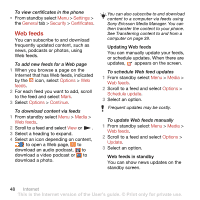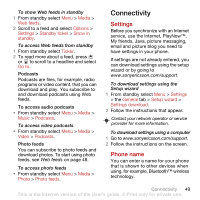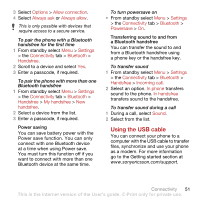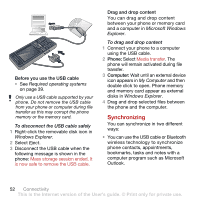Sony Ericsson C902 User Guide - Page 49
Internet security and certificates, banking, require certificates in your - buy
 |
View all Sony Ericsson C902 manuals
Add to My Manuals
Save this manual to your list of manuals |
Page 49 highlights
To view history pages • From standby select Menu > Internet > Options > Go to > History. To use pan and zoom on a Web page 1 When you browse the Internet, press . 2 Use the navigation key to move the frame. 3 Press Zoom. 4 To switch back to pan, press . To use pan and zoom, you need to turn off Smart-fit: Options > Advanced > Smart-fit > Off. Internet keypad shortcuts You can use the keypad to go directly to an Internet browser function. To select Internet keypad shortcuts 1 From standby select Menu > Internet. 2 Select Options > Advanced > Keypad mode > Shortcuts. Zoom Pan & zoom (when Smart-fit is off). To make a call while browsing • When you browse the Internet press . To save a picture from a Web page 1 When you browse the Internet, select Options > Tools > Save picture. 2 Select a picture. To find text on a Web page 1 When you browse the Internet, select Options > Tools > Find on page. 2 Enter text and press Find. To send a link 1 When you browse the Internet, select Options > Tools > Send link. 2 Select a transfer method. Make sure the receiving device supports the transfer method you select. Key - Shortcut Bookmarks Enter text to Enter address, Search Internet or search in Bookmarks. Fullscreen or Landscape or Normal screen. Internet security and certificates Your phone supports secure browsing. Certain Internet services, such as banking, require certificates in your phone. Your phone may already contain certificates when you buy it or you can download new certificates. Internet 47 This is the Internet version of the User's guide. © Print only for private use.