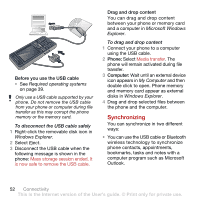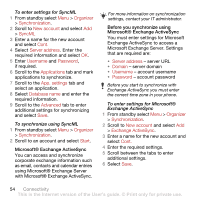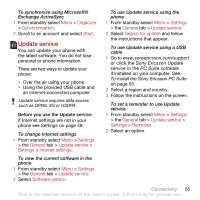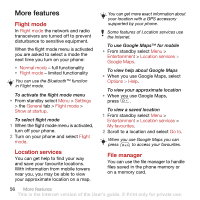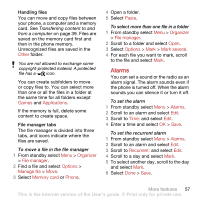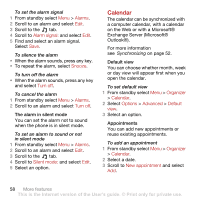Sony Ericsson C902 User Guide - Page 59
Alarms, Other, Games, Applications, Organizer, File manager, Options, Manage file, Memory card, Phone
 |
View all Sony Ericsson C902 manuals
Add to My Manuals
Save this manual to your list of manuals |
Page 59 highlights
Handling files You can move and copy files between your phone, a computer and a memory card. See Transferring content to and from a computer on page 39. Files are saved on the memory card first and then in the phone memory. Unrecognized files are saved in the Other folder. You are not allowed to exchange some copyright-protected material. A protected file has a icon. You can create subfolders to move or copy files to. You can select more than one or all the files in a folder at the same time for all folders except Games and Applications. If the memory is full, delete some content to create space. File manager tabs The file manager is divided into three tabs, and icons indicate where the files are saved. To move a file in the file manager 1 From standby select Menu > Organizer > File manager. 2 Find a file and select Options > Manage file > Move. 3 Select Memory card or Phone. 4 Open a folder. 5 Select Paste. To select more than one file in a folder 1 From standby select Menu > Organizer > File manager. 2 Scroll to a folder and select Open. 3 Select Options > Mark > Mark several. 4 For each file you want to mark, scroll to the file and select Mark. Alarms You can set a sound or the radio as an alarm signal. The alarm sounds even if the phone is turned off. When the alarm sounds you can silence it or turn it off. To set the alarm 1 From standby select Menu > Alarms. 2 Scroll to an alarm and select Edit. 3 Scroll to Time: and select Edit. 4 Enter a time and select OK > Save. To set the recurrent alarm 1 From standby select Menu > Alarms. 2 Scroll to an alarm and select Edit. 3 Scroll to Recurrent: and select Edit. 4 Scroll to a day and select Mark. 5 To select another day, scroll to the day and select Mark. 6 Select Done > Save. More features 57 This is the Internet version of the User's guide. © Print only for private use.