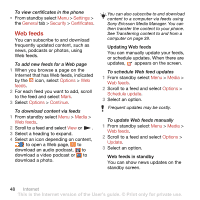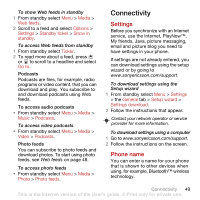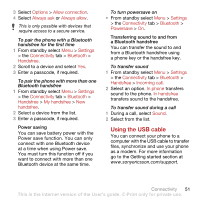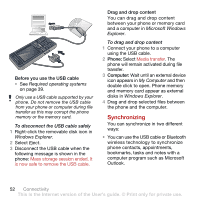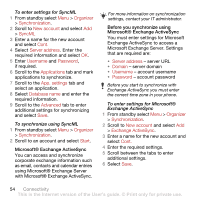Sony Ericsson C902 User Guide - Page 51
Connectivity, Settings, Phone name
 |
View all Sony Ericsson C902 manuals
Add to My Manuals
Save this manual to your list of manuals |
Page 51 highlights
To show Web feeds in standby 1 From standby select Menu > Media > Web feeds. 2 Scroll to a feed and select Options > Settings > Standby ticker > Show in standby. To access Web feeds from standby 1 From standby select Ticker. 2 To read more about a feed, press or to scroll to a headline and select Go to. Podcasts Podcasts are files, for example, radio programs or video content, that you can download and play. You subscribe to and download podcasts using Web feeds. To access audio podcasts • From standby select Menu > Media > Music > Podcasts. To access video podcasts • From standby select Menu > Media > Video > Podcasts. Photo feeds You can subscribe to photo feeds and download photos. To start using photo feeds, see Web feeds on page 48. To access photo feeds • From standby select Menu > Media > Photo > Photo feeds. Connectivity Settings Before you synchronize with an Internet service, use the Internet, PlayNow™, My friends, Java, picture messaging, email and picture blog you need to have settings in your phone. If settings are not already entered, you can download settings using the setup wizard or by going to www.sonyericsson.com/support. To download settings using the Setup wizard 1 From standby select Menu > Settings > the General tab > Setup wizard > Settings download. 2 Follow the instructions that appear. Contact your network operator or service provider for more information. To download settings using a computer 1 Go to www.sonyericsson.com/support. 2 Follow the instructions on the screen. Phone name You can enter a name for your phone that is shown to other devices when using, for example, Bluetooth™ wireless technology. Connectivity 49 This is the Internet version of the User's guide. © Print only for private use.