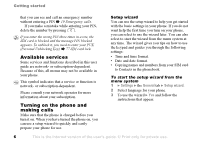Sony Ericsson K700i User Guide - Page 11
More options, Entering letters, T9™ Text Input - language set up
 |
View all Sony Ericsson K700i manuals
Add to My Manuals
Save this manual to your list of manuals |
Page 11 highlights
Using keypad shortcuts Enter the menus by pressing and then enter the number of the menu to which you want to go. For example, to reach the fifth menu item, press . To reach the tenth, eleventh and twelfth menu items, press , and respectively. To get back to standby, press and hold . Creating standby shortcuts You can create your own shortcuts and use directly to that function. to go To create a standby shortcut 1 Press in a direction for which there is no predefined shortcut. } Yes when you are asked if you want to create a shortcut. 2 Scroll to a function that you want to create a shortcut to } Shortcut. To edit a standby shortcut 1 } Settings } the General tab } Shortcuts and select which shortcut you want to edit } Edit. 2 Scroll to a function that you want to create a new shortcut to } Shortcut. Getting to know your phone More options } More to enter a list of options. There are different alternatives in the list of options depending on where you are in the menus. Entering letters There are two ways of entering letters, for example, when writing a message or writing a name in the phonebook: • Multitap text input You press each key as many times as needed to show the letter you want. • T9™ Text Input The T9 Text Input method uses a built-in dictionary to recognize the most commonly used word for each sequence of key presses. This way, you press each key only once, even if the letter you want is not the first letter on the key. Writing languages Before you start entering letters, you need to select the languages that you want to use when writing. When writing, you can switch to one of your selected languages by pressing and holding . This is the Internet version of the user's guide. © Print only for private use. 11