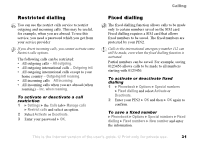Sony Ericsson K700i User Guide - Page 36
Sending text messages, Formatting text, To set the service centre number - specification
 |
View all Sony Ericsson K700i manuals
Add to My Manuals
Save this manual to your list of manuals |
Page 36 highlights
Messaging To set the service centre number 1 } Messaging } Settings } Text message } Service centre. If the service centre number is saved on the SIM card, it is shown in the list. 2 If there is no number in the list } Add and enter the number, including the international "+" sign and country code } Save. Sending text messages For information about entering letters % 11 Entering letters. Some languages-specific characters use more space. For some languages you can deactivate National chars. to save space. % 13 Options when entering letters. To write and send a text message 1 } Messaging } Write new } Text message. 2 Write your message } Continue. If you want to save the message for later, press } Yes to save it in Drafts. 3 } Phone number and enter the recipient's phone number, or } Phonebook look up to retrieve a number or a group from the phonebook. To enter an email address } Email address. A list below the send options shows the last 10 recipients. You can also select a recipient from this list. } Send. To insert an item in a text message 1 } Messaging } Write new } Text message. 2 While writing your message } More } Add item. 3 Select Picture, Sound effect, Melody, Animation, Templates or Picture (other). 4 Select an item. Formatting text You can change the style, size and alignment of the text, and create new paragraphs. To format the text in a text message 1 } Messaging } Write new } Text message. 2 While writing your message } More } Text format. Then select Text size, Text style, Alignment or New paragraph. 3 Select a text format. Receiving text messages When you receive a text message, a message alert sounds and a text is displayed that informs you that a text message has been received. 36 This is the Internet version of the user's guide. © Print only for private use.