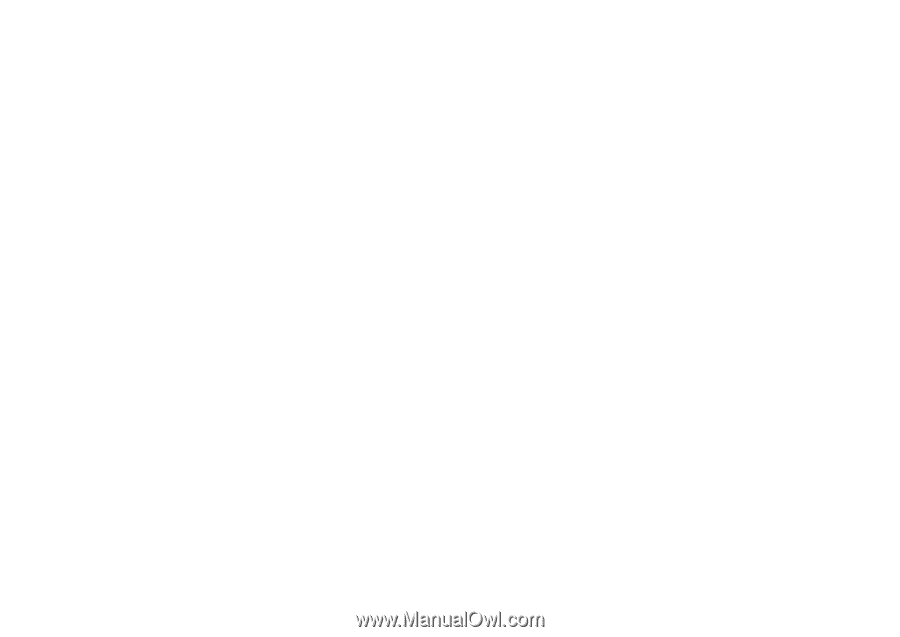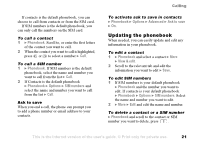Sony Ericsson K700i User Guide - Page 20
Contacts or SIM numbers as default, phonebook, Pictures and personal ringtones
 |
View all Sony Ericsson K700i manuals
Add to My Manuals
Save this manual to your list of manuals |
Page 20 highlights
Calling Contacts or SIM numbers as default phonebook If you select to use contacts as default, your phonebook will show all information saved in contacts. If you select SIM numbers as default, the phonebook will only show names and numbers saved on the SIM card. To select contacts or SIM numbers as your phonebook 1 } Phonebook } Options } Advanced } My phonebook. 2 Select Contacts or SIM numbers. To add a contact 1 } Phonebook } New contact } Add. 2 Enter the name directly or press Add and enter the name } OK. 3 Enter the number directly or press Add and enter the number } OK. 4 Select a number type. 5 Scroll between the tabs and select fields to enter more information. To enter symbols, for example, @ in an email address } Symbols and select a symbol } Insert. 6 When you have entered the information you want for your contact } Save. To add a SIM number If SIM numbers is your default phonebook, follow the same steps as for adding a contact. You can add only name and number to the SIM numbers phonebook. Pictures and personal ringtones You can add a picture and a personal ringtone to a phonebook contact. When that person calls, the picture is displayed (provided your subscription supports the Calling Line Identification service) and the ringtone is played. To add a picture or a personal ringtone to a contact 1 } Phonebook and select the contact you want to add a picture or ringtone to } More } View & edit. 2 Scroll to the relevant tab and select Picture: or Ringtone: } Edit. This takes you to Pictures or Sounds in the File manager menu. 3 Select a picture or sound. } Save to save the picture or sound. Calling from the phonebook You can call one of the numbers saved for one of your contacts, or a number on your SIM card. 20 This is the Internet version of the user's guide. © Print only for private use.