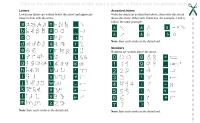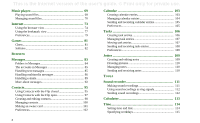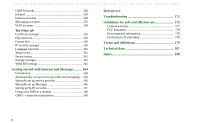Sony Ericsson P900 User Guide
Sony Ericsson P900 Manual
 |
View all Sony Ericsson P900 manuals
Add to My Manuals
Save this manual to your list of manuals |
Sony Ericsson P900 manual content summary:
- Sony Ericsson P900 | User Guide - Page 1
This is the Internet version of the user's guide. © Print only for private use. P900 User Guide - Sony Ericsson P900 | User Guide - Page 2
This is the Internet version of the user's guide. © Print only for private use. Letters Lowercase letters are written below the arrow and uppercase letters in line with the arrow. a n . b o , c p « d q ? e f 21 g h i2 1 j2 2 11 - Sony Ericsson P900 | User Guide - Page 3
version of the user's guide. © Print only for private use. Contents OVERVIEW Introduction 8 Getting to know your P900 9 P900 package 9 P900 overview 10 SIM card 11 Battery 11 Care instructions 12 First time start-up 13 Turning your P900 on and off 13 Importing phone book entries 13 - Sony Ericsson P900 | User Guide - Page 4
user's guide. © Print only for private use. Music player 69 Playing sound files 69 Managing sound files 70 Internet 73 Using the browser view 74 Using the bookmark view 77 Preferences 79 Games recordings 112 Calculator 113 Time 114 Setting time and date 114 Specifying workdays 115 4 - Sony Ericsson P900 | User Guide - Page 5
presentations and PDFs 119 File manager 120 Online services 122 ADVANCED FUNCTIONS PC Suite and multimedia for P900 123 PC Suite for P900 123 Multimedia for P900 124 Installing applications 125 Installing applications on your P900 125 Removing applications from your P900 127 Connecting to - Sony Ericsson P900 | User Guide - Page 6
164 Introduction 164 Automatically set up service provider and messaging ... 165 Manually set up service provider 166 Manually set up Messages 166 Setting up WAP accounts 167 Using your P900 as a modem 168 GPRS - connection information 169 REFERENCE Troubleshooting 171 Guidelines for safe - Sony Ericsson P900 | User Guide - Page 7
the restrictions as set forth in the Rights in Technical Data and Computer Software Clauses in DFARS 252.227-7013(c) (1) (ii) and FAR 52.227-19(c) (2) as applicable. Any rights not expressly granted herein are reserved. Note Some of the services in this User Guide are not supported by all networks - Sony Ericsson P900 | User Guide - Page 8
efficiently synchronized with a PC. The e-mail application supports attachments. Viewers let you read documents in various formats such as Microsoft® Word, Excel and PowerPoint. The complete P900 documentation consists of the following parts: • Quick Guide • User Guide • Instruction for removing the - Sony Ericsson P900 | User Guide - Page 9
A P900 F B G D J M H K E C A P900 with stylus B Battery C Travel charger D SyncStation E Stereo headset F Protective bag and strap G Extra stylus H Cover and tool set - Flip replacement J Memory Stick Duo K Memory Stick Duo adapter L User documentation package M 2 CDs, PC Suite for P900 and - Sony Ericsson P900 | User Guide - Page 10
user's guide. © Print only for private use. P900 overview A D E A B F C G F B D G H I C A Indicator light for Bluetooth wireless technology (blue) B Screen C Flip (in open position) D Indicator light for network and battery (green/red) E CommuniCorder activation and shutter release - Sony Ericsson P900 | User Guide - Page 11
keeps track of your phone number, the services included in your subscription and your phone book information, among other things. A PIN (Personal Identity Number) code is supplied with the SIM card from your operator and must be entered when switching on your P900. Open the battery cover and insert - Sony Ericsson P900 | User Guide - Page 12
the screen pulsing continuously, and the indicator at the top of the P900 showing a steady red light (or green, if the P900 is switched on). See also 'Battery Use and Care' on page 176. Tip You can also use other battery chargers that have been supplied with other Sony Ericsson mobile phones using - Sony Ericsson P900 | User Guide - Page 13
again. The Setup Wizard starts automatically and guides you through the essential settings. These include time and date settings, and information on the Jog Dial, text entry, and status bar. Follow the instructions on the screen. 5. The Power menu opens. Select Phone on. 6. Enter your PIN when the - Sony Ericsson P900 | User Guide - Page 14
This is the Internet version of the user's guide. © Print only for private use. Operational modes The P900 works in different operational modes: Flip closed With the keypad Flip closed, the P900 can be used like a conventional mobile phone using the keypad to dial and the Jog Dial to navigate. For - Sony Ericsson P900 | User Guide - Page 15
the Internet version of the user's guide. © Print only for private use. Flip closed mode C B D A E Sony Ericsson 11:20am Call list OK 21/06/2004 C A Shortcut to the Messages application B Shortcut to the Contacts application C Shortcut to the Call list application D Shortcut to the Calendar - Sony Ericsson P900 | User Guide - Page 16
Dial' on page 18. Flip removed You can use your P900 without the physical Flip. When the Flip is removed, the P900 works in Flip open mode. To remove and attach the Flip, refer to the separate instructions. Note Please note that Sony Ericsson does not accept any liability for lost parts or product - Sony Ericsson P900 | User Guide - Page 17
of the user's guide. © Print screen is touch-sensitive. The screen is divided into a number of areas: see the figure and table below. E A F John Smith 11:03 ICnhtaetrnEedtit Edit B +4613244500 (h) C End call B C Sony Ericsson Sony Ericsson P900 D Item Description A Application Displays - Sony Ericsson P900 | User Guide - Page 18
of the user's guide. © Print , dials selected phone numbers. Generally the same action as in Flip closed. Goes back to the previous screen, dismisses dialogues Applications list. Flip open: toggles the Application, Edit and Category menus. Press and hold takes you to the Application launcher - Sony Ericsson P900 | User Guide - Page 19
of the user's guide. © Print only for private use. Keypad functions Key Function OK Enter selected function, indicated on the display above . • Terminate the input of PIN and security codes. • Retrieve a phone number from the SIM card phone book. Enter the number of the memory position - Sony Ericsson P900 | User Guide - Page 20
of the user's guide. © Print only for private use. Indicators and status bar icons These icons appear in the Flip closed standby screen or in the status bar when the Flip is open. When the Flip is open, you can often tap the icons to get more detailed information or start an application. Icon - Sony Ericsson P900 | User Guide - Page 21
your fingernail or the stylus to release it. You hear a click as it jumps out of the slot. Note Be careful when removing the Memory Stick Duo to avoid dropping it. • Storing installation files for new applications. • Transferring data between the P900 and a PC or Mac. • Providing storage for third - Sony Ericsson P900 | User Guide - Page 22
, the File Manager can access these files and move them into the correct folders for use by the applications. When your P900 is connected to your PC, you also have access to the P900 folder structure as well as other Memory Stick Duo content in My P900. Personal computer support Both PCs and Apple - Sony Ericsson P900 | User Guide - Page 23
of the user's guide. © Print only for private use. Connecting the accessories C E D B A The travel charger is connected to the desk stand or to the P900. Note The design of the charger will differ depending on the market. B The USB connector from the desk stand is connected to a PC. C The - Sony Ericsson P900 | User Guide - Page 24
Internet version of the user's guide. © Print only for private use. Services You need the following services to use the P900 functions: To use... You need... phone services GSM subscription text messaging (SMS) GSM subscription multimedia messaging (MMS) MMS account, GSM data subscription - Sony Ericsson P900 | User Guide - Page 25
access both Web and WAP pages. It can also download images, video clips, audio files, and Java applications. Messages You can read, create, send and delete text (SMS), multimedia (MMS) and e-mail messages in this view. Contacts Displays a list of your contacts. Select a contact to view associated - Sony Ericsson P900 | User Guide - Page 26
the Internet version of the user's guide. © Print only for private use. Jotter Displays a list of stored entries. In detailed view, the complete entry is displayed. Control panel (Flip open only) Contains all settings that are system-wide and affect more than one application. This is the main view - Sony Ericsson P900 | User Guide - Page 27
Duo. As you may notice, if you connect your P900 to a PC and view the contents of your P900 in My P900, it is easier to get an overview of a folder and file structure on a large screen than on a handheld device. If you make it a habit to set up specific folders to suit your needs and use them to - Sony Ericsson P900 | User Guide - Page 28
This is the Internet version of the user's guide. © Print only for private use. files in an application you can use Storage manager. See 'Deleting or copying general files' on page 162. Managing your files Using the File Manager, you can handle the content and organisation of media, both in the P900 - Sony Ericsson P900 | User Guide - Page 29
to the current folder only. Sorting your files You can sort the files you have stored in your P900. By sorting your files, you choose in which order you want the files to be displayed on the screen. You can choose between sorting by, for example type, size, date, or name. Note Sort is not included - Sony Ericsson P900 | User Guide - Page 30
topics, for example both specific application topics and general topics. • The Detail view presents the title and text of a single topic. The Topics view allows you to select a topic, which opens the detail view/text view and displays the selected topic. You can also set the zoom level and exit - Sony Ericsson P900 | User Guide - Page 31
Internet version of the user's guide. © Print only for private use. Settings For settings that are application-specific, tap Edit > Preferences in the application menu bar. For generic settings, go to Control Panel following example shows how to start writing a text. Getting to know your P900 31 - Sony Ericsson P900 | User Guide - Page 32
user's guide is added to the user dictionary. The next user dictionary. • Language, to change language. • Show suggestion list / Hide suggestion list, to switch the candidates window screen keyboard located at the bottom of the screen. • Write directly on the screen using the stylus. 32 Getting - Sony Ericsson P900 | User Guide - Page 33
the user's guide. © Print only for private use. On-screen keyboard When you need to edit text, tap the keyboard icon in the status bar and then select characters. Tap Done when ready. At the bottom left of the keyboard you can choose between three keyboard layouts with different character sets. abc - Sony Ericsson P900 | User Guide - Page 34
This is the Internet version of the user's guide. © Print only for private use. Letters Lowercase letters are written below the arrow and uppercase letters in line with the 1 9 . 2 + , 3 * 4 / 5 \ 6 ( 7 ) Note Start each stroke at the dotted end. or * 34 Getting to know your P900 - Sony Ericsson P900 | User Guide - Page 35
network operator. You cannot change the PUK code. PIN2 Some functions on the SIM card can be protected by a secondary code feature. Some SIM cards do not have a PIN2 lock. The PIN2 lock cannot be deactivated. The code can be changed by a user who knows the old code. Getting to know your P900 35 - Sony Ericsson P900 | User Guide - Page 36
This is the Internet version of the user's guide. © Print only for private use. Device lock The device lock protects your P900 and the data in it against unauthorized use. If the device lock is set to When SIM changed, it means that the P900 is not normally locked. However, if the SIM has been - Sony Ericsson P900 | User Guide - Page 37
This is the Internet version of the user's guide. © Print only for private use. Automatic key lock This option locks the keys on your P900. This is to protect the device if the keys are accidentally pressed. When this setting is active, the Flip closed keypad will become automatically locked after - Sony Ericsson P900 | User Guide - Page 38
of the user's guide. © Print only for private use. Phone The P900 is a full-featured mobile phone having full integration with the other functions of the device, including applications from developers outside Sony Ericsson, so-called third-party applications. The phone includes useful features such - Sony Ericsson P900 | User Guide - Page 39
you do not want to show your phone number to the party you are calling. Select Show my number, if you want to show it. If a call is not successfully connected, the P900 can be set to automatically retry to connect the call. When a retry is successful, the P900 alerts you with a single ring signal - Sony Ericsson P900 | User Guide - Page 40
user's guide. P900 will connect you with the matching contact. You can use voice control when the P900 is handheld, used with a handsfree set phone book. to reach a phone number • Press for the last dialled number. Incoming calls When you receive a call, the name of the caller will be displayed - Sony Ericsson P900 | User Guide - Page 41
user's guide large picture of the caller fills the screen, you can use the Jog Dial - Display the entry in Contacts, if any, that corresponds to the phone number P900 as a speakerphone. See 'Speakerphone' on page 46. • Applications - Open another application, and, for example, paste a copied phone - Sony Ericsson P900 | User Guide - Page 42
, the P900 alerts you with a single ring signal. To make a call using Speed dial Speed dial is a fast way to call one of your special speed dial numbers. See 'Set up speed dial numbers' on page 47. This is the default phone view. 1. Select on the button bar. PChhoatne EEdditit Sony Ericsson - Sony Ericsson P900 | User Guide - Page 43
This is the Internet version of the user's guide. © Print only for private use. To make a call using the Contact list 1. Select in the application picker. 2. Select an entry by rotating the Jog Dial and pressing it inwards. 3. Select a phone number by rotating the Jog Dial. 4. Press the Jog Dial - Sony Ericsson P900 | User Guide - Page 44
user's guide Display the entry in Contacts, if any, that corresponds to the phone number of the active call. • Zoom in/out - Enlarge/reduce the view. • Copy number - Copy a phone number for exchange with other text fields or applications if you want to release the held call tapping the screen buttons, - Sony Ericsson P900 | User Guide - Page 45
the two calls for a conference call. - Transfer calls - Connect the held call to the active call and disconnect yourself from the call. - Release all - End both calls. - Show contact - Display the entry in Contacts, if any, that corresponds to the phone number of the active call. Conference calls - Sony Ericsson P900 | User Guide - Page 46
> Delete entries older than > Enter a date > Delete • To delete one call, open the detailed view on the call > Phone > Delete this entry. To view the Call list with the Flip closed: 1. Press . 2. Select Call list. or 1. Select 2. Press display. on the standby screen to open the Call list. and - Sony Ericsson P900 | User Guide - Page 47
. You cannot make and receive calls, but most of the other functions in the P900 are available. Note The phone and other communication functions must never be used in an aircraft unless otherwise instructed by the aircraft personnel. If the use of equipment without a radio transmitter is permitted - Sony Ericsson P900 | User Guide - Page 48
is the Internet version of the user's guide. © Print only for private use. To use the Power menu The Power menu has the following options: • Phone on - Start the P900 in the normal way. • Flight mode - Start the P900 in flight mode. • Power off - Turn the P900 off. To set flight mode on and off - Sony Ericsson P900 | User Guide - Page 49
. To use the TTY device together with the P900 1. Connect the TTY device to the accessories connector at the base of the P900. 2. In Phone, go to Edit > Preferences > TTY Accessory and select the check box to set the P900 into TTY mode. Refer to the TTY device user manual to find out how to use the - Sony Ericsson P900 | User Guide - Page 50
user's guide. © Print only for private use. Corporate phone services in P900 The P900 can be used as a corporate phone in an Ericsson MD110® or Business Phone® PBX, if this is equipped for mobile controls call routing, feature buttons and commands in your phone via the settings file. 50 Phone - Sony Ericsson P900 | User Guide - Page 51
user's guide. © Print only for private use. Preferences In this menu you can change the settings for the phone options. (Settings on your P900 that are system-wide and affect more than one application supported with the Bluetooth headset/ car kit in the P900 word will increase battery drain. • Voice - Sony Ericsson P900 | User Guide - Page 52
This is the Internet version of the user's guide. © Print only for private use. To phone number is not already stored in the Contacts, you are asked if you would like to add it. Set the function On or Off. Handsfree Specify how to manage calls when the P900 is used with a handsfree kit connected - Sony Ericsson P900 | User Guide - Page 53
user's guide. © Print only for private use. Divert calls You can divert incoming calls to another number if for any reason you are unable to answer them. To divert calls 1. Select the type of call you want to divert. 2. Specify the phone number you want to divert to. 3. Select Done. The settings - Sony Ericsson P900 | User Guide - Page 54
. - Delay for number/code - Set a time delay between the moment the calling card answers the call and the P900 starts sending tones. Some international calling card services instruct their users to select a language by pressing a digit. When using the P900 calling card feature, you can insert such - Sony Ericsson P900 | User Guide - Page 55
Internet version of the user's guide. © Print only for private use. Corporate phone services Corporate phone services are set up using the calling cards setting. To set up corporate phone services You set up corporate phone services by importing a .pbx type settings file. This file can be received - Sony Ericsson P900 | User Guide - Page 56
This is the Internet version of the user's guide. © Print only for private use. ALS settings If the user is not subscribed to ALS, these dialogues and settings are hidden. Some of the phone settings are used on a per line basis. In most cases, the settings displayed apply to the selected line. This - Sony Ericsson P900 | User Guide - Page 57
pictures in your P900 can be set as background or they can be added to the contacts in your phone book. See 'Personalizing your P900' on page 137 to find out more about using pictures. A button on the camera activates the CommuniCorder application and acts as the shutter release when taking pictures - Sony Ericsson P900 | User Guide - Page 58
user's guide closed, select Send as MMS from the Flip closed context setting in Video mode to limit the file size. Open the Flip to access the full range of CommuniCorder settings release and the moment when the recording starts. To set the delay time 1. Tap CommuniCorder > Preferences. 2. Tap and set - Sony Ericsson P900 | User Guide - Page 59
This is the Internet version of the user's guide. © Print only for private use. Taking pictures You can take a picture with the Flip open as well as closed. To take a picture 1. Press the camera button application. to activate the CommuniCorder 2. Rotate, if required, the Jog Dial to the - Sony Ericsson P900 | User Guide - Page 60
This is the Internet version of the user's guide. © Print only for private use. To take a picture with delay timer 1. Select > . 2. Tap CommuniCorder > Delay timer. 3. Press the camera button. The timer beeps for the set time and a timer icon is shown before the picture is taken. When the delay - Sony Ericsson P900 | User Guide - Page 61
pictures can be taken using the CommuniCorder, received via email, Bluetooth wireless technology or infrared communication, downloaded via the browser or transferred from your PC via a cable. Your P900 supports JPEG, GIF, PNG, WBMP and BMP picture formats. In the Image editor you can perform basic - Sony Ericsson P900 | User Guide - Page 62
version of the user's guide. © Print only for private use. Tip Use the Folder function to organise your pictures. Read more about organising files in 'Folders' on page 27. At the bottom of the screen you can see the picture information, for example, the size of the picture and the date the picture - Sony Ericsson P900 | User Guide - Page 63
This is the Internet version of the user's guide. © Print only for private use. To copy, delete or move multiple pictures • In the thumbnail and list views, select the pictures you want to delete, - Sony Ericsson P900 | User Guide - Page 64
This is the Internet version of the user's guide. © Print only for private use. To zoom in and out • Tap to zoom in. • Tap and drag the zoomed picture to view specific details in the picture. • Tap to zoom out. • Select Edit > Zoom, and select between Fit to screen and Full size. To draw on - Sony Ericsson P900 | User Guide - Page 65
in your P900 or streamed. You can also play audio-only material which is encapsulated within an MPEG file or streamed. You can download video clips from an Internet site or transfer from a PC via a cable, or from a Memory Stick Duo. You can also exchange video clips with other phones or PCs via - Sony Ericsson P900 | User Guide - Page 66
version of the user's guide. © Print CommuniCorder Press the camera button or select to activate the CommuniCorder application. takes you back to the list view. Managing video clips move your video clips. Only the video clips saved in your P900 or on the Memory Stick Duo (that is not streamed) can - Sony Ericsson P900 | User Guide - Page 67
and live applications. Examples of on-demand applications are: • Streaming of music. • Streaming of news (video and audio). • Streaming of movie trailers. • Streaming and download of video. • Live streaming of music or video (broadcast). How to connect to a streaming service Streaming Streaming - Sony Ericsson P900 | User Guide - Page 68
of the user's guide. © Print only for private use. • If you do not know the URL of the streaming service: 1. Open Internet and browse to the site where the service is. 2. Select the item you want to play, for example a video. The site server will download part of the video to the P900 buffer memory - Sony Ericsson P900 | User Guide - Page 69
to single music tracks or entire folders with tracks. You can download tracks to your P900 from a PC, the Internet or Memory Stick Duo, and create different folders with tracks. Your P900 supports a number of different sound files, including the popular MP3 format. See 'Technical data' on page 187 - Sony Ericsson P900 | User Guide - Page 70
user's guide. © Print only for private use. Track-folder view This view is intended for Music Edit All playing entire folders with MP3 files. In the track-folder Sony Ericsson Night Rooster Song for you Sony Ericsson theme Standing Still Manage tracks to move to the file list view. Loop and - Sony Ericsson P900 | User Guide - Page 71
This is the Internet version of the user's guide. © Print only for private use. Detail view The detail view is intended for managing one file at a time. Tap a file name to open the detail view. You can also play and pause the file by tapping and . In the detail view you can move tracks between - Sony Ericsson P900 | User Guide - Page 72
Internet version of the user's guide. © Print only for private use. Preferences You can choose if you want all types of sound files to be displayed in the file list view, or if you want to display only a certain type of sound file. Note You can send WAV and AMR sound files in multimedia messages - Sony Ericsson P900 | User Guide - Page 73
Internet version of the user's guide. © Print only for private use. Internet You use Internet, the P900 browser, to: • Connect to the Internet to view and access Web and WAP pages. • Receive and view Push messages from your WAP service provider. • Download Java applications, images and audio. The - Sony Ericsson P900 | User Guide - Page 74
to A ICnhteart neEt dEitdit 0:03 K change between the views. In full screen B J view, press the Jog Dial short forward to display a menu with the most frequently used commands. C H Sony Ericsson D Sony Ericsson P900 A Internet menu. E G B Edit menu. C Go to the next page. F D Go - Sony Ericsson P900 | User Guide - Page 75
level: Small, Medium or Large. - Preferences - Set the preferences of the browser. - Help - View help on Internet. • Internet button - Full screen - When you have opened an Internet page, press the Internet button to display the page in full screen. - Normal browser view - Press the Internet button - Sony Ericsson P900 | User Guide - Page 76
When you select a link to a downloadable file, for example, applications, images and so on, information on the file is displayed. Select Yes to start the download. • When you select a link for uploading a file, a form for submitting the file is displayed. Select the file and select Yes to start the - Sony Ericsson P900 | User Guide - Page 77
have the possibility either to select a certificate and confirm the user authentication, to select to continue anonymously or to cancel the connection. If Connect anonymously has been set, the browser will instead automatically try to connect anonymously. Using the bookmark view A A Folder menu - Sony Ericsson P900 | User Guide - Page 78
user's guide Edit the selected bookmark. - Sort on date / name - Sort the entries. Small, Medium or Large. - Preferences - Set the preferences of the browser. - Help P900. Icons Bookmark Saved page Push message from the WAP service wireless technology, infrared, or MMS message. To delete several - Sony Ericsson P900 | User Guide - Page 79
the Internet button; either a page stored in the P900 or a page on the Internet. - Select the WAP account to be used when the home page is loaded. The accounts are set up in the control panel. - Select if a new page should be displayed over the whole screen. - Select if you want to use a vertical - Sony Ericsson P900 | User Guide - Page 80
version of the user's guide. © Print only for private use. Advanced settings - Select if you want to be able to receive messages from your WAP service provider. - Select if you want to automatically open the URL in WAP Push messages. - Select if you want to remove out-of-date messages automatically - Sony Ericsson P900 | User Guide - Page 81
the Multimedia for P900 CD in your original P900 box. You can also install games from other developers, see 'Installing applications' on page 125. Chess You can play Chess against the P900, or against another P900 user via SMS. Please read the help texts for detailed information on how to set up and - Sony Ericsson P900 | User Guide - Page 82
version of the user's guide. © Print only for private use. Solitaire Solitaire is a card game played with a standard game will either start with a new game or with the layout for an earlier, interrupted game. (The game data is saved on return to desktop, when the Flip is closed or when the battery - Sony Ericsson P900 | User Guide - Page 83
, it becomes an EMS (Enhanced Message Service). MMS (Multimedia Message Service) messages. A multimedia message can contain text, graphics, animations, photographic images, audio clips and ring melodies. E-mail messages. Your P900's mail client supports POP3 and IMAP4 mail servers, MIME attachments - Sony Ericsson P900 | User Guide - Page 84
the Internet version of the user's guide. © Print only for private use. Before using Messages Before you can send and receive any messages (except for SMS) you need to set up the necessary accounts. A simple way of setting up an Internet or e-mail account is to ask your service provider to send you - Sony Ericsson P900 | User Guide - Page 85
user's guide. © Print only for private use. The accounts in Messages When you open Messages, a list of your accounts appears. The top items in the list, Create SMS, and Create MMS delivery report arrives on your P900 as a text message. If icons at the bottom of the screen to select the type of item - Sony Ericsson P900 | User Guide - Page 86
. Refer to Technical data, section 'MMS' on page 189 for supported file types that you can add. You mobile phone or an e-mail account. How a recipient receives an MMS you send depends on your MMS service and how the receiving phone complies to MMS specifications: • Compliant and conformant phones - Sony Ericsson P900 | User Guide - Page 87
Internet version of the user's guide. © Print only for private use. To forward an MMS 1. Open the message. 2. From the Message menu, select Forward. 3. On the address tab, select To and enter the recipient's mobile number or e-mail address. 4. Select Send. To store a received MMS item, for example - Sony Ericsson P900 | User Guide - Page 88
user's guide. © Print only for private use. To enter the recipient's phone number 1. Select the address tab. 2. Select To and select the recipient from Contacts. or: Select the line beside To and enter the recipient's mobile to set the time when the item appears and for how long it is displayed or - Sony Ericsson P900 | User Guide - Page 89
Internet version of the user's guide. © Print only for private use. 3. Set the Start time, set the download method for receiving multimedia messages, manual or automatic • In Control panel, select Connections > Messaging accounts > MMS > Automatic. - Off means that only headers will be downloaded - Sony Ericsson P900 | User Guide - Page 90
user's guide. © Print only for private use. Sending e-mail To send an e-mail message Select Send > Send immediately. If your P900 is connected to the Internet when you send an email, it will be sent immediately and your P900 will remain connected from the following applications: Music player, Video - Sony Ericsson P900 | User Guide - Page 91
version of the user's guide. © Print only for private use. Receiving attachments Any attachments to an e-mail message are displayed on the tab. The icon next to an attachment in the list identifies the type of attachment. Downloading You can choose not to download large e-mails and receive - Sony Ericsson P900 | User Guide - Page 92
If your P900 cannot connect to the e-mail account, automatic download will fail, and will be displayed next to the e-mail account. Finding messages In both the list of accounts and list of messages, Find searches through the subject lines, senders' details, the text of the message, and dates. In an - Sony Ericsson P900 | User Guide - Page 93
&send. Any unsent messages in your Outbox will now be sent and new messages not yet downloaded will be downloaded to your P900. Note If the e-mail account is set up to access the mail server through a Secure access connection (see 'Secure tokens' on page 161) you must have the Flip open when you use - Sony Ericsson P900 | User Guide - Page 94
user's guide PC when you have synchronized your P900 with the PC. If you set up a POP or IMAP account which accesses the same mail server, the two accounts will contain the same messages. Note that there is no connection the message automatically appears on the screen. When you dismiss the information - Sony Ericsson P900 | User Guide - Page 95
card by the operator. These numbers are useful for service and information, and are accessible from the SIM within Contacts. You can synchronize the contents in Contacts with one of the PIM applications in your PC supported by the P900. See 'Synchronization and backup' on page 133. Using Contacts - Sony Ericsson P900 | User Guide - Page 96
on the SIM card. This option is only displayed if there are service numbers stored on the SIM card. • Information numbers - As for service numbers above. • Find - Search for a specific contact. • # Applications - Will access the application list view. Selecting a contact with the Flip closed - Sony Ericsson P900 | User Guide - Page 97
user's guide. © Print only for private use. To send a text message 1. Select a phone number. 2. Select Send SMS from the options menu. To send a multimedia message 1. Select a phone number. 2. Select Send MMS in the Application launcher to open contact. Contact details, displayed in a way that - Sony Ericsson P900 | User Guide - Page 98
user's guide. © Print only for private use. To make a call 1. If required, change folder from the Folders menu. 2. Scroll down to the desired contact. If the contact list is long, first select a tab at the bottom of the view. 3. Select the contact to display applicable field and set it to Phone (h). - Sony Ericsson P900 | User Guide - Page 99
user's guide. © Print only for private use. To send a DTMF tone sequence during a call 1. During a call, open the contact's detail view. 2. Tap at the tone sequence. Read more about DTMF tones in 'Controlling tone-based services the sound. 5. Tap Select to set this sound for the contact. Note - Sony Ericsson P900 | User Guide - Page 100
Edit contact, or tap the tab. 3. Change the desired information. When applicable, select from the drop-down menus. To delete a contact 1. Select the instructions, for example, select a folder or a sending method. 5. Tap Done or Yes to confirm the action. To search for an entry containing specific - Sony Ericsson P900 | User Guide - Page 101
user's guide. © Print only for private use. Copying contacts to and from the SIM card You can also copy information between the contacts list and the SIM card. To create your owner card 1. Select Contacts > New and enter your details. 2. Select Contacts > Set has multiple phone numbers, select - Sony Ericsson P900 | User Guide - Page 102
of the user's guide. © Print only for private use. Preferences Contacts tab To sort the contact list and show the preferred phone number 1. Select phone number. If no preferred number has been set up for the contact, the first phone number will be used. 4. Select Done. To change the preferred phone - Sony Ericsson P900 | User Guide - Page 103
the button bar at the bottom of the screen. You can also rotate the Jog Dial. To navigate to a specific date in the current view Tap the day, week or month heading at the top of the display to show a calendar pop-up in which you can select a specific date. Creating calendar entries To create a new - Sony Ericsson P900 | User Guide - Page 104
, your PC. 4. Select the note page tab to write a note for this entry. 5. Select to save and close the entry. You should delete old entries regularly to release memory. To create re-occurring entries 1. When the entry is open, select Repeat. - Set repeating to Daily, Weekly, Monthly by date, Monthly - Sony Ericsson P900 | User Guide - Page 105
user's guide. © Print only for private use. To move a Calendar item to Tasks 1. Open the entry and select Calendar > Move to Tasks. 2. The entry is moved, not copied. If you move an entry with an alarm, the alarm will also sound in Tasks. To cut or copy Calendar entries to the Tasks application - Sony Ericsson P900 | User Guide - Page 106
version of the user's guide. © Print P900 to alert you about the task. Select the time and date that appears for your settings. - Private - Select the check box to prevent the task from being visible by others, when synchronized with shared calendars or tasks in other devices, for example your PC - Sony Ericsson P900 | User Guide - Page 107
of the user's guide. © To sort the entries Select Edit > Sort on priority or Sort on date. To find a certain entry 1. Select Tasks > Find. 2. Enter or use the default value All folders. 4. Select Find. A result list is then displayed. 5. Select an entry on the result list to open it. To make a copy - Sony Ericsson P900 | User Guide - Page 108
the user's guide. © Print only for private use. If you do not set a due date for the tasks entry, the current date will settings. The following settings are available. - Display due dates - Select whether or not to display them in the Tasks list. - Display completed - Select whether or not to display - Sony Ericsson P900 | User Guide - Page 109
This is the Internet version of the user's guide. © Print only for private use. Jotter The the existing sketch will be deleted. Create a note with the Flip closed (text only) 1. Select Applications >Jotter with the Flip closed. 2. If you have previous notes stored, these will now be listed. - Sony Ericsson P900 | User Guide - Page 110
Internet version of the user's guide. © Print only for private use. Edit a note with the Flip closed 1. Select Applications >Jotter with the Flip files (both text and drawings) are automatically stored in the P900. The list view will be presented to you as soon as you start the Jotter application - Sony Ericsson P900 | User Guide - Page 111
This is the Internet version of the user's guide. © Print only for private use. TOOLS Sound recorder In multimedia message, and use a sound recording as a ring signal. Each memo is identified by the date and time it was recorded and by its position in the list of sound recordings. Making sound - Sony Ericsson P900 | User Guide - Page 112
Internet version of the user's guide. © Print only for private use. Using sound recordings as ring signals You can set a sound recording as for more information. Note All other sound media on your P900 is handled via the Music player application. You can send sound items from Music player and all - Sony Ericsson P900 | User Guide - Page 113
This is the Internet version of the user's guide. © Print only for private use. Calculator The Calculator adjusted but not displayed. Tap once to delete the last digit you entered. C Tap once to reset the screen to 0. You can copy and paste values to and from other applications by selecting - Sony Ericsson P900 | User Guide - Page 114
This is the Internet version of the user's guide. © Print only for private use. Time The time and date are always displayed on the Flip closed standby screen. You can customise the display of times and dates throughout your P900. You can set your current location and another location of your choice - Sony Ericsson P900 | User Guide - Page 115
region. 6. Tap the Other City box and choose a city. 7. Tap Done. Setting number formats You can choose how you want the measurements and numbers in your P900 to be displayed in all your applications. Distances can be displayed using the imperial or the metric system and different punctuation marks - Sony Ericsson P900 | User Guide - Page 116
mode' on page 47. Note If you have connected a stereo headset to the P900, the alarm will only be heard in the headset. To activate an existing alarm • Select the check box in the alarm slot. status bar on the screen. is displayed on the To set a new alarm 1. Select > . 2. Select one of the alarm - Sony Ericsson P900 | User Guide - Page 117
is the Internet version of the user's guide. © Print only for private use. Viewer With Viewer you can view Microsoft Word, Excel, and PowerPoint documents as well as Adobe Acrobat (PDF) documents. Support for additional file types can be installed from the Multimedia for P900 CD. When the Flip is - Sony Ericsson P900 | User Guide - Page 118
user's guide. screen size, select Edit > Draft view. 2. To display the document as formatted text including pictures, wrapped to the screen size, select Edit > Normal view. 3. To display message is displayed. Note Data copied from a spreadsheet cannot be pasted into the Calculator application if they - Sony Ericsson P900 | User Guide - Page 119
This is the Internet version of the user's guide. © Print only for private use. To show/hide the spreadsheet headings Select Edit > Show headings. 2. To go to the previous slide in the presentation or page in the PDF, select Edit > Previous slide. To navigate in the workbook 1. To go to the next - Sony Ericsson P900 | User Guide - Page 120
This is the Internet version of the user's guide. © Print only for private use. File manager With the File manager you can view, rename, copy, move, and delete files and folders on the P900. You can also add folders, send files and rename and format the Memory Stick Duo. Initially, the root view is - Sony Ericsson P900 | User Guide - Page 121
version of the user's guide. © Print only for private use. To delete one or more folders or files Note Only empty folders can be deleted. 1. Select the folders or files to delete. 2. Select File > Delete. 3. Tap Delete. To change properties for one or more folders or files 1. Select the folders - Sony Ericsson P900 | User Guide - Page 122
is the Internet version of the user's guide. © Print only for private use. Online services i Online services is a customised service offered by a network operator. This function is network- or subscription-dependent. Online services provides a mechanism that allows applications that exist on the SIM - Sony Ericsson P900 | User Guide - Page 123
User Guide - Manual for your P900. • Quick Guide - Quick Guide for your P900. • Drivers - Drivers for modem and the USB cable connected SyncStation. Refer to the online help for each specific application. Installation of the PC Suite for P900 The PC Suite for P900 programs can be used with Windows - Sony Ericsson P900 | User Guide - Page 124
of the user's guide. © Print only for private use. Multimedia for P900 The Multimedia for P900 CD contains a number of applications and files to be installed in, or downloaded to, your P900 and used together with its applications. • Games. • Audio files. • Pictures. • Video clips. • MMS templates - Sony Ericsson P900 | User Guide - Page 125
for applications: • SIS (Symbian Standard Installation) made for P900 or other Sony Ericsson devices. • MIDP JAR (Mobile Information Device Profile Java Archive). Note SIS and JAR files are installation packages containing one or several files. This chapter also applies to other types of software to - Sony Ericsson P900 | User Guide - Page 126
connected, an icon is shown in the status area to the right in the taskbar on the PC. 2. Start the PC software Install Software and select the application (.sis file) to install. 3. Confirm to install the application in the P900. 4. Select target drive (phone memory or Memory Stick Duo). Download - Sony Ericsson P900 | User Guide - Page 127
Yes to confirm. 6. Select Done. Tip See also 'Master reset' on page 161 and 'Storage manager' on page 162 in Control Panel for more options regarding removal of applications and user data. Some removed applications could be reinstalled from the PC Suit for the P900 and the multimedia CD. Installing - Sony Ericsson P900 | User Guide - Page 128
as a modem for Dial-Up Networking. (Cable, infrared and Bluetooth wireless technology) PC connectivity software Your P900 is delivered with a CD, PC Suite for P900. This software must be installed in the PC you want to connect to. See 'Installing applications' on page 125 for more information. You - Sony Ericsson P900 | User Guide - Page 129
user to update the firmware of their phone on their own, using a SEMC desk stand and any Internet-connected (preferably via broadband) PC. To update the P900 firmware 1. Connect the desk stand to your PC. 2. Visit the Sony Ericsson customer support site on the Web. 3. Download the SEUS application - Sony Ericsson P900 | User Guide - Page 130
technology settings. The Bluetooth wireless technology operation mode can also be changed with the Flip closed, through the Connections application. When the Bluetooth wireless technology is activated, appears on the screen and the left indicator on top of your P900 flashes blue. 130 Connecting to - Sony Ericsson P900 | User Guide - Page 131
This is the Internet version of the user's guide. © Print only for private use. Pairing To let your P900 initiate pairing with another device, such as a headset 1. In Control panel > Connections> Bluetooth > Settings, set Operation mode to On. 2. Set the other device to be on or discoverable. 3. In - Sony Ericsson P900 | User Guide - Page 132
; the important thing is that you both enter the same code. Accessories like headsets often have a default passcode, usually '0000', see the specific user guide. Send and receive You can send items via Bluetooth wireless technology in any application if there is a Send as command. To send, select - Sony Ericsson P900 | User Guide - Page 133
network. The manual describes the easiest way to perform the tasks but you can also carry out most of them by selecting Start > Programs > Sony Ericsson > P900 in the PC and then select the desired command. Refer to the online help find in Help in the menu bar in the PC software to get more - Sony Ericsson P900 | User Guide - Page 134
starts automatically. 3. After a short time, the PC application you want to synchronize with might ask you to allow the P900 access to it. Answer Yes and the synchronization continues. To make a manual synchronization 1. Connect your P900 via cable, infrared or Bluetooth wireless technology. For - Sony Ericsson P900 | User Guide - Page 135
Backup and Restore for more information on how to use the application. Note All user data will be deleted when the P900 software is upgraded by a Service Partner. Always back up your data before handing over the P900 for upgrading, so that you can restore it afterwards Synchronization and backup - Sony Ericsson P900 | User Guide - Page 136
This is the Internet version of the user's guide. © Print only for private use. Preconditions The PC Suite for P900 must be installed in the PC and the P900 must be connected to the PC via cable. Note Backup and restore does not work via infrared or Bluetooth wireless technology. Performing a - Sony Ericsson P900 | User Guide - Page 137
is the Internet version of the user's guide. © Print only for private use. SETTINGS Personalizing your P900 There are a number of ways you can give your P900 a personal touch and change its settings to suit your requirements. Themes Themes control the colour of screen and text, the icons, and the - Sony Ericsson P900 | User Guide - Page 138
the Internet version of the user's guide. © Print only for private use. Setting a screen saver You can set a screen saver picture to be displayed after a period of inactivity. See 'Display' on page 141. Key lock and device lock may be used in combination with the screen saver. When you press a key - Sony Ericsson P900 | User Guide - Page 139
This is the Internet version of the user's guide. © Print only for private use. signals can be found on the Multimedia for P900 CD-ROM. You can add as many ring signals as desired, subject only to available storage space. Tip Sound Recorder recordings are listed as voicenote - Sony Ericsson P900 | User Guide - Page 140
version of the user's guide. © Print only for private use. Control panel The Control Panel is the location for all the main settings on your P900 that are system-wide and affect more than one application. This is the main place to go to initially set up your P900, and to change settings at any - Sony Ericsson P900 | User Guide - Page 141
This is the Internet version of the user's guide. © Print only for private use. Display Use the Display settings to control the screen and power functions of your P900. Background tab You can set a picture to be the background for the standby screen. 1. Select if the Flip closed or Flip open - Sony Ericsson P900 | User Guide - Page 142
user's guide. © Print only for private use. Flight mode In flight mode the radio function is turned off. You cannot make and receive calls but most of the other functions in the P900 are available. Use these settings lock codes, see 'P900 locks' on page 35. International Use these settings to set - Sony Ericsson P900 | User Guide - Page 143
version of the user's guide. © Print only for private use. Sounds and alerts Use these settings to control sounds and alerts of your P900. • Calls tab - Sets ring tones and volume. • Messages tab - Sets notification alerts for messages. • Other tab - Sets button and screen clicks, reminders, alarms - Sony Ericsson P900 | User Guide - Page 144
the screen. The method that you select here is activated when you need to enter text with the Flip closed. If you load other text input software, select it and adjust its settings here. Themes You can set the look of the user interface by changing the theme. • To change the theme, select a theme - Sony Ericsson P900 | User Guide - Page 145
This is the Internet version of the user's guide. © Print only for private use. Time & date Adjusting the time and date here sets these throughout your P900. The dialogue has three tabs. You can set: Time & date Format Workdays The current time and date. Here you can also turn Summertime ( - Sony Ericsson P900 | User Guide - Page 146
views in Calendar. User greeting Your P900 can show a user greeting on the standby screen when you turn it on. Use this dialogue to turn this function on or off. You can define your own user greeting text (up to 32 characters). THE CONNECTIONS TAB The connections tab contains settings related to how - Sony Ericsson P900 | User Guide - Page 147
your P900 via the desk stand to a USB port on your PC, use the following (default) settings: Baud rate Parity Stop bits Character length Flow control 460800 None 1 8 CTS/RTS Tip You can set the cable connection mode when the Flip is closed by selecting Applications > Connections > Cable. Cable - Sony Ericsson P900 | User Guide - Page 148
Tap Add network. 2. Select a network from the displayed list. 3. Select a position in the Preferred list and tap Done. Infrared Use this setting to control the state of the infrared port of your P900. Set the infrared status to PC connect or Modem, as required. You can set it Off, On or On for 10 - Sony Ericsson P900 | User Guide - Page 149
speed. GPRS : For a GPRS connection you are charged for the amount of information you view, download, or send. The dialogue has two tabs: Accounts and Other. Accounts tab The Internet accounts dialogue lists all the Internet accounts that have been set up on your P900. If you want to select an - Sony Ericsson P900 | User Guide - Page 150
P900 and the computer you communicate with. This arrangement can be used for connections to Remote Sync servers, or within a company network. If this setting is needed, your company's Information Services department or Remote Sync provider must give you instructions. Other If your ISP supports - Sony Ericsson P900 | User Guide - Page 151
user's guide. © Print only for private use. GPRS Advanced tabs Authentication is used by some network operators to identify the mobile phone connecting of Service) settings. If your operator supports the use of Header compression, selecting On can speed up your connection. The settings - Sony Ericsson P900 | User Guide - Page 152
Other If your Internet Service Provider (ISP) supports Point to Point Protocol (PPP) extensions, you can select the Enable PPP extensions check box. PPP extensions allow your P900 to provide features such as encryption, which increases the security of your Internet connection. To edit an Internet - Sony Ericsson P900 | User Guide - Page 153
data transfer. This mode is useful if you are using sensitive Internet services, such as banking. • If you select GSM only, your P900 will not be connected to the GPRS network. If you choose to download e-mail or browse the Web, your P900 will connect to GPRS only as long as is needed for the data - Sony Ericsson P900 | User Guide - Page 154
Internet version of the user's guide. © Print only for private use. Email tab The Email tab shows a list of the e-mail accounts on your P900.You can add a date only) or set a size limit (if a message is larger than the e-mails smaller than limit, only the headers are downloaded). You can download - Sony Ericsson P900 | User Guide - Page 155
user's guide. © Print only for private use. E-mail account Advanced tab settings Secure connections Your Internet Service Provider (ISP) will tell you whether you can use either a Secure connection unless your ISP instructs you to. Secure password authentication A secure connection means that - Sony Ericsson P900 | User Guide - Page 156
This is the Internet version of the user's guide. © Print only for private use. MMS tab Use these settings to set up multimedia messaging: Messaging accounts MMS tab settings Service centre address The Service aentre address is the URL to the server on which your multimedia messages are stored. - Sony Ericsson P900 | User Guide - Page 157
tab you make settings related to Cell Broadcast Services. These include both Area Information and Cell Information services. The availability of Cell and Area Information Services is operator-dependent. Your network may broadcast the area code as cell information. Your P900 can to display it below - Sony Ericsson P900 | User Guide - Page 158
This is the Internet version of the user's guide. © Print only for private use. To delete a channel the Internet application and when a page is opened from another P900 application. If you do not set a preferred WAP account, the preferred Internet account will be used when connecting to the - Sony Ericsson P900 | User Guide - Page 159
user's guide. © Print only for private use. THE OTHER TAB The other tab contains all settings that are not related to the device or connections. This is also where settings that you view or the software that you download. Your P900 compares these certificates with a set of certificates that are - Sony Ericsson P900 | User Guide - Page 160
hidden except in File Manager). IP security manager The IP security manager displays stored policies and only one policy can be activated at a time.This is used for secure connections over the Internet, typically to a corporate intranet. If needed, your company information services department will - Sony Ericsson P900 | User Guide - Page 161
downloading the language from your PC or the Internet. When you have selected a new language, you have to turn the P900 off and then on again for the change to take effect. Master reset Use Master reset to reset your P900. Note All user data, as well as pre-installed media files and application - Sony Ericsson P900 | User Guide - Page 162
space they occupy. Tapping the Files button lets you manage general files stored internally on the P900 or on a Memory Stick Duo. Deleting information from applications To delete information from an application: select an application in the list. This application is then displayed. Delete the old or - Sony Ericsson P900 | User Guide - Page 163
This is the Internet version of the user's guide. © Print only for private use. Uninstalling applications If you uninstall an application, you can always reinstall it if you want to use it later. To uninstall applications 1. Select Uninstall. A list of applications that can be uninstalled is shown. - Sony Ericsson P900 | User Guide - Page 164
or receive messages, you will need to make some user-specific settings in the Control Panel. Service provider You will need a service provider to connect your P900 to the network.The service provider could be: • An Internet Service Provider (ISP) which connects you to the Internet. • An access point - Sony Ericsson P900 | User Guide - Page 165
of the user's guide. © Print only for private use. Automatically set up service provider and messaging The easiest way to set up your P900 is automatically, through your service provider. For Messages settings your P900 supports automatic setup of: • e-mail accounts • MMS message (Multimedia - Sony Ericsson P900 | User Guide - Page 166
This is the Internet version of the user's guide. © Print only for private use. Manually set up service provider As an alternative to setting up an Internet account automatically, you can enter the settings manually from Control panel > Connections > Internet accounts. First collect all the - Sony Ericsson P900 | User Guide - Page 167
of the user's guide. © Print only for private use. MMS message Area Multimedia Messaging Service Your MMS messaging provider will be able to provide you with the necessary information. Before you set up MMS messaging you need to set up an Internet account in Control panel > Connections > Internet - Sony Ericsson P900 | User Guide - Page 168
cable (USB or serial).The connection over the air can be by any of the bearers that your P900 supports: • GPRS • HSCSD (High-speed Circuit Switched Data) • CSD (Circuit Switched Data). A Windows® modem driver file and a PC utility, the Dial-Up Networking Wizard, is provided on your PC Suite for P900 - Sony Ericsson P900 | User Guide - Page 169
Sony Ericsson folder of the Start menu on your PC. 2. Modify a Dial-Up connection. 3. Select the desired connection from the list. 4. Follow the instructions in the wizard. To define P900 as a modem To set up a CSD (GSM Data) or HSCSD connection you will need to install your P900 as a modem manually - Sony Ericsson P900 | User Guide - Page 170
version of the user's guide. © Print only for private use. Connection information When you select the data connection icon, during an active data connection, a menu appears with the choices Information and Disconnect. • Select Information to view information on the connection. • Select Disconnect - Sony Ericsson P900 | User Guide - Page 171
Internet version of the user's guide. © Print only for private use. REFERENCE Troubleshooting This chapter consists of a selection of suggestions for solving possible problems with your P900. If this does not help, please try the Solution Finder on www.sonyericsson.com/support. There you can also - Sony Ericsson P900 | User Guide - Page 172
phone number. • Check the settings in the Control panel. Contact you service provider or visit www.sonyericsson.com/support and use the MMS configurator. • Make sure that Flight mode is deactivated. • Phone memory might be full. Delete some pictures or music, for example. 172 Troubleshooting - Sony Ericsson P900 | User Guide - Page 173
the USB COM port. • Uninstall PC suite for P900. Connect the Sync Station with the P900 to the PC. Reinstall PC suite for P900, following the installation procedure thoroughly. • Check for PC suite for P900 updates on www.sonyericsson.com/support. If you find a new version of the program, download - Sony Ericsson P900 | User Guide - Page 174
files on it. Applications • Close the Flip and open it again. stop responding • Turn off the P900 and turn it on again. • Remove the battery, wait about 10 seconds, and insert it again. • Phone memory might be full. Delete some pictures or music, for example. • If the problem continues, do a master - Sony Ericsson P900 | User Guide - Page 175
Sony Ericsson authorised personnel should perform any service. Antenna Only use an antenna that has been specifically designed by Sony Ericsson for your mobile phone mobile phones while driving or require drivers to use handsfree solutions. We recommend that you use only Ericsson or Sony Ericsson - Sony Ericsson P900 | User Guide - Page 176
explode if disposed of in fire. • Use only Ericsson or Sony Ericsson branded original batteries and chargers intended for use with your mobile phone. Other chargers may not charge sufficiently or may produce excessive heat. Using other batteries and chargers could be dangerous. • Do not expose the - Sony Ericsson P900 | User Guide - Page 177
note that your personal settings/downloads might be lost when the Product is repaired or replaced. Conditions 1. The warranty is valid only if the original proof of purchase issued to the original purchaser by a dealer authorised by Sony Ericsson for this Product, specifying the date of purchase and - Sony Ericsson P900 | User Guide - Page 178
their sales/purchase contract. * European Union (EU) If you have purchased your Product in an EU country you can have your Product serviced, under the conditions set out above, within the warranty period in any EU country where an identical Product is sold by an authorised Sony Ericsson distributor - Sony Ericsson P900 | User Guide - Page 179
and computers using a short-range wireless connection. BMP Microsoft Windows Bitmap. A graphics format defined by Microsoft supporting 1, 4, 8 or 24 bit colour depth. No compression, so files can be large. Bookmark A URL and header/title stored in the phone, enabling the user to go directly to a Web - Sony Ericsson P900 | User Guide - Page 180
version of the user's guide. © Print only for private use. CSS Cascading Style Sheet. A feature of browsers. DTMF Dual Tone Multi Frequency. A method of coding digits as a combination of two audible tones. DUN Dial-Up Networking. The dial-up networking capability in Windows. e-GSM Extended GSM - Sony Ericsson P900 | User Guide - Page 181
-Speed Circuit-Switched Data (HSCSD) is circuit-switched wireless data transmission for mobile users at data rates of up to 64 kbps. HTML Hypertext Markup Language is the set of markup symbols or codes inserted in a file intended for display on a World Wide Web browser page. The markup tells the Web - Sony Ericsson P900 | User Guide - Page 182
version of the user's guide. © Print only for private use. JPEG Joint Photographic Experts Group, best known for the .JPG format for still image compression. MBM Multiple Bit Map. Symbian OS bitmap format. MeT Mobile Electronic Transactions. An initiative founded by Ericsson, Nokia and Motorola - Sony Ericsson P900 | User Guide - Page 183
Internet version of the user's guide. © Print only for private use. OTA Over The Air. A technology for transmission and reception of application related configuration information in a wireless communications system. PC Personal Computer. PCS Personal Communications Services, often used to describe - Sony Ericsson P900 | User Guide - Page 184
a 'smart card', inserted into GSM phones, that contains your phone account information. SIM cards can also be programmed to display custom menus for personalized services, for instance to assist operators in providing mobile commerce applications. SMS Short Message Service. Allows messages of up to - Sony Ericsson P900 | User Guide - Page 185
This is the Internet version of the user's guide. © Print only for private use. USB Universal Serial Bus. A plug-and-play interface between a computer and add-on devices (such as audio players, joysticks, keyboards, phones, scanners, and printers). With USB, a new device can be added to your - Sony Ericsson P900 | User Guide - Page 186
version of the user's guide. © Print WWW. WML Wireless Markup Language. A markup language used for authoring services, fulfilling the same purpose as HyperText Markup Language (HTML) does and authentication on transport layer level between two applications. W3C The main standards body for the WWW - Sony Ericsson P900 | User Guide - Page 187
the user's guide. © Print only for private use. Technical data General Product P900 standard version, Latin character set Size 115 x 57 x 24 mm Weight 150 grams with battery and Flip. System and power class E-GSM 900 Class 4 GSM 1800 Class 1 GSM 1900 Class 1 Antenna Built in Speech Coding - Sony Ericsson P900 | User Guide - Page 188
This is the Internet version of the user's guide. © Print only for private use. Infrared transceiver Integrated CommuniCorder Data transmission rate Max speed between phone and IrDA device (that is a PC or another phone) SIR: up to 115,200 bps GPRS Maximum Data Rates (kbps) CS-1 CS-2 CS-3 - Sony Ericsson P900 | User Guide - Page 189
user's guide. © Print only for private use. Integrated browser Markup languages HTML 3.2 (excluding features not relevant to a small screen device) WML 1.3 WBXML xHTML Basic xHTML Mobile ® (PDF) Supplied on CD-rom Support for additional file types can be installed from the Multimedia for P900 CD. - Sony Ericsson P900 | User Guide - Page 190
of the user's guide. © Print only for private use. Index A Accented letters - handwriting 2, 34 Accepted callers 53 Accessories 23 Add to contacts 52 Alarm tones 139 Alarms 116 ALS - settings 56 - support 49 Antenna 175 AoC - Call meter settings 55 Application shortcuts 137 Applications - flip - Sony Ericsson P900 | User Guide - Page 191
user's guide. © Print only for private use. Date settings 114 Demo application 24 Device lock 36, 171 Dial-Up Networking Wizard 168 Disk formatting 159 Display 141 Disposing of the battery problems 171 Locks 35 - device 36 - key lock 37 - SIM card 35 M Making a call 96 Master reset 161 Index 191 - Sony Ericsson P900 | User Guide - Page 192
Off 13 On 13 Online services 122 On-screen keyboard 33 Operational modes 14 Options menu 15 Owner card 101 P P900 Locks 35 P900 overview 10 P900 package 9 PC connectivity software 128 PC Suite for P900 123 PDF files - viewing 119 Personalizing your P900 137 Phone book - importing entries 13 Pictures - Sony Ericsson P900 | User Guide - Page 193
29 Troubleshooting 171 TTY settings 55 TTY support 49 Turning on and off 13 U Uninstalling applications 127, 163 User greeting 145 V Video 57 Video clips - downloading 68 - managing 66 - playing 65 - saving 67 - sending and receiving 67 Video status 58 Viewer 117 Viewing - documents 118 - PDF files
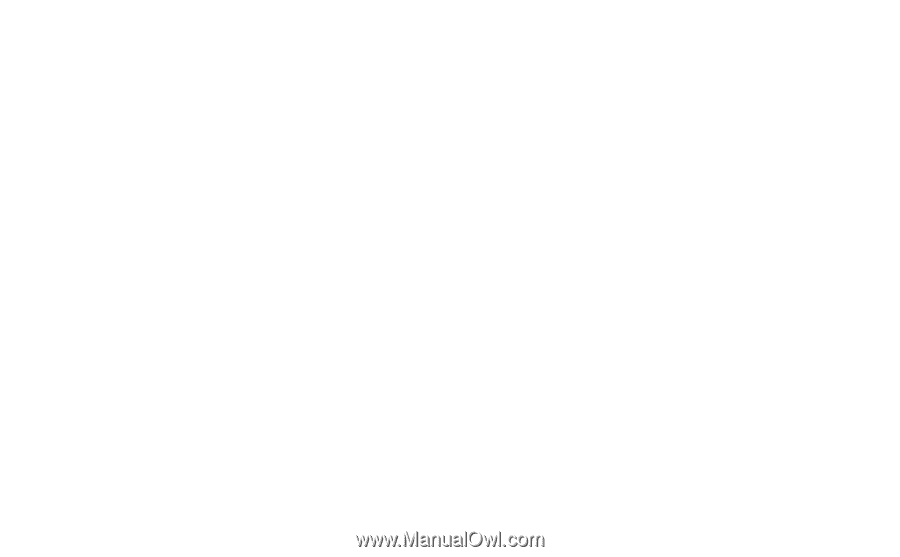
This is the Internet version of the user’s guide. © Print only for private use.
P900
User Guide