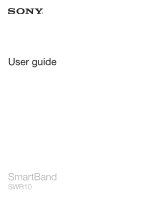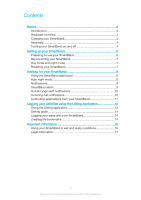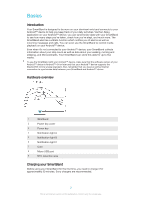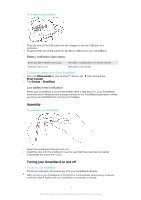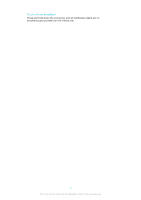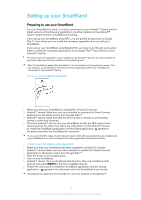Sony Ericsson SmartBand SWR10 User Guide
Sony Ericsson SmartBand SWR10 Manual
 |
View all Sony Ericsson SmartBand SWR10 manuals
Add to My Manuals
Save this manual to your list of manuals |
Sony Ericsson SmartBand SWR10 manual content summary:
- Sony Ericsson SmartBand SWR10 | User Guide - Page 1
User guide SmartBand SWR10 - Sony Ericsson SmartBand SWR10 | User Guide - Page 2
using the Lifelog application 12 Using the Lifelog application 12 Setting goals 14 Logging your sleep with your SmartBand 14 Creating life bookmarks 14 Important information 16 Using your SmartBand in wet and dusty conditions 16 Legal information 17 2 This is an Internet version of this - Sony Ericsson SmartBand SWR10 | User Guide - Page 3
running and sleeping, and life bookmarks. Your SmartBand can store this data for up to two weeks. To use the SmartBand with your Android™ device, make sure that the software version of your Android™ device is Android™ 4.4 or later and that your Android™ device supports the Bluetooth® 4.0 low energy - Sony Ericsson SmartBand SWR10 | User Guide - Page 4
yet fully charged The battery is fully charged To check the battery level of your SmartBand 1 From the Home screen of your Android™ device, tap , then find and tap Smart Connect. 2 Tap Devices > SmartBand. Low battery level notification When your SmartBand is on and the battery level is less than - Sony Ericsson SmartBand SWR10 | User Guide - Page 5
To turn off your SmartBand • Press and hold down the power key until all notification lights are on simultaneously and then turn off one by one. 5 This is an Internet version of this publication. © Print only for private use. - Sony Ericsson SmartBand SWR10 | User Guide - Page 6
the Smart Connect application. 4 Turn on your SmartBand. 5 Android™ device: Turn on the Bluetooth® function, then scan for Bluetooth® devices and select SWR10 in the list of available devices. 6 Follow the instructions to install the SmartBand application and the Lifelog application. appears in the - Sony Ericsson SmartBand SWR10 | User Guide - Page 7
Press and hold down the power key for two seconds. Resetting your SmartBand Reset your SmartBand if it behaves unexpectedly or if you want to connect it to a new device. To reset your SmartBand 1 Turn off your SmartBand. 2 Press and hold down the power key until notification light A starts flashing - Sony Ericsson SmartBand SWR10 | User Guide - Page 8
smart wake up alarms. 4 Enable alarm notifications from Xperia™ devices. 5 Turn the out-of-range function on or off. 6 Turn incoming call notifications on or off. 7 Select an application to be controlled by your SmartBand. Search, download and install new applications from Google Play™. 8 Read - Sony Ericsson SmartBand SWR10 | User Guide - Page 9
. Alarm notifications from an Xperia™ device Your SmartBand vibrates when pre-set alarms go off on a connected Xperia™ device. To enable alarm notifications from an Xperia™ device 1 From the Home screen of your Xperia™ device, tap Connect. 2 Tap Devices > SmartBand > SmartBand. 3 Mark the Alarm - Sony Ericsson SmartBand SWR10 | User Guide - Page 10
mode, the alarm alerts you at 07:00. To add a smart wake up alarm 1 From the Home screen of your Android™ device, tap , then find and tap Smart Connect. 2 Tap Devices > SmartBand > SmartBand. 3 Tap Smart wake up, then tap . 4 Tap Time, then scroll up or down to adjust the setting and tap Set. 5 Tap - Sony Ericsson SmartBand SWR10 | User Guide - Page 11
To turn on the incoming call notification function 1 From the Home screen of your Android™ device, tap , then find and tap Smart Connect. 2 Tap Devices > SmartBand > SmartBand. 3 Mark the Incoming call checkbox. To mute the ringtone for an incoming call • Briefly press the power key on your - Sony Ericsson SmartBand SWR10 | User Guide - Page 12
, you need to download it from Google Play user to user. 1 Show all logged activities and life bookmarks 2 View detailed information about a life device, tap , then find and tap Lifelog. 2 Follow the instructions Sony PlayStation® Network accounts can also be used. 4 Follow the instructions - Sony Ericsson SmartBand SWR10 | User Guide - Page 13
of your Android™ device, tap , then find and tap Lifelog. 2 Follow the instructions that appear on tap Set. Activity box overview 1 View all logged life bookmarks 2 View your sleep hours and check the quality as the Phone and the Messaging applications from Sony 5 View the number of steps you have - Sony Ericsson SmartBand SWR10 | User Guide - Page 14
night mode. To view your sleep data • In the Lifelog application, tap Sleep from the Activities dashboard. Creating life bookmarks Use your SmartBand to create life bookmarks. Life bookmarks save information about time and locations, and help you remember special occasions. For location data to be - Sony Ericsson SmartBand SWR10 | User Guide - Page 15
bookmark using the Lifelog application 1 In the Lifelog application, tap . 2 Follow the on-screen instructions. 3 If necessary, add notes, then tap OK. To create a life bookmark using your SmartBand 1 Make sure that your SmartBand is turned on and in day mode. 2 Press the power key twice to log the - Sony Ericsson SmartBand SWR10 | User Guide - Page 16
can reduce its ability to resist dust or moisture. After using the SmartBand in water, dry off the areas around the micro USB port. All compatible accessories, including batteries, chargers and micro USB cables, are not waterproof and dust resistant on their own. Your warranty does not cover damage - Sony Ericsson SmartBand SWR10 | User Guide - Page 17
. Such changes will, however, be incorporated into new editions of this User guide. All rights reserved. ©2014 Sony Mobile Communications AB. Interoperability and compatibility among Bluetooth® devices varies. Device generally supports products utilizing Bluetooth spec. 1.2 or higher, and Headset or - Sony Ericsson SmartBand SWR10 | User Guide - Page 18
Quality & Customer Services FCC Statement This device complies with Part 15 Sony may void the user's authority to operate the equipment. This equipment has been tested and found to comply with the limits for a Class B digital device in accordance with the instructions, may cause harmful interference

User guide
SmartBand
SWR10