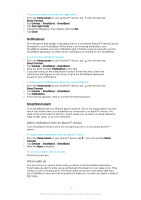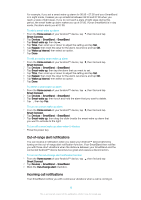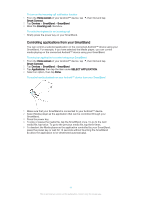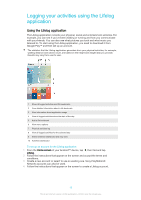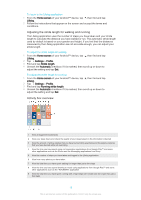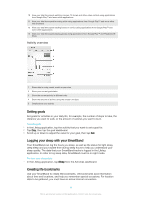Sony Ericsson SmartBand SWR10 User Guide - Page 14
Setting goals, Logging your sleep with your SmartBand, Creating life bookmarks, Activity overview
 |
View all Sony Ericsson SmartBand SWR10 manuals
Add to My Manuals
Save this manual to your list of manuals |
Page 14 highlights
10 View your total time spent watching movies, TV shows and other video content using applications from Google Play™ and some other applications 11 View your total time spent browsing while using applications from Google Play™ and some other web browsers 12 View your total time spent reading books or comics using applications from Google Play™ and some other applications 13 View your total time spent playing games using applications from Google Play™ and PlayStation® Store Activity overview 1 Show data in a day, week, month or year view 2 Show your current goal status 3 Show the current activity in different units 4 Show the amount of activity using the chosen unit type 5 Details about your activity Setting goals Set goals for activities in your daily life, for example, the number of steps to take, the distance you want to walk, or the amount of calories you want to burn. To set a goal 1 In the Lifelog application, tap the activity that you want to set a goal for. 2 Tap Day, then tap the goal dashboard. 3 Scroll up or down to adjust the value for your goal, then tap Set. Logging your sleep with your SmartBand Your SmartBand can log the hours you sleep, as well as the status for light sleep, deep sleep and your awake time during sleep hours to help you understand your sleep quality. The data that your SmartBand tracks is logged in the Lifelog application. In order to log sleep data, SmartBand must be in night mode. To view your sleep data • In the Lifelog application, tap Sleep from the Activities dashboard. Creating life bookmarks Use your SmartBand to create life bookmarks. Life bookmarks save information about time and locations, and help you remember special occasions. For location data to be gathered, you must have an active Internet connection. 14 This is an Internet version of this publication. © Print only for private use.