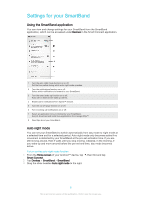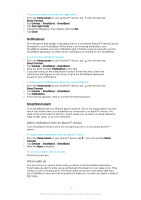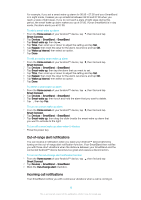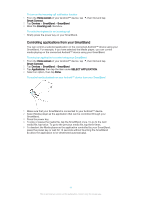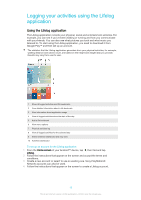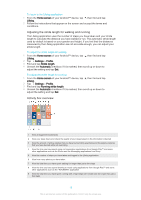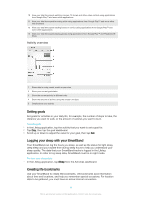Sony Ericsson SmartBand SWR10 User Guide - Page 13
Adjusting the stride length for walking and running, Activity box overview, Home screen, Lifelog
 |
View all Sony Ericsson SmartBand SWR10 manuals
Add to My Manuals
Save this manual to your list of manuals |
Page 13 highlights
To log in to the Lifelog application 1 From the Home screen of your Android™ device, tap , then find and tap Lifelog. 2 Follow the instructions that appear on the screen and accept the terms and conditions. Adjusting the stride length for walking and running The Lifelog application uses the number of steps you have taken and your stride length to calculate the distance you have walked or run. The automatic stride length used by default is based on your gender and height. If you feel that the distances measured by the Lifelog application are not accurate enough, you can adjust your stride length. To adjust the stride length for walking 1 From the Home screen of your Android™ device, tap , then find and tap Lifelog. 2 Tap > Settings > Profile. 3 Find and tap Stride length. 4 Unmark the Automatic checkbox if it is marked, then scroll up or down to adjust the setting and tap Set. To adjust the stride length for running 1 From the Home screen of your Android™ device, tap , then find and tap Lifelog. 2 Tap > Settings > Profile. 3 Find and tap Running stride length. 4 Unmark the Automatic checkbox if it is marked, then scroll up or down to adjust the setting and tap Set. Activity box overview 1 View all logged life bookmarks 2 View your sleep hours and check the quality of your sleep based on the information collected 3 View the amount of active calories that you have burned while exercising and the passive calories that you have burned while not exercising 4 View the time you have spent using communication applications from Google Play™ and some other applications such as the Phone and the Messaging applications from Sony 5 View the number of steps you have taken and logged in the Lifelog application 6 View how many photos you have taken 7 View the total time you have spent walking for longer than just a few steps 8 View the time you have spent listening to music using applications from Google Play™ and some other applications such as the "WALKMAN" application 9 View the total time you have spent running with a high steps-per-minute ratio for longer than just a few steps 13 This is an Internet version of this publication. © Print only for private use.