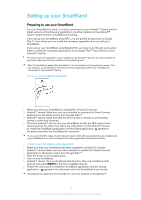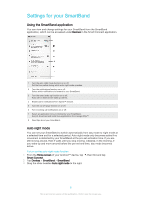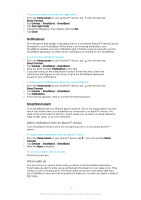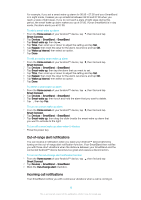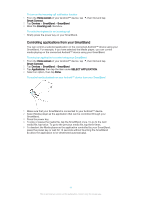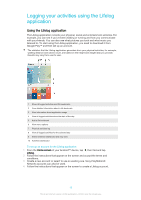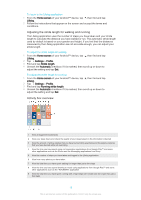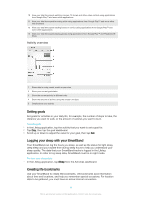Sony Ericsson SmartBand SWR10 User Guide - Page 11
Controlling applications from your SmartBand, Home screen, Smart Connect, Devices, SmartBand
 |
View all Sony Ericsson SmartBand SWR10 manuals
Add to My Manuals
Save this manual to your list of manuals |
Page 11 highlights
To turn on the incoming call notification function 1 From the Home screen of your Android™ device, tap , then find and tap Smart Connect. 2 Tap Devices > SmartBand > SmartBand. 3 Mark the Incoming call checkbox. To mute the ringtone for an incoming call • Briefly press the power key on your SmartBand. Controlling applications from your SmartBand You can control a selected application on the connected Android™ device using your SmartBand. For example, if you have selected the Media player, you can control media playing on the connected Android™ device using your SmartBand. To select an application to control using your SmartBand 1 From the Home screen of your Android™ device, tap , then find and tap Smart Connect. 2 Tap Devices > SmartBand > SmartBand. 3 Tap Applications, then tap the item under SELECT APPLICATION. 4 Select an option, then tap Done. To control media playback on your Android™ device from your SmartBand 1 Make sure that your SmartBand is connected to your Android™ device. 2 Select Media player as the application that can be controlled through your SmartBand. 3 Press the power key. 4 To play or pause the media file, tap the SmartBand once. To go to the next media file, tap twice. To go to the previous media file, tap three times. 5 To deselect the Media player as the application controlled by your SmartBand, press the power key or wait for 15 seconds without touching the SmartBand (to allow the application to be deselected automatically). 11 This is an Internet version of this publication. © Print only for private use.