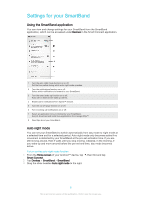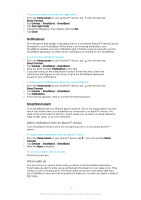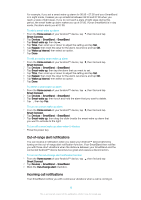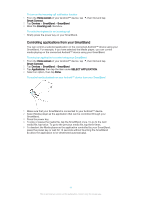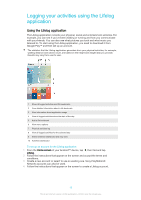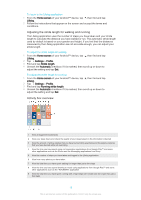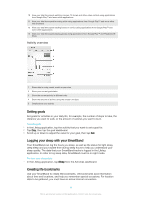Sony Ericsson SmartBand SWR10 User Guide - Page 12
Logging your activities using the Lifelog application, Using the Lifelog application
 |
View all Sony Ericsson SmartBand SWR10 manuals
Add to My Manuals
Save this manual to your list of manuals |
Page 12 highlights
Logging your activities using the Lifelog application Using the Lifelog application The Lifelog application records your physical, social and entertainment activities. For example, you can see if you've been walking or running and how you communicate with your friends. You can also see what pictures you took and what music you listened to. To start using the Lifelog application, you need to download it from Google Play™ and then set up an account. The statistics that the Lifelog application generates from your physical activities, for example, walking distance and calorie count, are based on the height and weight data you provide. Results may vary from user to user. 1 Show all logged activities and life bookmarks 2 View detailed information about a life bookmark 3 View information about application usage 4 View all logged activities since the start of the day 5 Add a life bookmark 6 View menu options 7 Physical activities log 8 View all logged activities for the selected day 9 Switch between dashboard and map view 10 Activities dashboard To set up an account for the Lifelog application 1 From the Home screen of your Android™ device, tap , then find and tap Lifelog. 2 Follow the instructions that appear on the screen and accept the terms and conditions. 3 Create a new account or select to use an existing one. Sony PlayStation® Network accounts can also be used. 4 Follow the instructions that appear on the screen to create a Lifelog account. 12 This is an Internet version of this publication. © Print only for private use.