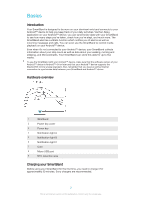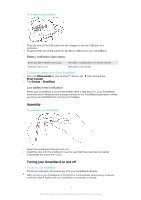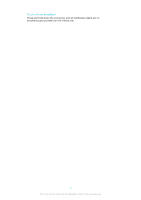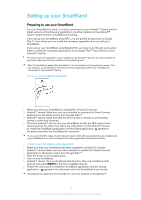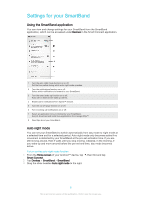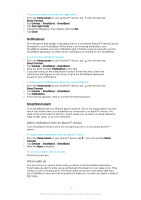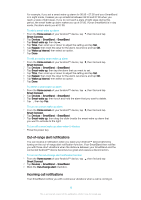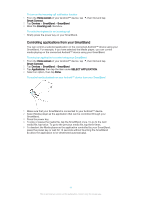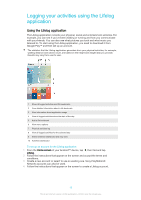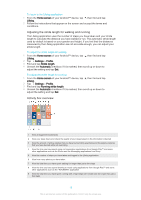Sony Ericsson SmartBand SWR10 User Guide - Page 8
Settings for your SmartBand, Using the SmartBand application, Auto night mode
 |
View all Sony Ericsson SmartBand SWR10 manuals
Add to My Manuals
Save this manual to your list of manuals |
Page 8 highlights
Settings for your SmartBand Using the SmartBand application You can view and change settings for your SmartBand from the SmartBand application, which can be accessed under Devices in the Smart Connect application. 1 Turn the auto night mode function on or off. Set the time period during which auto night mode operates. 2 Turn the notifications function on or off. Select which notifications to forward to your SmartBand. 3 Turn the smart wake up function on or off. Add, edit or delete smart wake up alarms. 4 Enable alarm notifications from Xperia™ devices. 5 Turn the out-of-range function on or off. 6 Turn incoming call notifications on or off. 7 Select an application to be controlled by your SmartBand. Search, download and install new applications from Google Play™. 8 Read tips about your SmartBand. Auto night mode You can set your SmartBand to switch automatically from day mode to night mode at a selected time and for a selected period. Auto night mode only becomes active if no movement is detected by your SmartBand at the pre-set activation time. If you are still moving around, then it waits until you stop moving. Likewise, in the morning, if you wake up and move around before the pre-set end time, day mode becomes active. To turn on the auto night mode function 1 From the Home screen of your Android™ device, tap , then find and tap Smart Connect. 2 Tap Devices > SmartBand > SmartBand. 3 Drag the slider besides Auto night mode to the right. 8 This is an Internet version of this publication. © Print only for private use.