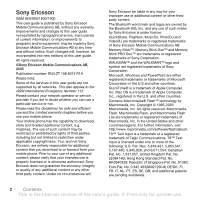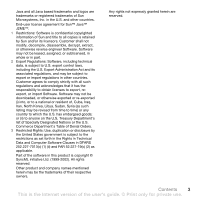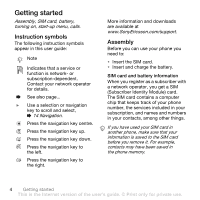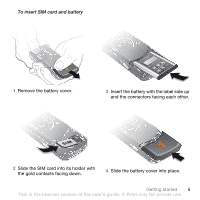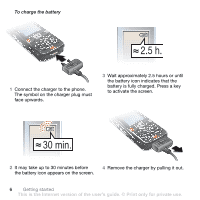Sony Ericsson W810i User Guide
Sony Ericsson W810i Manual
 |
View all Sony Ericsson W810i manuals
Add to My Manuals
Save this manual to your list of manuals |
Sony Ericsson W810i manual content summary:
- Sony Ericsson W810i | User Guide - Page 1
friends. Imaging 43 Camera, video recorder, pictures. Entertainment 48 WALKMAN™, radio, PlayNow™, ringtones, MusicDJ™, VideoDJ™, games and more. Sony Ericsson W810i Connectivity 59 Internet and email settings, synchronizing, Bluetooth, infrared, USB cable, update service. More features 68 Alarm - Sony Ericsson W810i | User Guide - Page 2
by rights of third parties, including but not limited to restriction under applicable copyright laws. You, and not Sony Ericsson, are entirely responsible for additional content that you download to or forward from your mobile phone. Prior to your use of any additional content, please verify that - Sony Ericsson W810i | User Guide - Page 3
, or import Software. Software may not be downloaded, or otherwise set forth in the Rights in Technical Data and Computer Software Clauses in DFARS 252.227-7013(c) (1) (ii) and FAR 52.227-19(c) (2) as applicable. Part of the software Internet version of the user's guide. © Print only for private use. - Sony Ericsson W810i | User Guide - Page 4
navigation key to the right. More information and downloads are available at www.SonyEricsson.com/support. Assembly Before you can use your phone you need to: • Insert the SIM card. • Insert and charge the battery. SIM card and battery information When you register as a subscriber with a network - Sony Ericsson W810i | User Guide - Page 5
battery 1 Remove the battery cover. 3 Insert the battery with the label side up and the connectors facing each other. 2 Slide the SIM card into its holder with the gold contacts facing down. 4 Slide the battery cover into place. Getting started 5 This is the Internet version of the user's guide - Sony Ericsson W810i | User Guide - Page 6
icon indicates that the battery is fully charged. Press a key to activate the screen. 2 It may take up to 30 minutes before 4 Remove the charger by pulling it out. the battery icon appears on the screen. 6 Getting started This is the Internet version of the user's guide. © Print only for private - Sony Ericsson W810i | User Guide - Page 7
, you may have to replace the battery. Only use approved batteries from Sony Ericsson % 83 Battery. Memory Stick PRO Duo™ Your phone supports Memory Stick PRO Duo™. A Memory Stick adds more storage space to your phone to store, for example, music, ringtones, video clips and pictures. With a Memory - Sony Ericsson W810i | User Guide - Page 8
SIM card PIN, if requested. 4 At first start-up, select the language for your phone menus. 5 } Yes if you want the setup wizard to help you get started. Follow the instructions to complete the setup. 8 Getting started This is the Internet version of the user's guide. © Print only for private use. - Sony Ericsson W810i | User Guide - Page 9
to onboard use of electronic devices. To deactivate the start-up menu } Settings and scroll to the General tab } Start-up menu. Select Don´t show. To make and receive calls 1 Enter the phone number (with international prefix and area code if applicable) } Call to make the call and } End call to end - Sony Ericsson W810i | User Guide - Page 10
to know your phone Phone overview, use the menus, icons, entering letters, activity menu, file manager. Phone and menu overview 1 6 12 16 13 2 7 3 8 14 4 9 10 17 5 15 11 18 19 20 21 10 Getting to know your phone This is the Internet version of the user's guide. © Print only for - Sony Ericsson W810i | User Guide - Page 11
button 15 Battery cover 16 Play/pause button 17 Memory Stick Duo slot 18 Infrared port 19 Power on/off button 20 Microphone 21 Stereo headset and charger connector For more information on keys and navigation, % 14 Navigation. Getting to know your phone 11 This is the Internet version - Sony Ericsson W810i | User Guide - Page 12
PlayNow™* Internet services* Camera File manager Pictures Videos Sounds Themes Web pages Games Applications Other Messaging Write new Inbox My friends* Email Call voicemail Drafts Outbox Sent messages Saved messages Templates Settings Contacts** Options Speed dial My business card Groups SIM - Sony Ericsson W810i | User Guide - Page 13
Display Wallpaper Themes Start-up screen Screen saver Brightness Edit line names* Calls Divert calls Switch to line 2* Manage calls Time & cost Show/hide my no. Handsfree Connectivity Bluetooth Infrared port USB connection Synchronization Device mgmt. Mobile networks Data comm. Internet settings - Sony Ericsson W810i | User Guide - Page 14
™ player or radio. open the activity menu % 18 Activity menu. open or minimize the WALKMAN™ player. take a picture or to record a video clip. Press and hold to call your voicemail service (if set). 14 Getting to know your phone This is the Internet version of the user's guide. © Print only - Sony Ericsson W810i | User Guide - Page 15
set the phone to silent. The alarm signals even if the phone is set WALKMAN™ player (also when minimized), press to decrease the volume. Press and hold to go forward one track. When using the camera, press to zoom out. Getting to know your phone 15 This is the Internet version of the user's guide - Sony Ericsson W810i | User Guide - Page 16
Tells you the status of the battery. Tells you the status of the battery charging. You have missed an incoming functions. Edit the navigation key shortcuts to suit your own needs. Using keypad shortcuts Enter the phone This is the Internet version of the user's guide. © Print only for private use. - Sony Ericsson W810i | User Guide - Page 17
. Phone language Select the language for phone menus or the languages that you may use when writing. To change the phone language } Settings } the General tab } Language } Phone language . Getting to know your phone 17 This is the Internet version of the user's guide. © Print only for private use. - Sony Ericsson W810i | User Guide - Page 18
on the screen. Press to dismiss or delete an event from the event tab. • My shortcuts - applications that are running in the background. You can add, delete and change the order of 18 Getting to know your phone This is the Internet version of the user's guide. © Print only for private use. - Sony Ericsson W810i | User Guide - Page 19
as pop-up text instead of in the activity menu, } Settings } the General tab } New events } Popup. File manager Use the File manager to handle items such as Pictures, Videos, Sounds, Themes, Web pages, Games and Applications saved in the phone memory or on the Memory Stick PRO Duo™. Move and copy - Sony Ericsson W810i | User Guide - Page 20
You can format a Memory Stick to delete all information from it, or if it has been corrupted. To format the Memory Stick } File manager and select the Memory Stick tab } More } Format M.S. 20 Getting to know your phone This is the Internet version of the user's guide. © Print only for private use. - Sony Ericsson W810i | User Guide - Page 21
selected during an automatic search. To view available network options } Settings and use or to scroll to the Connectivity tab } Mobile networks. To make a call 1 Enter the phone number (with international country code and area code, if applicable). 2 } Call to make a call. 3 } End call to end the - Sony Ericsson W810i | User Guide - Page 22
ear speaker volume during a call. Emergency calls Your phone supports the international emergency numbers, for example, 112, Phone contacts or SIM contacts - is shown as default. For useful information and settings } Contacts } Options. 22 Calling This is the Internet version of the user's guide - Sony Ericsson W810i | User Guide - Page 23
} Advanced } Auto save on SIM and select On. Memory status The number of contacts you can save in the phone or on the SIM card depends on available memory. } Contacts } Options } Advanced } Memory Status. Calling 23 This is the Internet version of the user's guide. © Print only for private use. - Sony Ericsson W810i | User Guide - Page 24
} Contacts and select the name and number from the list } Call. • If Phone contacts is set as default } Contacts } Options } SIM contacts and select the name and number from the list } or sound and } Save. 24 Calling This is the Internet version of the user's guide. © Print only for private use. - Sony Ericsson W810i | User Guide - Page 25
with a contacts application on the Web. For more information, please contact your service provider. To phone numbers that you want to reach easily in positions 1-9 in your phone. To speed dial From standby, enter the position number } Call. Calling 25 This is the Internet version of the user's guide - Sony Ericsson W810i | User Guide - Page 26
} Settings } the General tab } Voice control } Voice dialling } Activate } Yes } New voice and select a contact. 2 If the contact has more than one number, use and to view the numbers. Select the number to add the voice command to. Record a voice command, such as "John mobile". 3 Instructions appear - Sony Ericsson W810i | User Guide - Page 27
You can only use a MIDI, WAV (16 kHz), EMY or IMY file as a ringtone with voice answering. To activate voice answering and record voice answer commands 1 } Settings } the General tab } Voice control } Voice answer } Activate. 2 Instructions appear. } Continue. Wait for the tone and say "Answer", or - Sony Ericsson W810i | User Guide - Page 28
or deactivate the call waiting service } Settings } the Calls tab by using or and } Manage calls } Call waiting. To make a second call 1 } More } Hold to hold the ongoing call. 2 Enter the number to call } More } Call. 28 Calling This is the Internet version of the user's guide. © Print only for - Sony Ericsson W810i | User Guide - Page 29
include more participants. To release a participant } More } Release part and select the participant that to release from the conference call. Calling 29 This is the Internet version of the user's guide. © Print only for private use. - Sony Ericsson W810i | User Guide - Page 30
separate calls with different phone numbers if your subscription supports alternate line service. To select a line for outgoing calls } Settings and use or to scroll to the Calls tab and select line 1 or 2. To change the name of a line } Settings and use or to scroll to the Display tab } Edit line - Sony Ericsson W810i | User Guide - Page 31
or deactivate a call restriction 1 } Settings and use or to scroll to view or manage any phone numbers saved on the services or control an answering machine with tone signals during a call. • To send the tones, press the keys - , or . Calling 31 This is the Internet version of the user's guide - Sony Ericsson W810i | User Guide - Page 32
subscription supports the Calling Line Identification Restriction (CLIR) service, you can hide your phone number when making a call. To always show or hide your phone number 1 } Settings } a transfer method. 32 Calling This is the Internet version of the user's guide. © Print only for private use. - Sony Ericsson W810i | User Guide - Page 33
phone supports various messaging services. Please contact your service provider about the services you can use, or for more information, visit www.SonyEricsson.com/support set a service centre number 1 } Messaging } Settings } Text message } Service centre. If the service 3 } Enter phone no. and enter - Sony Ericsson W810i | User Guide - Page 34
on the SIM card or } Templates to save the message as a template in the phone. To save an item in a text message 1 While reading a message, select the phone number, picture or Web address to save } More. 34 Messaging This is the Internet version of the user's guide. © Print only for private use. - Sony Ericsson W810i | User Guide - Page 35
the phone memory service provider for the maximum number of messages that can be linked. To turn long messages on } Messaging } Settings Set a default value for several message options or choose the settings each time you send a message. Messaging 35 This is the Internet version of the user's guide - Sony Ericsson W810i | User Guide - Page 36
messages can contain text, pictures, video clips, camera pictures, sound recordings, and signatures. You can send picture messages to a mobile phone or an email address. Before you start Both you and the recipient must have subscriptions that support picture messaging. Before sending a picture - Sony Ericsson W810i | User Guide - Page 37
the message. If New events is set to Popup, you are asked if you want to read the picture message. } Yes to read or play the message, } Stop to stop playing or reading the message, } Reply to Messaging 37 This is the Internet version of the user's guide. © Print only for private use - Sony Ericsson W810i | User Guide - Page 38
messages are saved in the phone memory. When the phone memory is full, you must The sender and receiver must have a subscription supporting picture messaging. To record and send a voice addr. for an email recipient or } Enter phone no. for a recipient phone number or } Contacts look-up for a number - Sony Ericsson W810i | User Guide - Page 39
or IMAP4 mail server to send and receive email messages with your phone. You can use the same email settings in your phone as in your computer email program. Before you start Make sure that your phone subscription supports Internet, email and data transfer (GPRS) and that you have registered as an - Sony Ericsson W810i | User Guide - Page 40
IP address } OK. To enter optional email account settings } Messaging } Email } Settings } Account settings } New account } Add to enter settings for a new account or select an already existing a message. 40 Messaging This is the Internet version of the user's guide. © Print only for private use. - Sony Ericsson W810i | User Guide - Page 41
Messaging } Email } Inbox } More } Send & receive to download new messages. 2 Select a message in the inbox } View Web address or } More } Use } Save number to save a phone number. To view or save an item in an email message Select Internet version of the user's guide. © Print only for private use. - Sony Ericsson W810i | User Guide - Page 42
your subscription supports instant messaging and presence services, you can service provider, by an individual My friends user or by yourself. You can save chat groups by saving a chat invitation or by searching for a specific chat group. 42 Messaging This is the Internet version of the user's guide - Sony Ericsson W810i | User Guide - Page 43
that Internet settings are entered in your phone, % 59 Settings. • Before you send a picture or video clip using email make sure that you have entered settings for a data account and for an email account in your phone, % 39 Email. Imaging 43 This is the Internet version of the user's guide. © Print - Sony Ericsson W810i | User Guide - Page 44
on the side of the phone to zoom in and zoom out. To adjust brightness Use the navigation key to increase or decrease brightness. To turn on the photo light To take pictures in a dimly lit environment, press . 44 Imaging This is the Internet version of the user's guide. © Print only for private - Sony Ericsson W810i | User Guide - Page 45
% 66 Transferring files using the USB cable. To further enhance and organize the camera pictures on a computer, Windows users can install Adobe® Photoshop® Album Starter Edition, included on the CD that comes with your phone. Imaging 45 This is the Internet version of the user's guide. © Print only - Sony Ericsson W810i | User Guide - Page 46
thumbnail view. To get a full view } View. To display pictures in a slide show 1 } File manager } Pictures and select a picture. 2 } View } More } Slide show. To view information about a file 1 } File manager } Pictures or Videos, select file. 2 } More } Information. Using pictures Add a picture to - Sony Ericsson W810i | User Guide - Page 47
the instructions that appear. Some phones that support video clip or a picture Record a video clip or take a picture } More and select an option. You can also view your video clips on a computer, % 56 To view a video clip on a computer. Imaging 47 This is the Internet version of the user's guide - Sony Ericsson W810i | User Guide - Page 48
} Remote screen. % 63 To add a device to your phone. Entertainment WALKMAN™, radio, PlayNow™, ringtones, MusicDJ™, VideoDJ™, games and more. WALKMAN™ player The WALKMAN™ player is an all in one music and video player. The following file types are supported: MP3, MP4, 3GP, AAC, AMR, MIDI, IMY, EMY - Sony Ericsson W810i | User Guide - Page 49
on the Removable Disk icon in Windows Explorer and select Eject. www.SonyEricsson.com/ support More information about moving files to your WALKMAN™ phone is available at www.SonyEricsson.com/support. Entertainment 49 This is the Internet version of the user's guide. © Print only for private use - Sony Ericsson W810i | User Guide - Page 50
the WALKMAN™ player, the Radio or the most recently used of these. To change the play/pause button setting From standby, } Settings and scroll to the General tab } Play/pause button. Radio Listen to FM radio with RDS (Radio Data System) functionality. You must connect the handsfree to your phone - Sony Ericsson W810i | User Guide - Page 51
When you delete a playlist or a file from the playlist, the actual music or video file is not deleted from the memory, just the playlist reference to it. You can still add the file to another playlist. Entertainment 51 This is the Internet version of the user's guide. © Print only for private use. - Sony Ericsson W810i | User Guide - Page 52
and bass settings. • Send - send a music file or video clip. • Fullscreen - play in fullscreen. • Capture frame - when a video clip is paused, capture a picture from it. Online music and videos View videos and listen to music by streaming them to your phone from the Internet. If settings are not - Sony Ericsson W810i | User Guide - Page 53
service is not available in all countries. Before you start If Internet settings are not in your phone % 59 Settings. To listen to PlayNow™ music } PlayNow™ and select music from a list. Downloading from PlayNow™ The total price appears when you select to download and save a music file. Your phone - Sony Ericsson W810i | User Guide - Page 54
. 2 } Save. Caller-specific ringtones If your subscription supports Calling Line Identification (CLI) service, you can assign personal ringtones to contacts % 24 To add a picture or a ringtone to a phone contact. To set the vibrating alert } Settings } the Sounds & alerts tab } Vibrating alert and - Sony Ericsson W810i | User Guide - Page 55
} Edit for options: • Replace - to select a new picture. • Duration - to select the display time for the picture. • Delete - to remove the picture. • Move - to move the picture to another position. Entertainment 55 This is the Internet version of the user's guide. © Print only for private use. - Sony Ericsson W810i | User Guide - Page 56
and } Start. 3 } Set to set the end point and } End. 4 Repeat steps 2 and 3 or } Done. To view a video clip on a computer To view video clips that have been transferred to your computer, use QuickTime™ player software found on the CD that comes with your phone. PhotoDJ™ Edit files using PhotoDJ™ or - Sony Ericsson W810i | User Guide - Page 57
received the theme in. 2 Follow the instructions that appear on the screen. Games Your phone has several entertaining games. You can also download games and applications directly to the folders in your phone. Help texts are available for most games. Entertainment 57 This is the Internet version of - Sony Ericsson W810i | User Guide - Page 58
. To set the screen size for a Java™ application 1 } File manager } Applications or } Games. 2 Select an application or a game } More } Screen size. 3 Select an option, for example, User defined } Width and Height to edit values. 58 Entertainment This is the Internet version of the user's guide - Sony Ericsson W810i | User Guide - Page 59
update service. Settings Settings may already be entered when you buy your phone. If not, make sure you have a phone subscription that supports data transfer (GPRS). For more information contact your network operator or visit www.SonyEricsson.com/support. Download settings for Internet/WAP browsing - Sony Ericsson W810i | User Guide - Page 60
Download files, for example, pictures, themes, games and ringtones from Web pages. To download from the Sony Ericsson Web page 1 } Internet services } Sony Ericsson. 2 Browse the Web page, select a file to download and follow the instructions that appear. Internet profile for Java™ applications - Sony Ericsson W810i | User Guide - Page 61
notes via Bluetooth, the infrared port, Internet services or the USB cable included with your phone. Synchronization software for your computer is found in the Sony Ericsson PC Suite, which is available on the CD that comes with your Connectivity 61 This is the Internet version of the user's guide - Sony Ericsson W810i | User Guide - Page 62
Sony Ericsson PC Suite from the CD that comes with your phone or download it from www.SonyEricsson.com/support. The software includes help information. Remote synchronization via Internet Synchronize online via an Internet service. Before you start • If settings are not in your phone % 59 Settings - Sony Ericsson W810i | User Guide - Page 63
. To add a device to your phone 1 } Settings } the Connectivity tab } Bluetooth } My devices } New device to search for available devices. 2 Select a device from the list. 3 Enter a passcode, if required. Connectivity 63 This is the Internet version of the user's guide. © Print only for private use - Sony Ericsson W810i | User Guide - Page 64
is visible, % 64 To show or hide your phone. When you receive an item, follow the instructions that appear. To add a Bluetooth handsfree 1 } Settings } the Connectivity tab } Bluetooth } Handsfree. 2 } Yes if you are adding a Bluetooth handsfree for the first time or } My handsfree } New handsfree - Sony Ericsson W810i | User Guide - Page 65
. 2 Select an application to use and the computer to connect to. File transfer Use a computer equipped with Bluetooth to view and transfer files in the file manager. Use drag-and-drop functionality to: • Transfer files between phone and computer. • Move and organize files. • Delete files from the - Sony Ericsson W810i | User Guide - Page 66
Send contact } Via infrared. Transferring files using the USB cable When you connect your phone to a computer using the USB cable, the phone memory and Memory Stick appear as drives or devices on the computer. If you are a Windows user, you can install the USB cable drivers using the CD that comes - Sony Ericsson W810i | User Guide - Page 67
any previously used mobile phone communication software, such as synchronization software, from your computer. 1 Computer: Install the Sony Ericsson PC Suite from the CD that comes with your phone. 2 Connect the USB cable to your phone and the computer. 3 Phone: In the pop-up } Phone mode to - Sony Ericsson W810i | User Guide - Page 68
Reminder to set when to search for new software. To use Update service online 1 Connect the USB cable to the computer and the phone. 2 Visit www.SonyEricsson.com/support. 3 Select a region and country. 4 Enter the product name. 5 Select Sony Ericsson Update Service and follow the instructions. More - Sony Ericsson W810i | User Guide - Page 69
week. • New appointment - add a new appointment. • Change date - go to another date in the calendar. • Advanced - find, set reminders or select a start day for the week. • Delete - delete appointments. More features 69 This is the Internet version of the user's guide. © Print only for private use. - Sony Ericsson W810i | User Guide - Page 70
the task, or to call the phone number in a phone task. } No to turn off the reminder. A reminders option set in tasks affects a reminders option set in the calendar. Exchanging tasks 61 Synchronizing. 70 More features This is the Internet version of the user's guide. © Print only for private use. - Sony Ericsson W810i | User Guide - Page 71
flash light in dimly lit environments. The light can also be used as an SOS signal. Do not look directly at the camera light diodes of the phone , in the code memo. Set a passcode to open the code memo. More features 71 This is the Internet version of the user's guide. © Print only for private use. - Sony Ericsson W810i | User Guide - Page 72
} Code memo. A message with instructions appears } Continue. 2 Enter a phone has predefined profiles that are set to suit a certain environment. You can reset all profile settings to the way they were set when you bought your phone. 72 More features This is the Internet version of the user's guide - Sony Ericsson W810i | User Guide - Page 73
Settings } the General tab } Profiles } More } Reset profiles. Time and date The time is always displayed in standby. • To set the time } Settings Number) every time you turn on your phone. If you enter your PIN incorrectly three Internet version of the user's guide. © Print only for private use. - Sony Ericsson W810i | User Guide - Page 74
forget it, you have to hand in your phone to your local Sony Ericsson retailer. To set the phone lock 1 } Settings } the General tab } Locks } Phone lock } Protection and select an alternative. 2 Enter the phone lock code } OK. To unlock the phone If the phone lock is on, enter your code } OK. To - Sony Ericsson W810i | User Guide - Page 75
call. The keypad remains locked until you unlock it manually. To unlock the keypad manually, press } Unlock. Start-up screen You can select a start-up screen that will appear when you turn your phone on. To select a start-up screen } Settings } the Display tab } Start-up screen and select an - Sony Ericsson W810i | User Guide - Page 76
alcohol. Make sure that the battery is completely dry before you put it back. Check that the battery connectors in the phone are undamaged. Possible cause: The battery is worn out and needs to be replaced. 76 Troubleshooting This is the Internet version of the user's guide. © Print only for private - Sony Ericsson W810i | User Guide - Page 77
model, then choose "Phone setup - WAP" under Software and setup and follow the instructions % 59 Settings. The phone cannot be detected by other users via Bluetooth Possible cause: You have not turned Bluetooth on. Troubleshooting 77 This is the Internet version of the user's guide. © Print only - Sony Ericsson W810i | User Guide - Page 78
Go to www.SonyEricsson.com/support, choose your phone model, then choose "Product information" - "Getting started". The guide "Synchronizing the phone with a computer" contains installation instructions and a troubleshooting guide, that may assist you in solving the problem. Master reset The changes - Sony Ericsson W810i | User Guide - Page 79
is not working properly. Solution: Insert your SIM card in another phone. If this works, it is probably the phone that is causing the problem. Please contact the nearest Sony Ericsson service location. Troubleshooting 79 This is the Internet version of the user's guide. © Print only for private - Sony Ericsson W810i | User Guide - Page 80
10 times in a row. Solution: Contact your network operator. Charging, alien battery Possible cause: The battery that you are using is not a Sony Ericsson approved battery. Solution: % 83 Battery. 80 Troubleshooting This is the Internet version of the user's guide. © Print only for private - Sony Ericsson W810i | User Guide - Page 81
declaration of conformity. Sony Ericsson Consumer Web site On www.SonyEricsson.com there is a support section where help and tips are only a few clicks away. Here you will find the latest computer software updates and tips on how to use your product more efficiently. Service and support From now on - Sony Ericsson W810i | User Guide - Page 82
919880 [email protected] 08705 23 7237 [email protected] 1-866-766-9374 [email protected] 0-800-100-2250 [email protected] 82 Important information This is the Internet version of the user's guide. © Print only - Sony Ericsson W810i | User Guide - Page 83
qualified electrician. Use only Sony Ericsson branded original chargers intended for use with your mobile phone. Other chargers may not be designed to the same safety and performance standards. Battery We recommend that you fully charge the battery before you use your mobile phone for the first time - Sony Ericsson W810i | User Guide - Page 84
Use only Sony Ericsson branded original batteries intended for use with your mobile phone. Using other batteries and chargers could be dangerous. The talk and standby times depend on several different conditions such as signal strength, operating temperature, application usage patterns, features - Sony Ericsson W810i | User Guide - Page 85
in safety. While there may be differences in SAR levels among mobile phones, all Sony Ericsson mobile phone models are designed to meet radio frequency exposure guidelines. For phones sold in the U.S., before a phone model is available for sale to the public, it must be tested and certified to the - Sony Ericsson W810i | User Guide - Page 86
extent permitted by, when applicable, statutory consumer rights. Limited Warranty Sony Ericsson Mobile Communications AB, S-221 88 Lund, Sweden, (Sony Ericsson), provides this Limited Warranty for your mobile phone and original accessory delivered with your mobile phone (hereinafter referred to as - Sony Ericsson W810i | User Guide - Page 87
talk-time or standby time is noticeably shorter, it is time to replace your battery. Sony Ericsson recommends that you use only batteries and chargers approved by Sony Ericsson. Minor variations in display brightness and color may occur between phones. There may be tiny, bright or dark dots on the - Sony Ericsson W810i | User Guide - Page 88
their sales/purchase contract. *EUROPEAN UNION (EU) If you have purchased your Product in an EU country you can have your Product serviced, under the conditions set out above, within the warranty period in any EU country where an identical Product is sold by an authorised Sony Ericsson distributor - Sony Ericsson W810i | User Guide - Page 89
Declaration of Conformity We, Sony Ericsson Mobile Communications AB of Nya Vattentornet S-221 88 Lund, Sweden declare under our sole responsibility that our product Sony Ericsson type AAF-1052051-BV and in combination with our accessories, to which this declaration relates is in conformity with the - Sony Ericsson W810i | User Guide - Page 90
adding phone contacts 23 default contacts 23 groups of 32 synchronizing 61 D date 73 declaration of conformity 89 delivery status 36 Disc2Phone installing 49 display brightness 8 display, light sensor 8 downloading files 60 90 Index This is the Internet version of the user's guide - Sony Ericsson W810i | User Guide - Page 91
19 fixed dialling 31 G games 57 groups 32 H handsfree 9, 64 help texts, in phone 14 hiding number 32 I icons 16 infrared port 65-66 instant messaging See My friends ....... 42 Internet bookmarks 60 cookies and passwords 61 security and certificates 61 settings 59 K keypad lock 74 - Sony Ericsson W810i | User Guide - Page 92
menus 14 networks 21 notepad 32 notes 70-71 P phone assembly 4 language 17 Phone overview 10 photo light 44 PhotoDJ 56 picture messages 36- cards 32 melodies and ringtones 55 notes 71 pictures 46 themes 57 settings email 39 Internet 59 Java 60 setup wizard 8 shortcuts 16 SIM card - Sony Ericsson W810i | User Guide - Page 93
messages 33-36 themes 57 time 73 timer 71 transferring camera pictures 45 files 66 music 49 turning on/off Bluetooth 63 infrared port 66 phone lock 74 ringtone 54 SIM lock protection 74 U unblock SIM card 74 Update service 67 USB drivers installing 67 V video recorder 47 VideoDJ
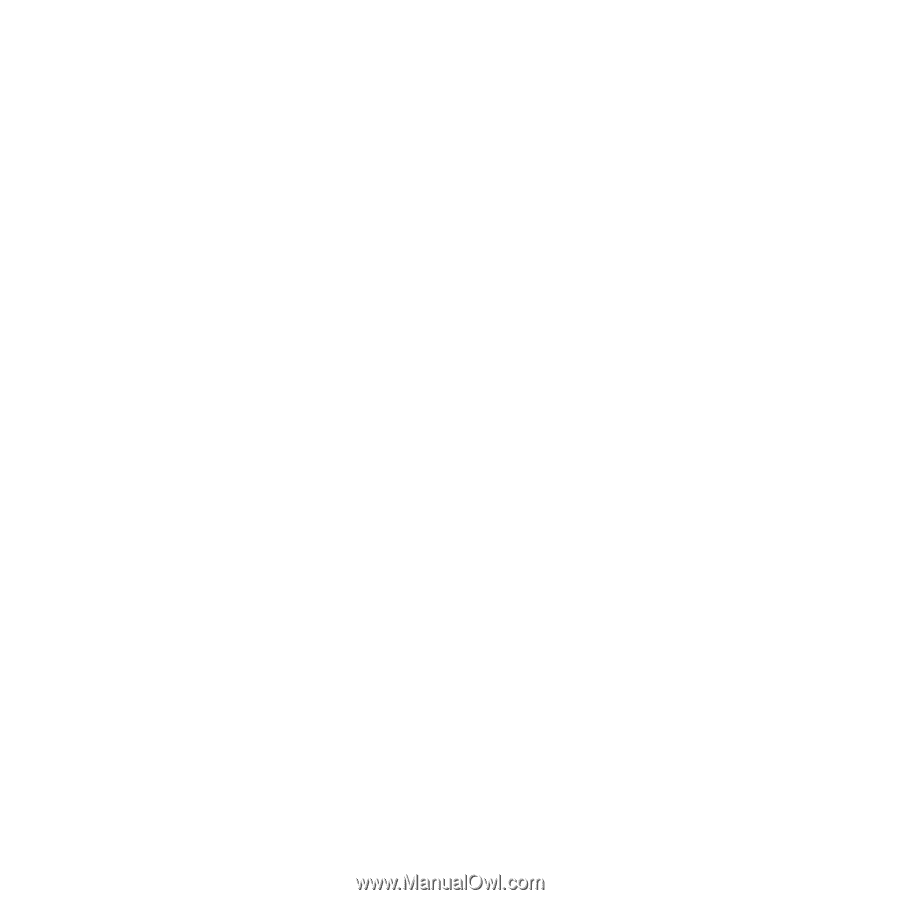
1
Contents
Contents
Getting started
...................
4
Assembly, SIM card, battery,
turning on, start-up menu, calls.
Getting to know your
phone
................................
10
Phone overview, use the menus,
icons, entering letters, activity menu,
file manager.
Calling
...............................
21
Calls, contacts, voice control,
call options.
Messaging
........................
33
Text messaging, picture messaging,
voice messaging, email, My friends.
Imaging
.............................
43
Camera, video recorder, pictures.
Entertainment
...................
48
WALKMAN™, radio, PlayNow™,
ringtones, MusicDJ™, VideoDJ™,
games and more.
Connectivity
.....................
59
Internet and email settings,
synchronizing, Bluetooth, infrared,
USB cable, update service.
More features
...................
68
Alarm clock, calendar, tasks, profiles,
time and date, SIM card lock, etc.
Troubleshooting
...............
75
Why doesn’t the phone work the way
I want?
Important information
......
81
Sony Ericsson Consumer Web site,
service and support, safe and efficient
use, end user licence agreement,
warranty, declaration of conformity.
Index
.................................
90
This is the Internet version of the user's guide. © Print only for private use.
Sony Ericsson W810i