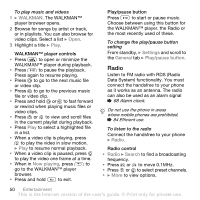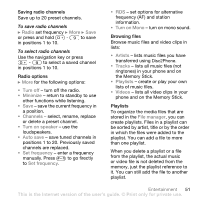Sony Ericsson W810i User Guide - Page 46
Pictures, PhotoDJ™, Messaging
 |
View all Sony Ericsson W810i manuals
Add to My Manuals
Save this manual to your list of manuals |
Page 46 highlights
Pictures Your phone comes with a number of pictures and animations. You can: • Use a picture as wallpaper and as a screen saver. • Assign a picture to a contact. • Exchange pictures using one of the available transfer methods. Handling pictures View, add, edit or delete pictures in File manager. The number of pictures that you can save depends on the size of the pictures. File types supported are, for example, GIF, JPEG, WBMP, BMP, PNG and SVG-Tiny. To view your pictures 1 } File manager } Pictures. 2 The pictures are shown in thumbnail view. To get a full view } View. To display pictures in a slide show 1 } File manager } Pictures and select a picture. 2 } View } More } Slide show. To view information about a file 1 } File manager } Pictures or Videos, select file. 2 } More } Information. Using pictures Add a picture to a contact, use it at start-up, as a wallpaper in standby or as a screen saver. Screen saver The screen saver activates automatically when your phone is idle for a few seconds. After a few more seconds, the screen saver changes to sleep mode, to save power. Press a key to reactivate the screen. To use a picture 1 } File manager } Pictures and select a picture. 2 } More } Use as and select an option. To edit pictures % 56 PhotoDJ™. Exchanging pictures You can exchange pictures using one of the available transfer methods. Please note that you are not allowed to exchange some copyright protected material. For more information on sending and receiving pictures in messages % 33 Messaging. To send a picture 1 } File manager } Pictures and scroll to a picture. } More } Send and select a transfer method. 2 For more options } More. 46 Imaging This is the Internet version of the user's guide. © Print only for private use.