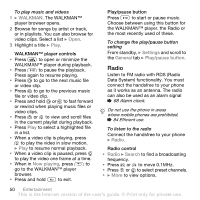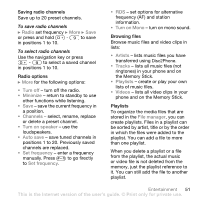Sony Ericsson W810i User Guide - Page 49
www.SonyEricsson.com/ support, Install, Transferring files, using the USB cable, Found New - driver for windows 7
 |
View all Sony Ericsson W810i manuals
Add to My Manuals
Save this manual to your list of manuals |
Page 49 highlights
Transferring music Disc2Phone computer software and USB drivers are included on the CD that comes with your phone. Use Disc2Phone to transfer music from CDs or your computer to your phone memory or Memory Stick PRO Duo™ in your phone. To install Disc2Phone 1 Turn on your computer and insert the CD that comes with your phone. The CD starts automatically and the installation window opens. 2 Select a language and click OK. 3 Click Install Disc2Phone and follow the instructions. During installation, you can choose to have a Disc2Phone icon appear on the desktop. To use Disc2Phone 1 Connect your phone to a computer with the USB cable that comes with your phone % 66 Transferring files using the USB cable. 2 Computer: If the Found New Hardware Wizard appears, click Cancel to exit the wizard. 3 Phone: If your phone is turned off, it automatically sets to File transfer. If your phone is turned on, } File transfer in the pop-up. Your phone will turn off and prepare for file transfer. 4 Start Disc2Phone by double-clicking the icon on the computer desktop or through the Start menu. 5 For details on transferring music, please refer to Disc2Phone Help. Click in the top right corner of the Disc2Phone window. Do not remove the USB cable from the phone or computer during transfer, as this may corrupt the Memory Stick and the phone memory. You cannot view the transferred files in your phone until you have removed the USB cable from the phone. 6 You can obtain CD information (artist, track, etc.) via Disc2Phone if you are connected to the Internet while extracting music from a CD. For safe disconnection of the USB cable in File transfer mode, right-click on the Removable Disk icon in Windows Explorer and select Eject. www.SonyEricsson.com/ support More information about moving files to your WALKMAN™ phone is available at www.SonyEricsson.com/support. Entertainment 49 This is the Internet version of the user's guide. © Print only for private use.