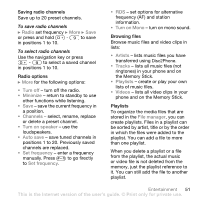Sony Ericsson W810i User Guide - Page 56
PhotoDJ™, a video clip shorter. - software computer transfer pictures to
 |
View all Sony Ericsson W810i manuals
Add to My Manuals
Save this manual to your list of manuals |
Page 56 highlights
To edit a selected text } Edit for options: • Edit - to change the text. • Background - to set background. • Text colour - to set font colour. • Duration - to select the display time for the text. • Delete - to remove the text. • Move - to move the text to another position. VideoDJ™ options } More for options: • Play - to view the video clip. • Send - to send the video clip. • Soundtrack - to add a soundtrack to the video clip. • Transitions - to set transitions between video clips, pictures and text. • Save - to save the video clip. • Insert - to insert a new video clip, picture or text. • New video - to create a new video clip. To edit video clips in File manager 1 } File manager } Videos } Open and select file. 2 } More } VideoDJ™ } Edit. Sending video clips You can send a video clip using one of the available transfer methods. Short video clips can be sent using picture messaging. If a video clip is too long, you can use the Trim function to make a video clip shorter. To trim a video clip 1 Select a video clip from the storyboard } Edit } Trim. 2 } Set to set the start point and } Start. 3 } Set to set the end point and } End. 4 Repeat steps 2 and 3 or } Done. To view a video clip on a computer To view video clips that have been transferred to your computer, use QuickTime™ player software found on the CD that comes with your phone. PhotoDJ™ Edit files using PhotoDJ™ or when viewing files. To edit and save a file 1 } Entertainment } PhotoDJ™ or } File manager } Pictures and select a file } View } More } Edit. 2 } Tool and select an option. 3 After you have edited the selected picture } More } Save picture. 56 Entertainment This is the Internet version of the user's guide. © Print only for private use.