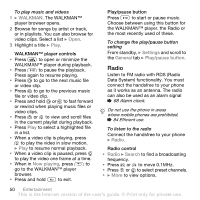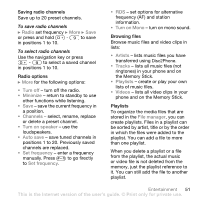Sony Ericsson W810i User Guide - Page 51
Radio, Turn off, Minimize, Channels, Turn on speaker, Auto save, Set frequency, Turn on Mono, Artists - user manual
 |
View all Sony Ericsson W810i manuals
Add to My Manuals
Save this manual to your list of manuals |
Page 51 highlights
Saving radio channels Save up to 20 preset channels. To save radio channels } Radio set frequency } More } Save or press and hold - to save in positions 1 to 10. To select radio channels Use the navigation key or press - to select a saved channel in positions 1 to 10. Radio options } More for the following options: • Turn off - turn off the radio. • Minimize - return to standby to use other functions while listening. • Save - save the current frequency in a position. • Channels - select, rename, replace or delete a preset channel. • Turn on speaker - use the loudspeakers. • Auto save - save tuned channels in positions 1 to 20. Previously saved channels are replaced. • Set frequency - enter a frequency manually. Press to go firectly to Set frequency. • RDS - set options for alternative frequency (AF) and station information. • Turn on Mono - turn on mono sound. Browsing files Browse music files and video clips in lists: • Artists - lists music files you have transferred using Disc2Phone. • Tracks - lists all music files (not ringtones) in your phone and on the Memory Stick. • Playlists - create or play your own lists of music files. • Videos - lists all video clips in your phone and on the Memory Stick. Playlists To organize the media files that are stored in the File manager, you can create playlists. Files in a playlist can be sorted by artist, title or by the order in which the files were added to the playlist. You can add a file to more than one playlist. When you delete a playlist or a file from the playlist, the actual music or video file is not deleted from the memory, just the playlist reference to it. You can still add the file to another playlist. Entertainment 51 This is the Internet version of the user's guide. © Print only for private use.