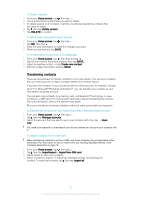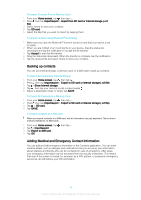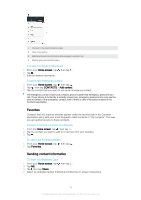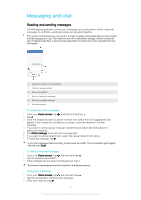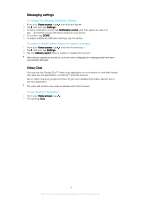Sony Ericsson Xperia XA1 Ultra User Guide - Page 74
Backing up contacts, Adding Medical and Emergency Contact Information
 |
View all Sony Ericsson Xperia XA1 Ultra manuals
Add to My Manuals
Save this manual to your list of manuals |
Page 74 highlights
To Import Contacts From a Memory Card 1 From your Home screen, tap , then tap . 2 Press , then tap Import/export > Import from SD card or internal storage (.vcf file). 3 Select where to store your contacts. 4 Tap SD card. 5 Select the files that you want to import by tapping them. To import contacts using Bluetooth® technology 1 Make sure you have the Bluetooth® function turned on and that your device is set to visible. 2 When you are notified of an incoming file to your device, drag the status bar downward and tap the notification to accept the file transfer. 3 Tap Accept to start the file transfer. 4 Drag the status bar downward. When the transfer is complete, tap the notification. 5 Tap the received file and select where to store your contacts. Backing up contacts You can use internal storage, a memory card, or a SIM card to back up contacts. To Export All Contacts to Internal Storage 1 From your Home screen, tap , then tap . 2 Press , then tap Import/export > Export to SD card or internal storage (.vcf file). 3 Tap > Show internal storage. 4 Tap , then tap your device's model number beside . 5 Select a destination folder or simply tap SAVE. To Export All Contacts to a Memory Card 1 From your Home screen, tap , then tap . 2 Press , then tap Import/export > Export to SD card or internal storage (.vcf file). 3 Tap > SD card. 4 Tap SAVE. To Export Contacts to a SIM Card When you export contacts to a SIM card, not all information may get exported. This is due to memory limitations on SIM cards. 1 From your Home screen, tap , then tap . 2 Tap > Import/export. 3 Tap Export to SIM card. 4 Tap OK. Adding Medical and Emergency Contact Information You can add and edit emergency information in the Contacts application. You can enter medical details, such as allergies and medications that you are using, plus information about relatives and friends who can be contacted in case of emergency. After setup, your emergency information can be accessed from the security lockscreen. This means that even if the screen is locked, for example, by a PIN, pattern, or password, emergency personnel can still retrieve your ICE information. 74 This is an internet version of this publication. © Print only for private use.