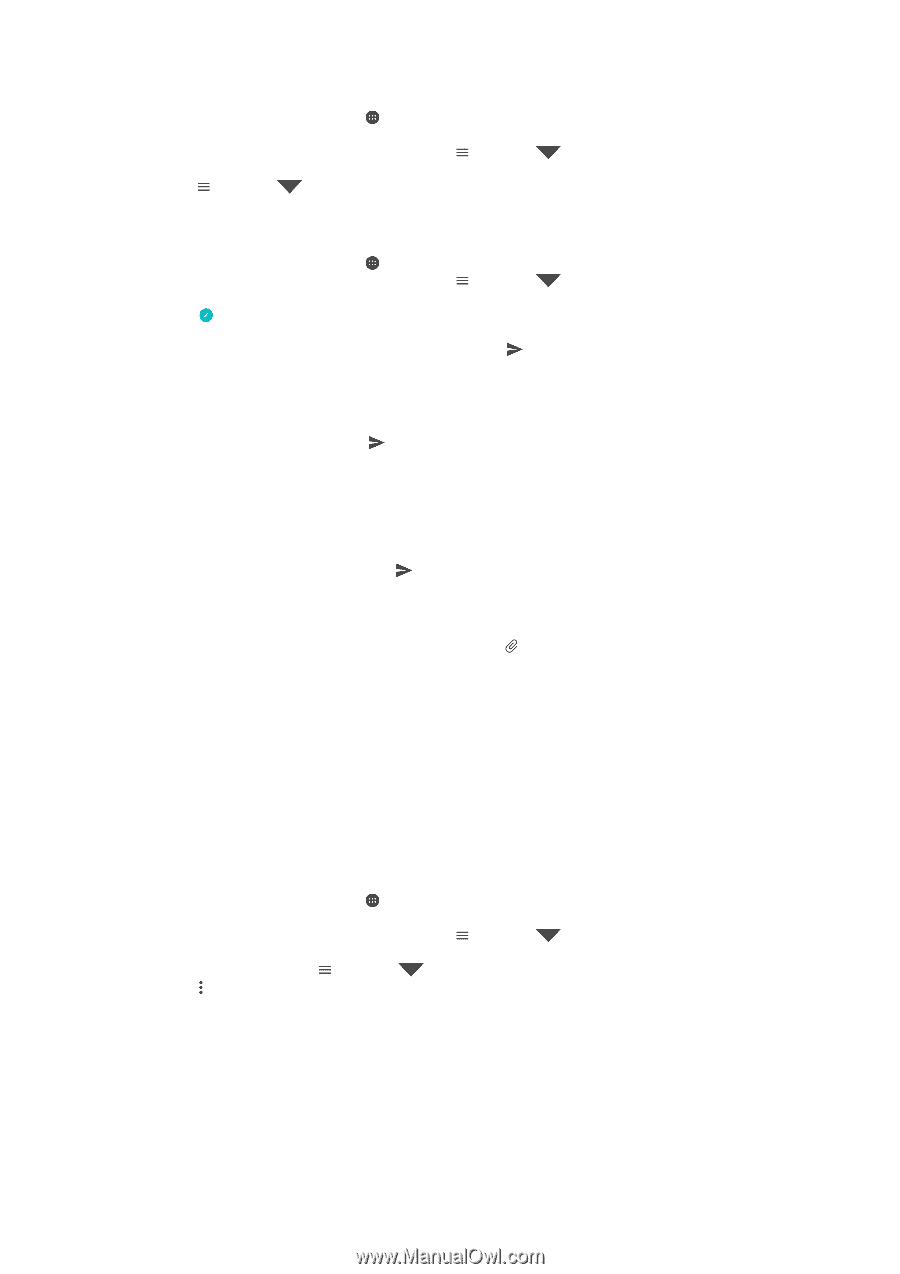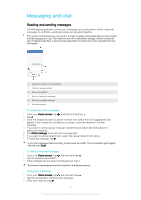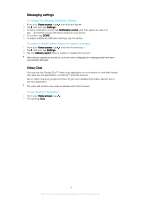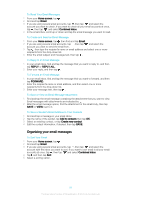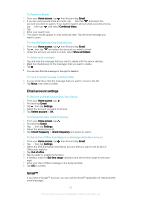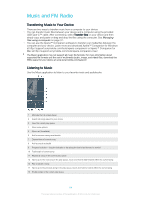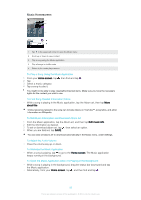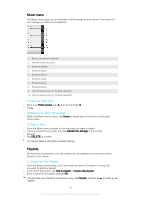Sony Ericsson Xperia XA1 Ultra User Guide - Page 81
Organizing your email messages, To Save a Sender's Email Address to Your Contacts
 |
View all Sony Ericsson Xperia XA1 Ultra manuals
Add to My Manuals
Save this manual to your list of manuals |
Page 81 highlights
To Read Your Email Messages 1 From your Home screen, tap . 2 Find and tap Email. 3 If you are using several email accounts, tap , then tap and select the account you want to check. If you want to check all your email accounts at once, tap , then tap and select Combined inbox. 4 In the email inbox, scroll up or down and tap the email message you want to read. To Create and Send an Email Message 1 From your Home screen, tap , then find and tap Email. 2 If you are using several email accounts, tap , then tap and select the account you want to send the email from. 3 Tap , then type the recipient's name or email address and select one or more recipients from the drop-down list. 4 Enter the email subject and message text, then tap . To Reply to an Email Message 1 In your email inbox, find and tap the message that you want to reply to, and then tap REPLY or REPLY ALL. 2 Enter your reply, and then tap . To Forward an Email Message 1 In your email inbox, find and tap the message that you want to forward, and then tap FORWARD. 2 Enter the recipient's name or email address, and then select one or more recipients from the drop-down list. 3 Enter your message text, then tap . To Save or View an Email Message Attachment 1 Find and tap the email message containing the attachment that you want to view. Email messages with attachments are indicated by . 2 After the email message opens, find the attachment in the email body, then tap SAVE or VIEW next to it. To Save a Sender's Email Address to Your Contacts 1 Find and tap a message in your email inbox. 2 Tap the name of the sender, tap Add to contacts then tap OK. 3 Select an existing contact, or tap Create new contact. 4 Edit the contact information, if desired, then tap SAVE. Organizing your email messages To Sort Your Email 1 From your Home screen, tap . 2 Find and tap Email. 3 If you are using several email accounts, tap , then tap and select the account with the inbox you want to sort. If you want to sort email in all your email accounts at once, tap , then tap and select Combined inbox. 4 Tap , and then tap Sort. 5 Select a sorting option. 81 This is an internet version of this publication. © Print only for private use.