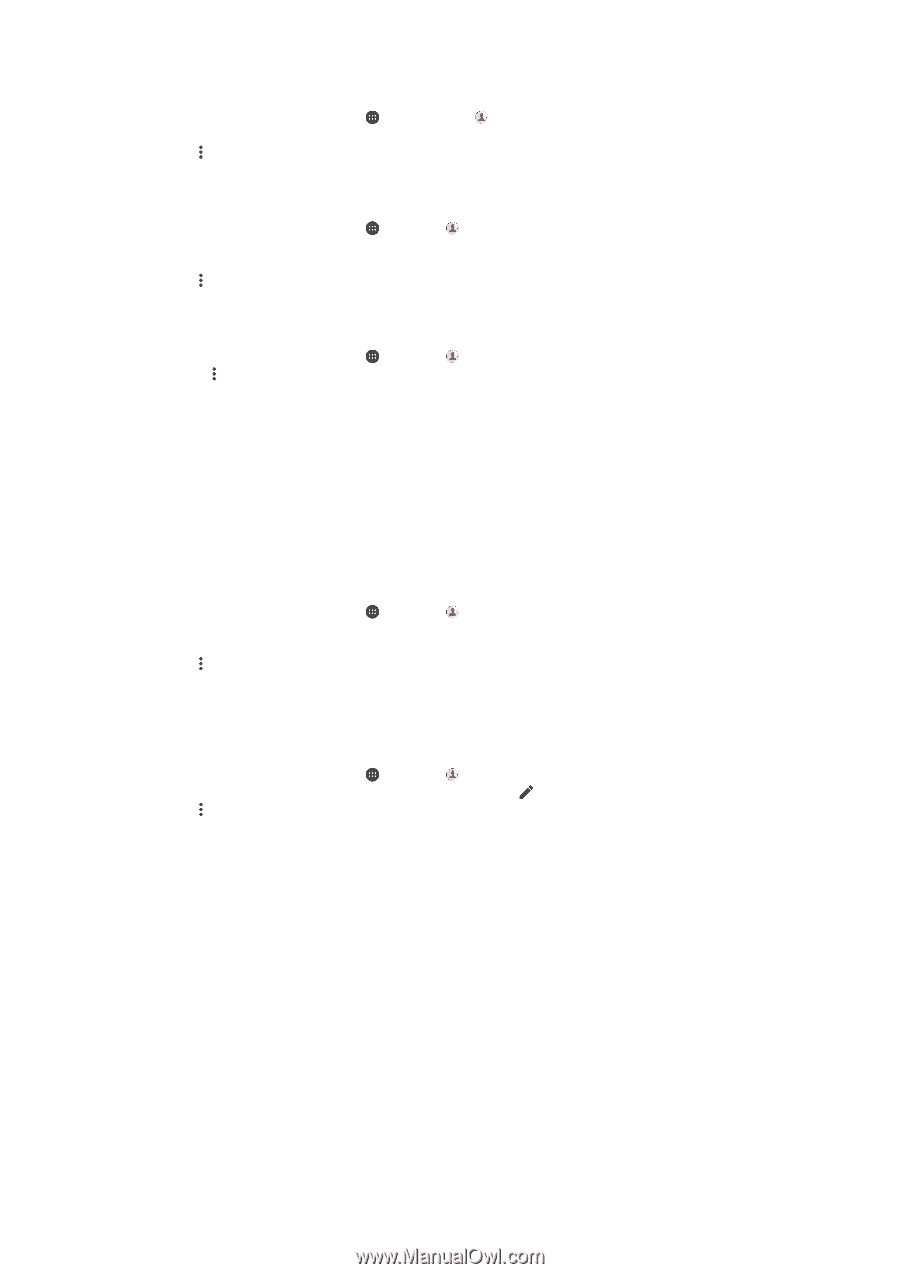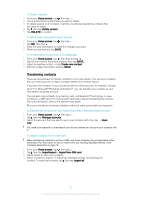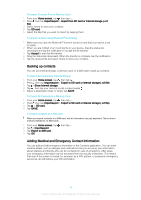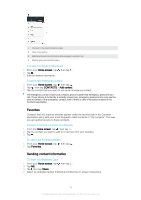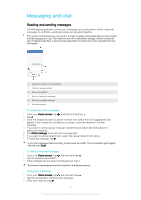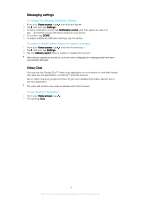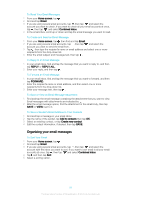Sony Ericsson Xperia XA1 Ultra User Guide - Page 76
Avoiding Duplicate Entries in the Contacts Application, To Send a Contact
 |
View all Sony Ericsson Xperia XA1 Ultra manuals
Add to My Manuals
Save this manual to your list of manuals |
Page 76 highlights
To Send a Contact 1 From your Home screen, tap , and then tap . 2 Tap the contact whose details you want to send. 3 Tap , then tap Share. 4 Select an available transfer method and follow the on-screen instructions. To Send Several Contacts at Once 1 From your Home screen, tap , then tap . 2 Touch and hold a contact then mark or unmark the checkboxes beside the contacts that you want to share. 3 Tap , then tap Share. 4 Select an available transfer method and follow the on-screen instructions. To Send All Contacts 1 From your Home screen, tap , then tap . 2 Press , then tap Import/export > Share all contacts to start exporting all your contacts. 3 Drag the status bar downward. When the export is complete, tap the notification. 4 Select an available transfer method and follow the on-screen instructions. Avoiding Duplicate Entries in the Contacts Application If you synchronize your contacts with a new account or import contact information in other ways, you could end up with duplicate entries in the Contacts application. If this happens, you can link such duplicates to create a single entry. If you link entries by mistake, you can unlink them again later. To link contacts 1 From your Home screen, tap , then tap . 2 Tap and hold the contact that you want to link with another contact. 3 Tick the checkbox beside the contact that you want to link. 4 Tap , then tap Link. The information from the first contact is merged with the second contact, and the linked contacts are displayed as one contact in the Contacts list. 5 Tap Link to confirm. To Separate Linked Contacts 1 From your Home screen, tap , then tap . 2 Tap the linked contact that you want to edit, then tap . 3 Tap , then tap Unlink. 4 Tap Unlink to confirm. 76 This is an internet version of this publication. © Print only for private use.