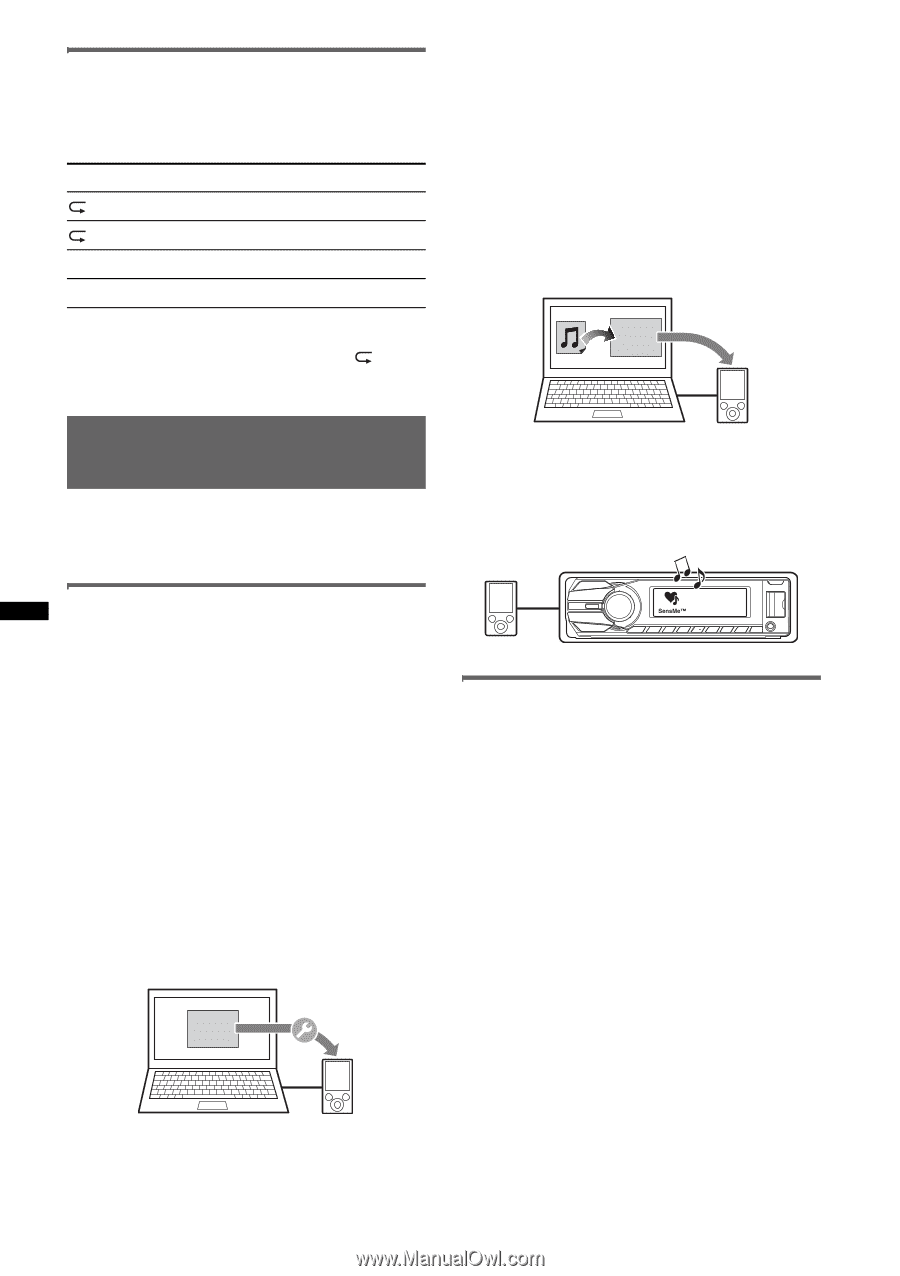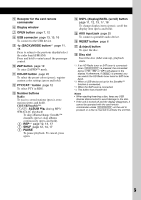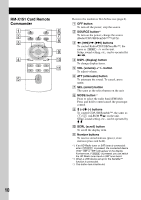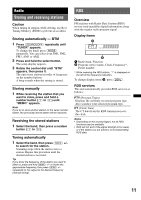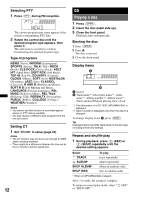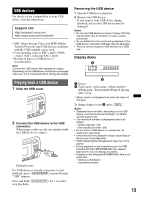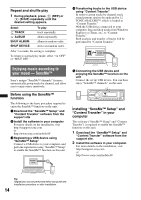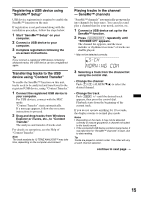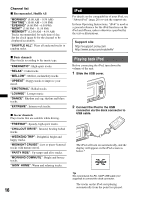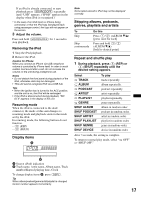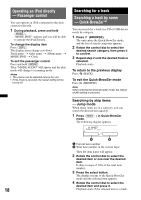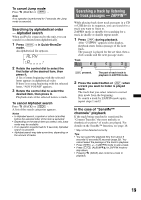Sony CDX-GT65UIW Operating Instructions - Page 14
Enjoying music according to, your mood - SensMe™ - installation
 |
View all Sony CDX-GT65UIW manuals
Add to My Manuals
Save this manual to your list of manuals |
Page 14 highlights
Repeat and shuffle play 1 During playback, press (3) (REP) or (4) (SHUF) repeatedly until the desired setting appears. Select TRACK ALBUM SHUF ALBUM SHUF DEVICE To play track repeatedly. album repeatedly. album in random order. device in random order. After 3 seconds, the setting is complete. To return to normal play mode, select " OFF" or "SHUF OFF. " 4 Transferring tracks to the USB device using "Content Transfer" In order to group tracks by channel, track sound patterns need to be analyzed by 12 TONE ANALYSIS™, which is loaded in "Content Transfer." With the USB device connected to your computer, drag and drop tracks from Windows Explorer or iTunes, etc., to "Content Transfer." Both analysis and transfer of tracks will be performed by "Content Transfer." Content Transfer Enjoying music according to your mood - SensMe™ Sony's unique "SensMe™ channels" features automatically group tracks by channel, and allow you to enjoy music intuitively. Before using the SensMe™ function The following is the basic procedure required to enjoy the SensMe™ function on the unit. 1 Download the "SensMe™ Setup" and "Content Transfer" software from the support site 2 Install the software in your computer For more details on the installation, visit http://esupport.sony.com or http://www.sony.com/mobileAV 3 Registering a USB device using "SensMe™ Setup" Connect a USB device to your computer, and perform registration using "SensMe™ Setup" to enable the SensMe™ function on this unit. SensMe™ Setup 5 Connecting the USB device and enjoying the SensMe™ function on the unit Connect the set up USB device. You can then enjoy "SensMe™ channels" on this unit. Installing "SensMe™ Setup" and "Content Transfer" in your computer The software ("SensMe™ Setup" and "Content Transfer") is required to enable the SensMe™ function on this unit. 1 Download the "SensMe™ Setup" and "Content Transfer" software from the support site. 2 Install the software in your computer. For more details on the installation, visit http://esupport.sony.com or http://www.sony.com/mobileAV Tip Registration can be performed either along with the installation procedure or after installation. 14