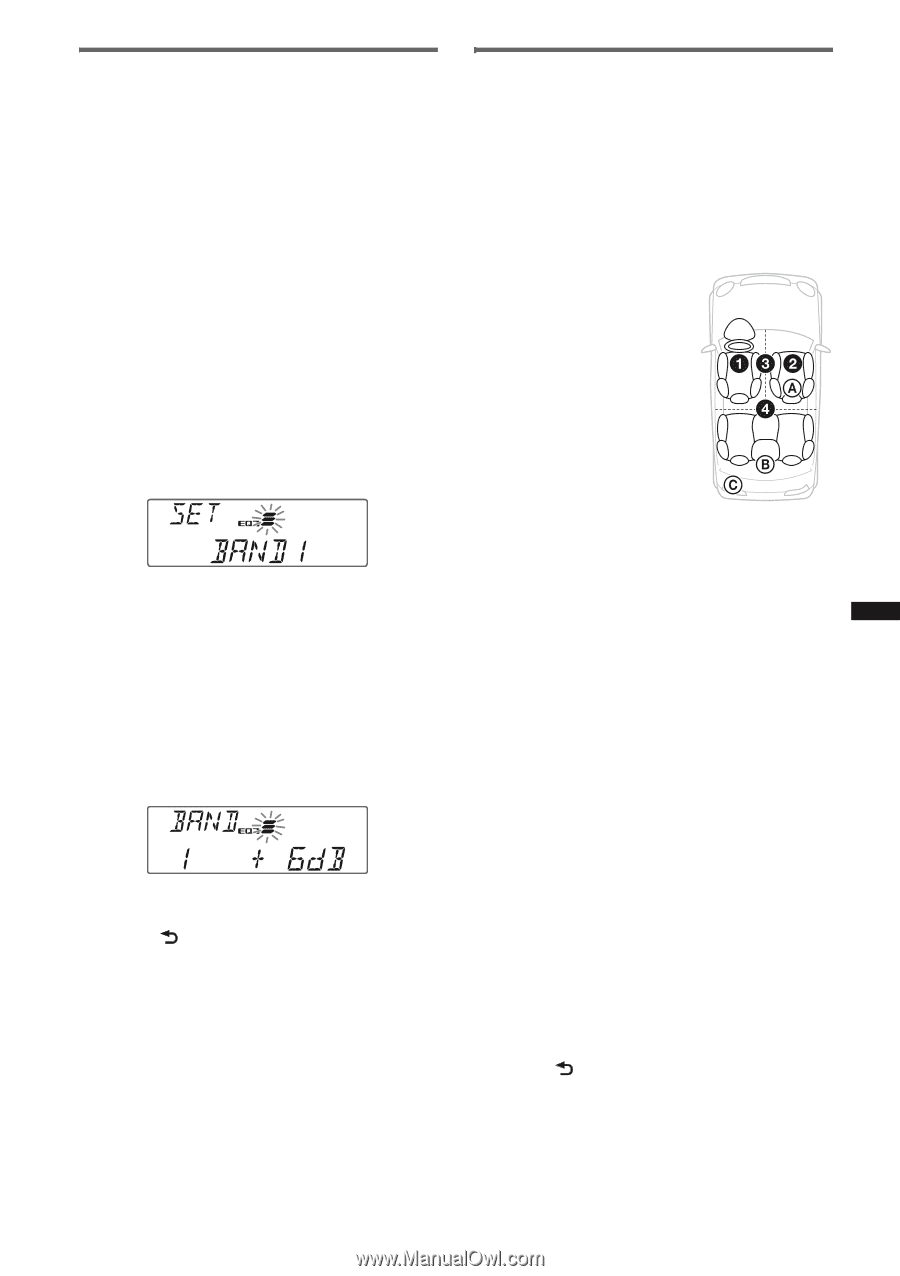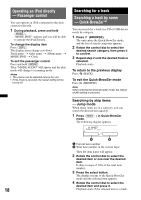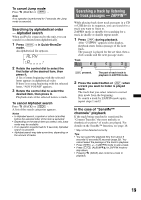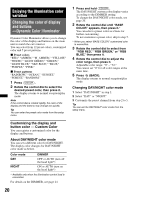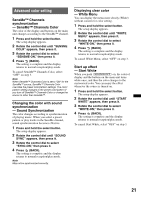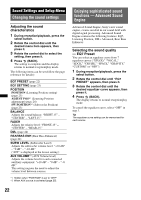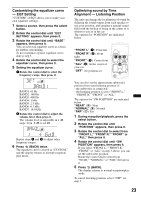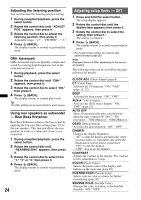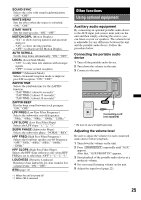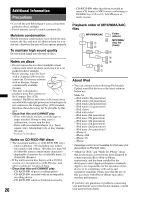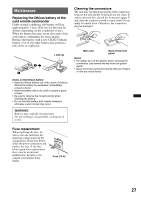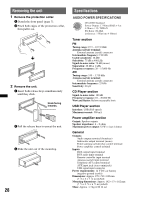Sony CDX-GT65UIW Operating Instructions - Page 23
Customizing the equalizer curve, EQ7 Setting, Optimizing sound by Time, Alignment - Listening
 |
View all Sony CDX-GT65UIW manuals
Add to My Manuals
Save this manual to your list of manuals |
Page 23 highlights
Customizing the equalizer curve - EQ7 Setting "CUSTOM" of EQ7 allows you to make your own equalizer settings. 1 Select a source, then press the select button. 2 Rotate the control dial until "EQ7 SETTING" appears, then press it. 3 Rotate the control dial until "BASE" appears, then press it. You can select an equalizer curve as a basis for further customizing. To not customize a preset equalizer curve, skip to step 5. 4 Rotate the control dial to select the equalizer curve, then press it. 5 Setting the equalizer curve. 1 Rotate the control dial to select the frequency range, then press it. BAND1: 63 Hz BAND2: 160 Hz BAND3: 400 Hz BAND4: 1 kHz BAND5: 2.5 kHz BAND6: 6.3 kHz BAND7: 16.0 kHz 2 Rotate the control dial to adjust the volume level, then press it. The volume level is adjustable in 1 dB steps, from -6 dB to +6 dB. Repeat steps 1 and 2 to adjust other frequency ranges. 6 Press (BACK) twice. The equalizer curve is stored in "CUSTOM," and the display returns to normal reception/ play mode. Optimizing sound by Time Alignment - Listening Position The unit can change the localization of sound by delaying the sound output from each speaker to suit your position, and simulate a natural sound field with the feeling of being in the center of it wherever you sit in the car. The options for "POSITION" are indicated below. "FRONT L" (1): Front left "FRONT R" (2): Front right "FRONT" (3): Center front "ALL" (4): In the center of your car "OFF": No position set You can also set the approximate subwoofer position from your listening position if: - the subwoofer is connected - the listening position is set to "FRONT L," "FRONT R," "FRONT" or "ALL." The options for "SW POSITION" are indicated below. "NEAR" (A): Near "NORMAL" (B): Normal "FAR" (C): Far 1 During reception/playback, press the select button. 2 Rotate the control dial until "POSITION" appears, then press it. 3 Rotate the control dial to select from "FRONT L," "FRONT R," "FRONT" or "ALL," then press it. 4 Rotate the control dial until "SW POSITION" appears, then press it. If you select "FRONT L," "FRONT R," "FRONT" or "ALL" in step 3 above, you can set the subwoofer position. Rotate the control dial to select from "NEAR," "NORMAL" or "FAR," then press it. 5 Press (BACK). The display returns to normal reception/play mode. To cancel listening position, select "OFF" on step 3. 23