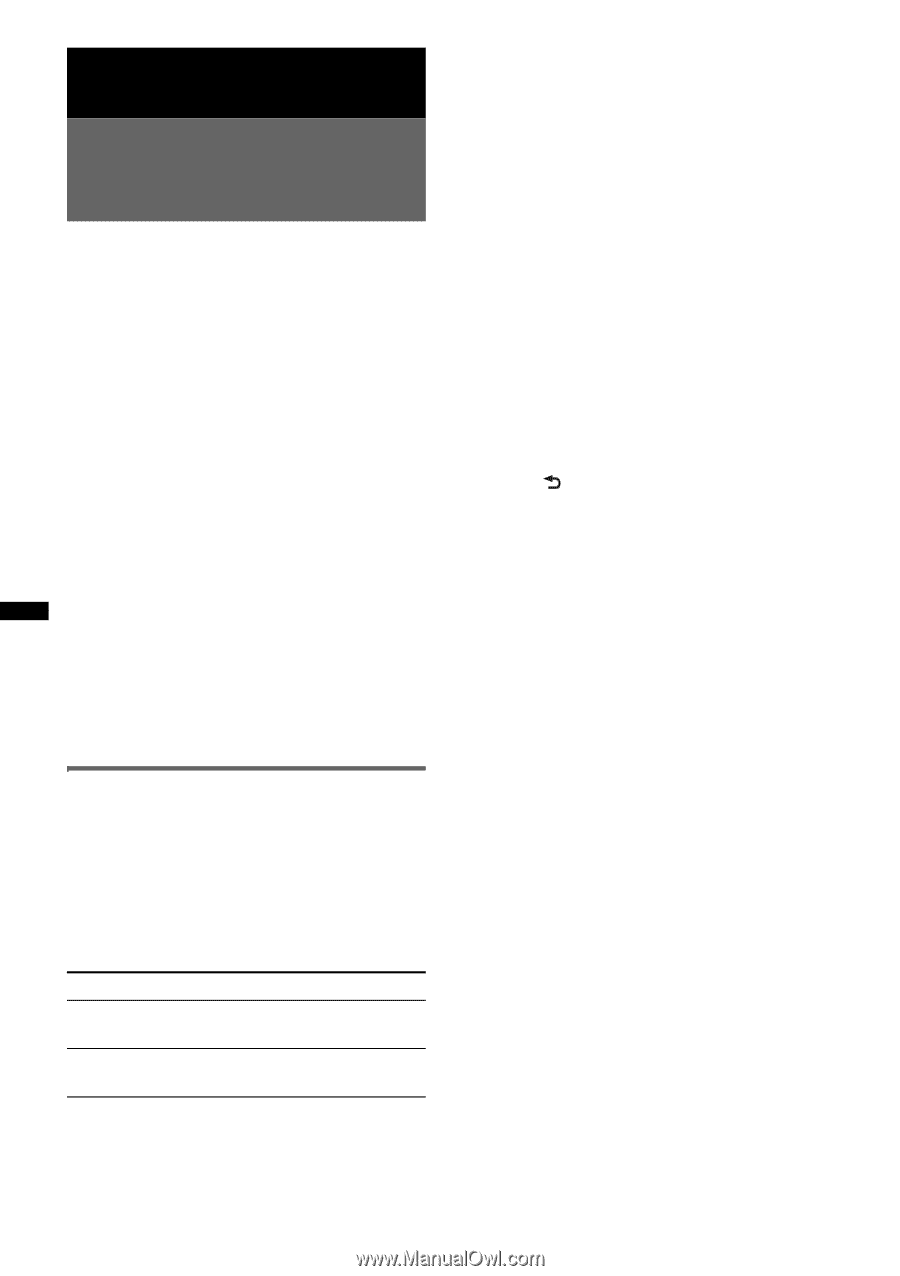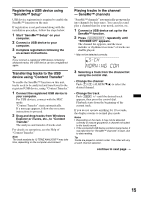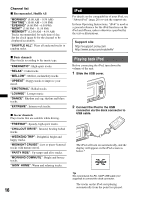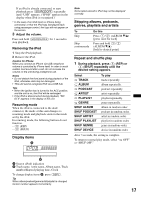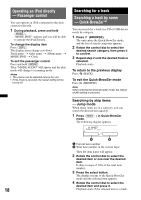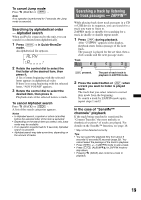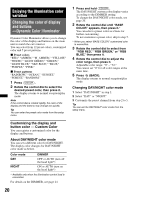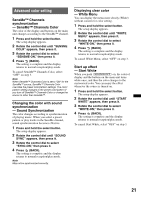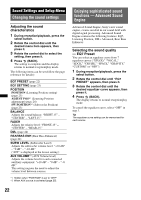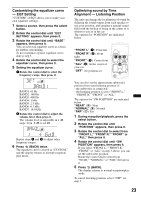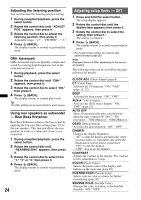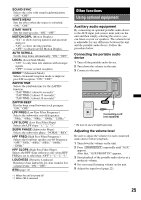Sony CDX-GT65UIW Operating Instructions - Page 20
Changing the color of display, and buttons, Dynamic Color Illuminator
 |
View all Sony CDX-GT65UIW manuals
Add to My Manuals
Save this manual to your list of manuals |
Page 20 highlights
Enjoying the illumination color variation Changing the color of display and buttons -Dynamic Color Illuminator Dynamic Color Illuminator allows you to change the color of the display and buttons on the main unit to match the car's interior. You can select from 12 preset colors, customized color and 5 preset patterns. x Preset colors "RED," "AMBER," "M_AMBER," "YELLOW," "WHITE," "LIGHT GREEN," "GREEN," "LIGHT BLUE," "SKY BLUE," "BLUE," "PURPLE," "PINK." x Preset patterns "RAINBOW," "OCEAN," "SUNSET," "FOREST," "RANDOM." 1 Press (COLOR). 2 Rotate the control dial to select the desired preset color, then press it. The display returns to normal reception/play mode. Note If the control dial is rotated rapidly, the color of the display and the buttons may change too quickly. Tip You can enter the preset color mode from the setup menu. Customizing the display and button color - Custom Color You can register a customized color for the display and buttons. About DAY/NIGHT color mode You can set a different color for DAY/NIGHT. The display color changes for DAY/NIGHT color mode as below. Color mode DAY NIGHT DIMMER OFF or AUTO (turn off the head light*) ON or AUTO (turn on the head light*) * Available only when the illumination control lead is connected. For details on the DIMMER, see page 24. 20 1 Press and hold (COLOR). The DAY/NIGHT custom color display varies according to the DIMMER setting. To change the DAY/NIGHT color mode, see page 20. 2 Rotate the control dial until "BASE COLOR" appears, then press it.* You can select a preset color as a basis for further customizing. To not customize a preset color, skip to step 5. * When you select "BASE COLOR," customized color is overwritten. 3 Rotate the control dial to select from "RGB RED," "RGB GREEN," or "RGB BLUE," then press it. 4 Rotate the control dial to adjust the color range, then press it. Adjustable color range: "0" - "32." You cannot set "0" for all color ranges at the same time. 5 Press (BACK). The display returns to normal reception/play mode. Changing DAY/NIGHT color mode 1 Select "DAY/NIGHT" in step 2. 2 Select "DAY" or "NIGHT." 3 Customize the preset channel from step 2 to 5. Tip You can set the DAY/NIGHT color mode from the setup menu.