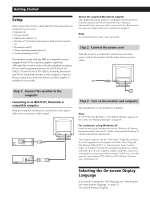Sony CPD-100GS Operating Instructions - Page 10
Using the GEOM Geometry On, screen Display
 |
View all Sony CPD-100GS manuals
Add to My Manuals
Save this manual to your list of manuals |
Page 10 highlights
Customizing Your Monitor Using the GEOM (Geometry) Onscreen Display The GEOM (geometry) settings allow you to adjust the shape and orientation of the picture. Once the rotation is adjusted, it will be stored in memory for all input signals received. All other adjustments will be stored in memory for the current input signal. 1 Press the MENU button. The MENU OSD appears. MENU 4 Press the >?// buttons to adjust the settings. For ROTATION Press / . . . to rotate the picture clockwise ? . . . to rotate the picture counterclockwise 2 Press the ¨./> and >?// buttons to select " GEOM," and press the MENU button again. The GEOMETRY OSD appears. GEOMETRY 26 ROTATION 3 Press the ¨./> buttons to select the item you want to adjust. PINCUSHION / . . . to expand the picture sides ? . . . to contract the picture sides PIN BALANCE / . . . to move the picture sides to the right ? . . . to move the picture sides to the left KEYSTONE / . . . to increase the picture width at the top ? . . . to decrease the picture width at the top Select ROTATION PINCUSHION PIN BALANCE KEYSTONE KEY BALANCE To adjust the picture rotation adjust the picture sides adjust the picture side balance adjust the picture width adjust the picture shape balance KEY BALANCE / . . . to move the top of the picture to the right ? . . . to move the top of the picture to the left The OSD automatically disappears after about 30 seconds. To close the OSD, press the MENU button again. To reset, press the RESET button while the OSD is on. The selected item is reset to the factory setting. 10