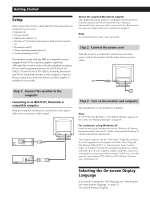Sony CPD-100GS Operating Instructions - Page 11
Using the ZOOM On-screen, Display, Using the COLOR On-screen
 |
View all Sony CPD-100GS manuals
Add to My Manuals
Save this manual to your list of manuals |
Page 11 highlights
GCeuttsitnogmSiztianrgteYdour Monitor Using the ZOOM On-screen Display The ZOOM settings allow you to enlarge or reduce the picture. Once the setting is adjusted, it will be stored in memory for the current input signal. 1 Press the MENU button. The MENU OSD appears. MENU Using the COLOR On-screen Display You can change the monitor's color temperature. For example, you can change the colors of a picture on the screen to match the actual colors of the printed picture. Once the setting is adjusted, it will be stored in memory for all input signals received. 1 Press the MENU button. The MENU OSD appears. MENU 2 Press the ¨./> and >?// buttons to select " ZOOM," and press the MENU button again. The ZOOM OSD appears. ZOOM H 26 V 73 3 Press the >?//buttons to adjust the picture zoom. / . . . to enlarge the picture ? . . . to reduce the picture The OSD automatically disappears after about 30 seconds. To close the OSD, press the MENU button again. To reset, press the RESET button while the OSD is on. Note The picture zoom adjustment will stop as soon as either the horizontal or vertical size reaches its maximum or minimum value. 2 Press the ¨./> and >?// buttons to select " COLOR," and press the MENU button again. The COLOR OSD appears. COLOR 9300K 5000K EN F ES C If you are using Graphic Picture Enhancement (GPE) If you are in one of the GPE modes, the following COLOR OSD appears when " COLOR" is selected. COLOR 26 This OSD allows you to reduce the color temperature from 11,000K to 9,300K. Press the >?// buttons to adjust the color temperature. For more information on using GPE, see "Selecting the Graphic Picture Enhancement (GPE) Mode" on page 16. (continued) 11