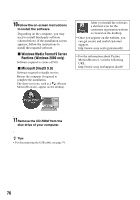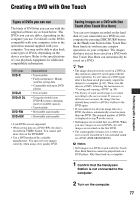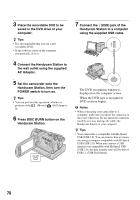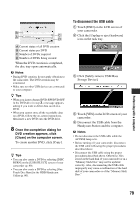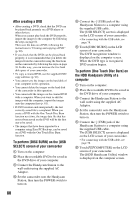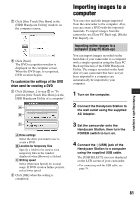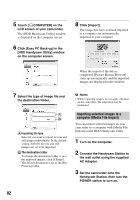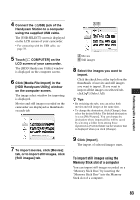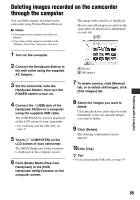Sony DCR-SR200C Handycam® Handbook - Page 81
Importing images to a computer
 |
View all Sony DCR-SR200C manuals
Add to My Manuals
Save this manual to your list of manuals |
Page 81 highlights
7 Click [One Touch Disc Burn] in the [HDD Handycam Utility] window on the computer screen. 8 Click [Start]. The DVD recognition window is displayed on the computer screen. When the DVD type is recognized, DVD creation begins. To customize the settings of the DVD drive used for creating a DVD 1 Click [Settings...] in step 7 in "To perform [One Touch Disc Burn] on the HDD Handycam Utility of a computer". Importing images to a computer You can view and edit images imported from the camcorder to the computer. Also, you can create a DVD with the imported materials. To import images from the camcorder, use [Easy PC Back-up], [Media File Import], etc. Importing entire images to a computer (Easy PC Back-up) You can import images recorded on the hard disk of your camcorder to a computer with a simple operation using the Easy PC Back-up function of the HDD Handycam Utility. The images recorded on the hard disk of your camcorder that have not yet been imported to a computer can automatically be imported to your computer. 1 Turn on the computer. 2 Connect the Handycam Station to the wall outlet using the supplied AC Adaptor. A Drive settings Select the drive you want to use to create a DVD. B Location for temporary files Specify a folder to be used to save temporary files in the window displayed when [Browse] is clicked. C Writing speed Select [Optimum Speed] for normal usage. If DVD creation failure persists, select lower speed. 2 Click [OK] when the setting is completed. 3 Set the camcorder onto the Handycam Station, then turn the POWER switch to turn on. 4 Connect the (USB) jack of the Handycam Station to a computer using the supplied USB cable. The [USB SELECT] screen is displayed on the LCD screen of your camcorder. • For connecting with the USB cable, see page 78. Performing with a computer 81