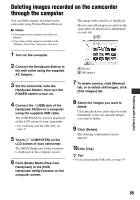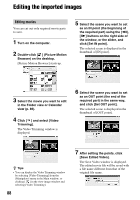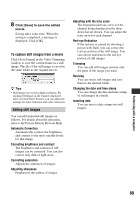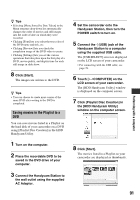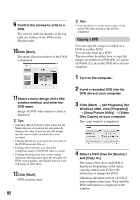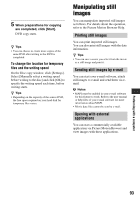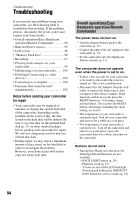Sony DCR-SR200C Handycam® Handbook - Page 89
To capture still images from a movie, Editing still images, Red-eye Reduction
 |
View all Sony DCR-SR200C manuals
Add to My Manuals
Save this manual to your list of manuals |
Page 89 highlights
Performing with a computer 8 Click [Save] to save the edited movie. Saving takes some time. When the saving is completed, a message is displayed. Click [OK]. To capture still images from a movie Click [Save Frame] in the Video Trimming window to save the current frame as a still image. The file of the still image is saved in the same folder as the original movie. z Tips • Still images are saved in high resolution. By clicking [Settings] on the window displayed after you click [Save Frame], you can adjust the settings for noise reduction and color correction. Editing still images You can edit imported still images as follows. For details about the operation, refer to the Picture Motion Browser Help. Automatic Correction Automatically corrects the brightness and contrast to the most suitable levels for that image. Correcting brightness and contrast The brightness and contrast of still images can be corrected. You can also correct only dark or light areas. Correcting saturation Adjusts the saturation of images. Adjusting sharpness Emphasizes the outline of images. Adjusting with the tone curve The histogram and tone curve for the channel being displayed in the dropdown list are shown. You can adjust the tone curve for each channel. Red-eye Reduction If the red-eye is caused by shooting a person with flash, you can correct the red-eye portion of the still image. You can correct and remove the red-eye portion of still images. Trimming You can edit still images and use only the parts of the image you want. Resizing You can resize still images and save them to the desired folder. Changing the date and time stamp You can change the date and time stamp of still images in a batch. Inserting date You can insert a date stamp into still images. 89