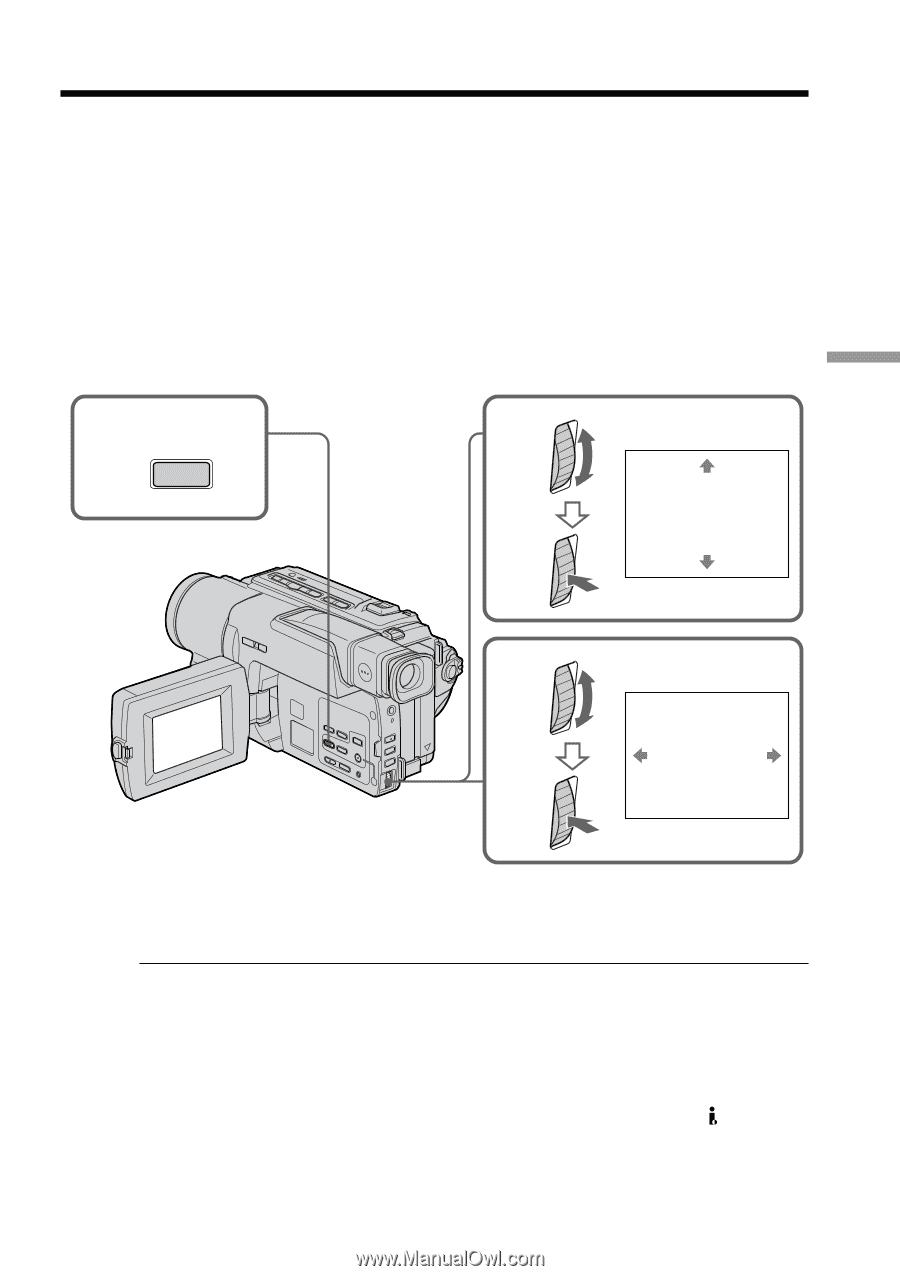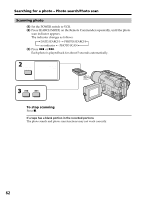Sony DCR-TRV130 Operating Instructions - Page 57
Enlarging images recorded on tapes – Tape PB ZOOM
 |
UPC - 027242586154
View all Sony DCR-TRV130 manuals
Add to My Manuals
Save this manual to your list of manuals |
Page 57 highlights
Enlarging images recorded on tapes - Tape PB ZOOM You can enlarge moving and still images recorded on tapes. (1) Press PB ZOOM on your camcorder while you are playing back. The image is enlarged, and R r appears on the screen. (2) Turn the SEL/PUSH EXEC dial to move the enlarged image, then press the dial. R : The image moves downwards. r : The image moves upwards. T t becomes available. (3) Turn the SEL/PUSH EXEC dial to move the enlarged image, then press the dial. T : The image moves rightward (Turn the dial downwards.) t : The image moves leftward (Turn the dial upwards.) 1 PB ZOOM 2 PB ZOOM Advanced Playback Operations 3 [EXEC] : T t PB ZOOM [EXEC] : r R To cancel Tape PB ZOOM function Press PB ZOOM. Notes •You cannot process externally input scenes using Tape PB ZOOM function. •You cannot record pictures that you have processed using Tape PB ZOOM function with this camcorder. To record pictures that you have processed using Tape PB ZOOM function, record the pictures on the VCR using your camcorder as a player. Pictures processed by Tape PB ZOOM function Pictures processed by Tape PB ZOOM function are not output through the DV IN/ OUT jack. When you set the POWER switch to OFF (CHARGE) or stop playing back Tape PB ZOOM function is automatically canceled. 57