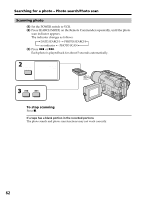Sony DCR-TRV130 Operating Instructions - Page 63
Editing, Dubbing a tape - hi8
 |
UPC - 027242586154
View all Sony DCR-TRV130 manuals
Add to My Manuals
Save this manual to your list of manuals |
Page 63 highlights
- Editing - Dubbing a tape Using the A/V connecting cable Connect your camcorder to the VCR using the A/V connecting cable supplied with your camcorder. You can record and edit a picture with the connected VCR by using your camcorder as a player. Set DISPLAY to LCD in in the menu settings. (The default setting is set to LCD.) Make the indicators disappear by pressing DISPLAY, DATA CODE or SEARCH MODE on the Remote Commander. If you do not make the indicators disappear, they are recorded on tapes. (1) Insert a blank tape (or a tape you want to record over) into the VCR, and insert the recorded tape into your camcorder. (2) Set the input selector on the VCR to LINE. Refer to the operating instructions of your VCR for more information. (3) Set the POWER switch to VCR. (4) Play back the recorded tape on your camcorder. (5) Start recording on the VCR. Refer to the operating instructions of your VCR for more information. Editing : Signal flow S VIDEO OUT A / V OUT Yellow White IN S VIDEO VIDEO AUDIO Red When you have finished dubbing a tape Press x on both your camcorder and the VCR. You can edit on VCRs that support the following systems: 8 mm, Hi8, VHS, S-VHS, VHSC, S-VHSC, Betamax, ED Betamax, mini DV, DV or Digital8 If your VCR is a monaural type Connect the yellow plug of the A/V connecting cable to the video input jack and the white or the red plug to the audio input jack on the VCR. When the white plug is connected, the left channel audio is output, and when the red plug is connected, the right channel audio is output. If your VCR has an S video jack Connect using an S video cable (optional) to obtain high-quality pictures. With this connection, you do not need to connect the yellow (video) plug of the A/V connecting cable. Connect an S video cable (optional) to the S video jacks of both your camcorder and the VCR. 63