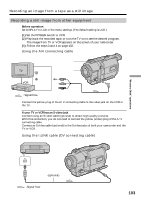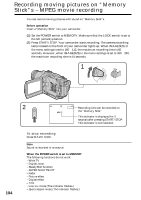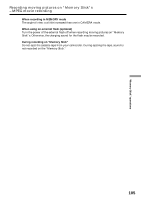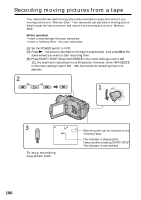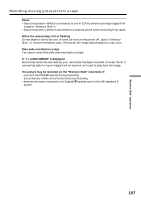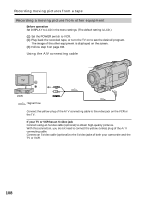Sony DCR-TRV730 Operating Instructions - Page 108
Recording moving pictures from a tape, Recording a moving picture from other equipment
 |
View all Sony DCR-TRV730 manuals
Add to My Manuals
Save this manual to your list of manuals |
Page 108 highlights
Recording moving pictures from a tape Recording a moving picture from other equipment Before operation Set DISPLAY to LCD in the menu settings. (The default setting is LCD.) (1) Set the POWER switch to VCR. (2) Play back the recorded tape, or turn the TV on to see the desired program. The image of the other equipment is displayed on the screen. (3) Follow step 3 on page 106. Using the A/V connecting cable OUT S VIDEO VIDEO S VIDEO AUDIO/VIDEO : Signal flow Connect the yellow plug of the A/V connecting cable to the video jack on the VCR or the TV. If your TV or VCR has an S video jack Connect using an S video cable (optional) to obtain high-quality pictures. With this connection, you do not need to connect the yellow (video) plug of the A/V connecting cable. Connect an S video cable (optional) to the S video jacks of both your camcorder and the TV or VCR. 108