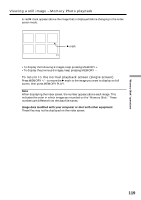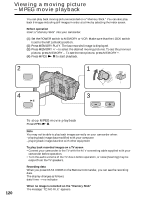Sony DCR-TRV730 Operating Instructions - Page 115
Copying still images from a tape, Photo save
 |
View all Sony DCR-TRV730 manuals
Add to My Manuals
Save this manual to your list of manuals |
Page 115 highlights
"Memory Stick" operations Copying still images from a tape - Photo save Using the search function, you can automatically take in only still images from tapes recorded in the Digital8 system and record them on a "Memory Stick" in sequence. Before operation •Insert a tape recorded in the Digital8 system and rewind the tape. •Insert a "Memory Stick" into your camcorder. (1) Set the POWER switch to VCR. (2) Press MENU to make the menu display appear. (3) Turn the SEL/PUSH EXEC dial to select , then press the dial. (4) Turn the SEL/PUSH EXEC dial to select PHOTO SAVE, then press the dial. PHOTO BUTTON appears on the screen. (5) Press PHOTO deeper. The still image from the tape is recorded on the "Memory Stick." The number of still images copied is displayed. END is displayed when copying is completed. OFCFR(CHG) CAM M 1 V POWER E ERMAORY 2 MENU 3 4 MEMORY S E T ST I LL SET MOV I E S E T PR I NT MARK P RO T E C T PHOTO SAVE READY RETURN [ MENU ] : END 5 PHOTO PHOTO SAVE 0:00:00:00 21 / 40 640 F I N E SAV I NG 0 [ MENU ] : END MEMORY S E T ST I LL SET MOV I E S E T PR I NT MARK P RO T E C T PHOTO SAVE RETURN [ MENU ] : END PHOTO SAVE 0:00:00:00 21 / 40 640 F I N E PHOTO BUTTON [ PHOTO ] : START [ MENU ] : END PHOTO SAVE 0:30:00:00 25 / 40 640 F I N E END 4 [ MENU ] : END 115