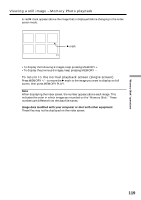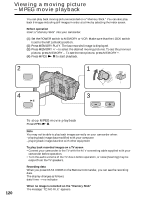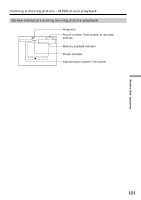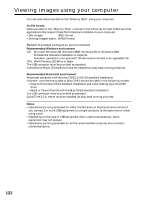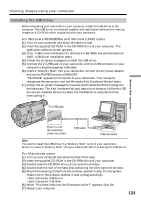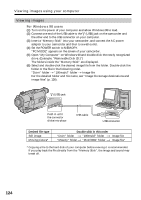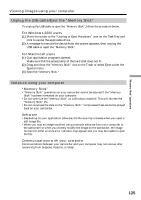Sony DCR-TRV730 Operating Instructions - Page 120
Viewing a moving picture, MPEG movie playback
 |
View all Sony DCR-TRV730 manuals
Add to My Manuals
Save this manual to your list of manuals |
Page 120 highlights
Viewing a moving picture - MPEG movie playback You can play back moving pictures recorded on a "Memory Stick." You can also play back 6 images including still images in order at a time by selecting the index screen. Before operation Insert a "Memory Stick" into your camcorder. (1) Set the POWER switch to MEMORY or VCR. Make sure that the LOCK switch is set to the left (unlock) position. (2) Press MEMORY PLAY. The last recorded image is displayed. (3) Press MEMORY +/- to select the desired moving pictures. To see the previous picture, press MEMORY -. To see the next picture, press MEMORY +. (4) Press MPEG N X to start playback. 2 PLAY 1 V POWER OFCFR(CHG) E ERMAORY CAM M 4 3 MPEG 120 To stop MPEG movie playback Press MPEG N X. Note You may not be able to play back images correctly on your camcorder when: - playing back image data modified with your computer - playing back image data shot with other equipment To play back recorded images on a TV screen •Connect your camcorder to the TV with the A/V connecting cable supplied with your camcorder before operation. •Turn the audio volume of the TV down before operation, or noise (howling) may be output from the TV speakers. Recording data When you press DATA CODE on the Remote Commander, you can see the recording data. The display changes as follows: date/time t no indicator When no image is recorded on the "Memory Stick" The message " NO FILE" appears.