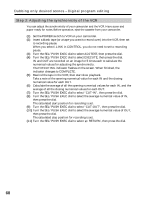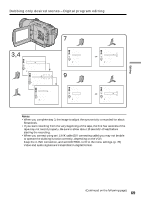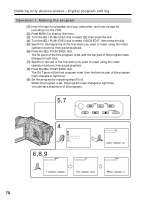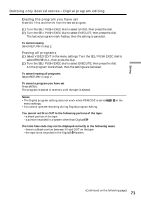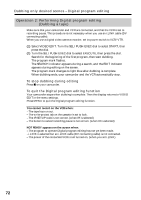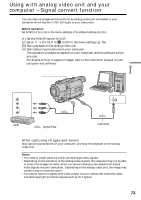Sony DCR-TRV730 Operating Instructions - Page 68
Step 3: Adjusting the synchronicity of the VCR, Dubbing only desired scenes - Digital program
 |
View all Sony DCR-TRV730 manuals
Add to My Manuals
Save this manual to your list of manuals |
Page 68 highlights
Dubbing only desired scenes - Digital program editing Step 3: Adjusting the synchronicity of the VCR You can adjust the synchronicity of your camcorder and the VCR. Have a pen and paper ready for notes. Before operation, eject the cassette from your camcorder. (1) Set the POWER swtich to VCR on your camcorder. (2) Insert a blank tape (or a tape you want to record over) into the VCR, then set to recording pause. When you select i.LINK in CONTROL, you do not need to set to recording pause. (3) Turn the SEL/PUSH EXEC dial to select ADJ TEST, then press the dial. (4) Turn the SEL/PUSH EXEC dial to select EXECUTE, then press the dial. IN and OUT are recorded on an image for 5 times each to calculate the numerical values for adjusting the synchronicity. The EXECUTING indicator flashes on the screen. When finished, the indicator changes to COMPLETE. (5) Rewind the tape in the VCR, then start slow playback. Take a note of the opening numerical value for each IN and the closing numerical value for each OUT. (6) Calculate the average of all the opening numerical values for each IN, and the average of all the closing numerical values for each OUT. (7) Turn the SEL/PUSH EXEC dial to select "CUT-IN", then press the dial. (8) Turn the SEL/PUSH EXEC dial to select the average numerical value of IN, then press the dial. The calculated start position for recording is set. (9) Turn the SEL/PUSH EXEC dial to select "CUT-OUT", then press the dial. (10) Turn the SEL/PUSH EXEC dial to select the average numerical value of OUT, then press the dial. The calculated stop position for recording is set. (11) Turn the SEL/PUSH EXEC dial to select RETURN, then press the dial. 68