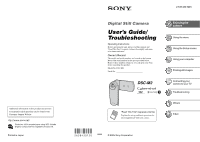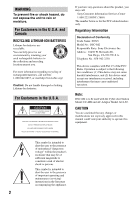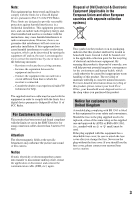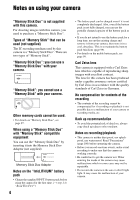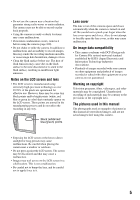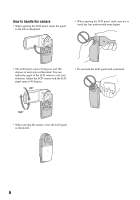Sony DSC M2 User Guide
Sony DSC M2 - Cybershot 5.1MP Digital Camera Manual
 |
UPC - 027242679160
View all Sony DSC M2 manuals
Add to My Manuals
Save this manual to your list of manuals |
Sony DSC M2 manual content summary:
- Sony DSC M2 | User Guide - Page 1
Customer Support Website. Printed on 100% recycled paper using VOC (Volatile Organic Compound)-free vegetable oil based ink. Printed in Japan Digital Still Camera User's Guide/ Troubleshooting Operating Instructions Before operating the unit, please read this manual and "Read This First" (separate - Sony DSC M2 | User Guide - Page 2
. Note: DSC-M2 is to be used with the Cyber-shot Station Model UC-MB and AC Adaptor Model AC-LS5. CAUTION You are cautioned that any changes or modifications not expressly approved in this manual could void your authority to operate this equipment. This symbol is intended to alert the user to the - Sony DSC M2 | User Guide - Page 3
the equipment off and on, the user is encouraged to try to correct the cable must be used with the equipment in order to comply with the limits for a digital device pursuant to Subpart B of Part the fuse in the plug supplied need to be replaced, a fuse of the same rating as the Sony service station. 3 - Sony DSC M2 | User Guide - Page 4
Duo" by inserting it into the Memory Stick Duo Adaptor (not supplied). Memory Stick Duo Adaptor Notes on the "InfoLITHIUM" battery pack • Charge the supplied NP-FT1 battery pack before using the camera for the first time. (t step 1 in "Read This First") 4 • The battery pack can be charged even if - Sony DSC M2 | User Guide - Page 5
discolored or to stick to the flash surface, resulting in insufficient light emission. Notes on the LCD screen and lens • The LCD screen is manual The photographs used as examples of pictures in this manual are reproduced images, and are not actual images shot using this camera. • Exposing the LCD - Sony DSC M2 | User Guide - Page 6
to each side as illustrated. You can adjust the angle of the LCD screen to suit your situation. Adjust the LCD screen with the LCD panel open at 90 degrees. 90° • Do not hold the LCD panel with your hand. 180° PHOTO MOVIE MODE • When carrying the camera, close the LCD panel as illustrated. 6 - Sony DSC M2 | User Guide - Page 7
digital still camera Prepare the camera and shoot images easily "Read This First" (separate volume) 1 Prepare the battery pack 2 Turn the camera on/set the clock 3 Insert a "Memory Stick settings t page 50 Connect your camera to a PC or a printer This manual • Copy your images to a computer - Sony DSC M2 | User Guide - Page 8
the effects of lighting 13 Quality - On "image quality" and "image size 13 Identifying parts 15 Indicators on the screen 18 Changing the screen display 23 Number of still images and recording time of movies 24 Battery life and number of images that can be recorded/viewed 26 Using the buttons - Sony DSC M2 | User Guide - Page 9
50 Camera 51 Hybrid Rec Digital Zoom Date/Time Red Eye Reduction AF Illuminator Auto Review Memory Stick Tool 54 Format Create REC.Folder Change REC.Folder Copy Album tool 56 Write in Album Format Setup 1 57 1 Beep Format Music LCD Backlight Language Setup 2 58 2 File Number USB Connect Video - Sony DSC M2 | User Guide - Page 10
on a computer with your camera 69 Using the supplied software 70 Using your Macintosh camera to your TV Viewing images on a TV screen 81 Troubleshooting Troubleshooting 83 Warning indicators and messages 94 Others On the "Memory Stick 97 On the "InfoLITHIUM" battery pack 99 Precautions 100 - Sony DSC M2 | User Guide - Page 11
/ switches (page 27), the menus (page 32), and so on. Focus Focusing on a subject successfully When you press PHOTO halfway down, the camera adjusts the focus automatically (Auto Focus). Remember to press PHOTO only halfway down. Press PHOTO fully down straight away Press PHOTO halfway down AE - Sony DSC M2 | User Guide - Page 12
, you can adjust it manually using the functions below. EV: Allows you to adjust the exposure that has been determined by the camera. t page 37 Metering Mode: Allows you to change the part of the subject to be measured to determine the exposure. t step 5 in "Read This First" Adjusting the ISO - Sony DSC M2 | User Guide - Page 13
adjust color tones manually with [White Bal] (page 40). Reddish Quality On "image quality" and "image size" A digital image is made memory, and the image is displayed in fine detail. "Image size" is shown by the number of pixels. Although you cannot see the differences on the screen of the camera - Sony DSC M2 | User Guide - Page 14
the image size for use (t step 4 in "Read This First") Pixel Many pixels (Fine image quality and large quality (compression ratio) in combination (page 41) You can select the compression ratio when digital images are saved. When you select a high compression ratio, the image lacks the fineness - Sony DSC M2 | User Guide - Page 15
Identifying parts Enjoying the camera See the pages in parentheses for details of operation. Camera 1 qf 2 qg 3 4 qh 5 6 qj 7 8 qk 9 0 PHOTO MOVIE MODE ql w; qa wa qs qd ws A (Index) button (75, t step 6 in "Read This First" ) B LCD screen (23) C For shooting: PHOTO - Sony DSC M2 | User Guide - Page 16
1 in "Read This First") H "Memory Stick Duo" slot (t step 3 in "Read This First") I Battery/"Memory Stick Duo" cover (t step 1 and 3 in "Read This First") J Tripod receptacle Use a tripod with a screw length of less than 5.5 mm (7/32 inch). You will be unable to firmly secure the camera to a tripod - Sony DSC M2 | User Guide - Page 17
Enjoying the camera Cyber-shot Station This is used when charging the battery pack or connecting the camera to a TV or a computer, etc. How to attach Attach the camera as illustrated. 1 • Make sure to slide the tray firmly. . How to remove Grasp the camera and the Cyber-shot Station as - Sony DSC M2 | User Guide - Page 18
WB When recording movies +2.0EV 640 30f 7 C:32:00 Indication Battery remaining (t step 1 in "Read This First") Recording folder (54) Album (30, 56) Zoom scaling (51, t step 5 in "Read This First") Camera mode (Scene Selection) (35) Camera mode (Program) (35) White balance (40) Picture effect (43 - Sony DSC M2 | User Guide - Page 19
stabilize the camera. Low battery warning (26, 94) Spot metering cross hair (t step 5 in "Read This First") AF range finder frame (38) E Display +2.0EV [00:28:05] Self-timer (t step 5 in "Read This First") Indication Movie size (t step 4 in "Read This First") Exposure Value (37) Maximum recordable - Sony DSC M2 | User Guide - Page 20
0EV 2" F3.5 G Display +2.0EV zzzzz 00:00:02 Indication AE/AF lock (t step 5 in "Read This First") Exposure Value (37) NR slow shutter • If the shutter speed is slower than or equal to1/6 second (when set to ISO64/ 100/200) or 1/25 second (when set to ISO400), the NR slow shutter function activates - Sony DSC M2 | User Guide - Page 21
Enjoying the camera When playing back still images 60min 101 12/12 3 1 VGA 101 1.3 C:32:00 4 30. A Display 60min 101 / 101 12/12 5M 3:2 3M 1M VGA Indication Battery remaining (t step 1 in "Read This First") Playback folder (45)/ Album playback (30) Recording folder (54) Image number/ - Sony DSC M2 | User Guide - Page 22
Indication Do not disconnect the USB cable (77) Histogram (23, 37) • appears when histogram display is disabled. Flash Metering mode (t step 5 in "Read This First") White balance (40) Shutter speed Aperture value ISO number (40) Exposure Value (37) Menu/Guide menu (32) Indication Recorded date/time - Sony DSC M2 | User Guide - Page 23
not appear for images recorded using other cameras. • You can extend the battery remaining time by turning off the LCD backlight. • When you start Slide Show . - Recording movies - The image size is 3:2. - Recording in the digital zoom area During playback - The menu is displayed. - In index mode - Sony DSC M2 | User Guide - Page 24
of movies The tables show the approximate number of still images and the length of time for movies that can be recorded on a "Memory Stick Duo" formatted with this camera. The values may vary depending on the shooting conditions. The number of still images (The image quality is [Fine] on the upper - Sony DSC M2 | User Guide - Page 25
size and image quality, see page 13. • The maximum recording time is two hours per one recording. • Playback of movies not recorded with this camera cannot be guaranteed. • When images recorded using earlier Sony models are played back on this camera, the display may differ from the actual image - Sony DSC M2 | User Guide - Page 26
temperature is low. - The flash is used. - The camera has been turned on and off many times. - The zoom is used frequently. - [LCD Backlight] is set to [Bright]. - The battery power is low. When viewing still images Battery life (min.) Approx. 100 • The values show when playing back Music at the - Sony DSC M2 | User Guide - Page 27
Enjoying the camera Using the buttons for recording/playback You can use the can adjust EV (page 37). PHOTO button Shoot still images. t step 5 in "Read This First" MOVIE button Record movies. t step 5 in "Read This First" MODE button You can switch PLAY mode and REC mode back and forth. 27 - Sony DSC M2 | User Guide - Page 28
can view the saved image on "Memory Stick Duo" and during Album playback, you can view the saved image in Album. • When you have shot images by Hybrid, you can only playback still images. • When you have shot the Multi Burst images, you can only playback the first frame of the continuous images. To - Sony DSC M2 | User Guide - Page 29
connection using the supplied software "Music Transfer" with the "Memory Stick Duo" removed. For more details, see page 71. • You can record up to four pieces of music on the camera (those four preset pieces (Music1-4) can be changed with the desired pieces). • A maximum length of each music file - Sony DSC M2 | User Guide - Page 30
are deleted from the "Memory Stick Duo," you can still view and store the minimized images in Album. PHOTO MOVIE MODE PHOTO MOVIE MODE • When shooting still images, their image-size recorded on Album is [VGA]. You can shoot a maximum of 1,100 still images. Up to the first 5 seconds of movies - Sony DSC M2 | User Guide - Page 31
Shuttle, then press z. The selected image appear. 60min 1/200 Enjoying the camera 2005 1 1 10:30PM BACK/NEXT VOLUME • To return to the by saving protected images, blinks. Although you can record images on a "Memory Stick Duo", you cannot record the images on Album. If you remove the protection - Sony DSC M2 | User Guide - Page 32
power and set the mode with MODE. Different items are available depending on the (Camera) menu settings. 2 Press MENU to display the menu. 3 Select the desired menu is zoomed and is set. 5 Press MENU to turn off the menu. 400 200 100 64 Auto ISO PHOTO / MOVIE WB ISO • If there is an item that - Sony DSC M2 | User Guide - Page 33
vary depending on the mode setting. Menu for shooting (page 35) PHOTO Auto Program ( : available) PHOTO/MOVIE Scene MOVIE (Camera) (EV) - 9 (Focus) - WB (White Bal) - ISO - (P.Quality) - Mode (REC Mode)1) BRK (Bracket Step)2) - M (Interval)2) - (Flash Level) - PFX (P.Effect - Sony DSC M2 | User Guide - Page 34
Menu for viewing (page 45) (Folder) - (Protect) DPOF (Print) (Resize) (Rotate) (Setup) Trimming4) 4) Available only during playback zoom. For details on the operation t page 32 Regular playback Album playback - - - - - - 34 - Sony DSC M2 | User Guide - Page 35
PLAY, switch it to REC with MODE. (Camera) PHOTO MOVIE The following modes are predetermined to match the scene Selection Magnifying glass The subject appears on the LCD screen magnified by up to 3.5×. Twilight portrait in "Read This First" * The shutter speed becomes slower, so using a tripod is - Sony DSC M2 | User Guide - Page 36
zoom. When using the digital zoom, set [Digital Zoom] in the (Setup) screen to [On] beforehand. 1.1 On the Scene Selection For shooting an image appropriately according to the scene condition, a combination of functions is determined by the camera. ( : you can select the desired setting) Macro - Sony DSC M2 | User Guide - Page 37
Manually adjusts the exposure. Toward - Toward + M +2.0EV 0EV m -2.0EV Toward +: Brightens an image. The exposure is determined automatically by the camera of an image. Press (Display/LCD backlight on/ off) repeatedly to cases, but you cannot adjust the exposure. - When (Camera) is set - Sony DSC M2 | User Guide - Page 38
, it is difficult to get the proper focus in auto focus mode. In these cases, use of [Focus] is convenient. 0.5m Spot AF ( ) Focuses automatically on you shoot in the desired image composition. Take care to hold the camera steady so that the subject does not deviate from the range finder frame - Sony DSC M2 | User Guide - Page 39
the lens up or down, the error increases. • When you are shooting Digital Zoom or AF Illuminator, priority AF movement is given to subjects in or near the center of the frame. In this case camera may not focus on a subject at the edge of the frame. In such cases, do as follows. 1 Recompose the shot - Sony DSC M2 | User Guide - Page 40
a large number when shooting in dark locations or 200 shooting a subject moving at high speed, or select a small number to obtain high image quality. 100 64 Auto • For details on the ISO sensitivity t page 12 • Note that the image tends to become noisier as the ISO sensitivity number increases - Sony DSC M2 | User Guide - Page 41
image quality t page 13 Mode (REC Mode) PHOTO MOVIE Selects whether the camera performs continuous shooting or not when you press PHOTO. Multi Burst ( M shoot good pictures depending on the brightness of the subject. Records maximum four images in succession when you press and hold down PHOTO. - Sony DSC M2 | User Guide - Page 42
are adjusted for the first image, and these settings are also used for the other images. • When the exposure is manually adjusted (page 37 maximum of four images is recorded. • When the battery level is low, or "Memory Stick Duo" is full, the Speed Burst stops. • You cannot shoot continuous shots in - Sony DSC M2 | User Guide - Page 43
of flash light. + ( +) Toward +: Makes the flash level higher. Normal ( ) - ( -) Toward -: Makes the flash level lower. • To change flash mode t step 5 in "Read This First". • You may not be able to set the Flash Level depending on the Scene mode (page 36). PFX (P.Effect) PHOTO MOVIE Allows - Sony DSC M2 | User Guide - Page 44
For details on the operation t page 32 (Saturation) Adjusts the saturation of the image. +( ) Toward +: Brightens the color. Normal -( ) Toward -: Darkens the color. (Contrast) Adjusts the contrast of the image. +( ) Toward +: Enhances the contrast. Normal -( ) Toward -: Reduces the - Sony DSC M2 | User Guide - Page 45
the image you want to play back when using the camera with "Memory Stick Duo". OK See the following procedure. Cancel Cancels the ] (page 55) • When multiple folders are created in the "Memory Stick Duo" and the first or last image in the folder is displayed, the following indicators appear - Sony DSC M2 | User Guide - Page 46
For details on the operation t page 32 - (Protect) Protects images against accidental erasure. You can prevent deleteing images automatically in Album by protecting the images. Protect (-) See the following procedure. Exit Exits the Protection function. To protect images in single-image mode - Sony DSC M2 | User Guide - Page 47
press z. Select [Off] with B, then press z. • Note that formatting the "Memory Stick Duo" or Album erases all data stored on the recording media, 5M The setting size is just a guideline. 3M t step 4 in "Read This First" 1M VGA Cancel Cancels resizing. 1 Display the image you want to resize - Sony DSC M2 | User Guide - Page 48
step 4 in "Read This First" • You cannot shot in Hybrid they will be displayed in the original position on the screen. • You may not be able to rotate images shot with other camera. • When viewing images on a computer, the image rotation information may not be reflected depending on the software - Sony DSC M2 | User Guide - Page 49
For details on the operation t page 32 Trimming Records an enlarged image (t step 6 in "Read This First") as a new file. Trimming See the following procedure. Return Cancels trimming. 1 Press MENU during playback zoom to display the menu. 2 Select [Trimming] with B on the - Sony DSC M2 | User Guide - Page 50
Using the Setup screen Using Setup items You can change the default settings using the Setup screen. v/V/b/B button Control button z button PHOTO MOVIE MODE MENU button 1 Turn on the power and set the mode with MODE. 2 Press MENU to display the menu. 3 Press B on the control button to select - Sony DSC M2 | User Guide - Page 51
after the shooting. Pre Rec Records a five-second movie before shooting a still image. Digital Zoom Selects the digital zoom mode. When set to [On], the camera adjusts the zoom scaling up to a maximum 3×. The Optical zoom starts to operate automatically when an image needs further enlargement - Sony DSC M2 | User Guide - Page 52
The date is inserted in the order you select. (t step 2 in "Read This First") Off Does not superimpose the date and time. • You cannot insert the • Because it takes about a second until the shutter clicks, hold the camera firmly to prevent the effects of vibration. Also, do not let the subject - Sony DSC M2 | User Guide - Page 53
subject in dark surroundings. The AF illuminator emits red light allowing the camera to focus easily when PHOTO is pressed halfway, until the focus is locked there are no problems with safety, do not look directly into the AF illuminator emitter at close range. Auto Review Displays the recorded - Sony DSC M2 | User Guide - Page 54
details on the operation t page 50 This item appears only when a "Memory Stick Duo" is inserted in the camera. The default settings are marked with . Format Formats the "Memory Stick Duo". A commercially available "Memory Stick Duo" is already formatted, and can be used immediately. • Note that - Sony DSC M2 | User Guide - Page 55
with b/B, and [OK] with v, then press z. • You cannot select the "100" folder as a recording folder. • You cannot move recorded images to a different folder. Copy Copies all images in Album to a "Memory Stick Duo". When using the battery pack, this menu is not displayed. When you want to copy - Sony DSC M2 | User Guide - Page 56
Does not save the minimized copies of the original images in Album. • For more details in Album, see "Using Album" (page 30). Format Formats Album. • Note that formatting irrevocably erases all data in Album, including even protected images. OK See the following procedure. Cancel Cancels the - Sony DSC M2 | User Guide - Page 57
case, format the write-in-area for Music files first. Remove the "Memory Stick Duo," then connect the camera format is complete. LCD Backlight Selects the brightness of the LCD backlight when using the camera with battery pack. Bright Brightens. Normal • Selecting [Bright] exhausts the battery - Sony DSC M2 | User Guide - Page 58
sequence even if the recording folder or the "Memory Stick Duo" is changed. (When the replaced "Memory Stick Duo" contains a file with a number higher when connecting the camera to a computer or a PictBridge compliant printer using the USB cable. PictBridge Connects the camera to a PictBridge - Sony DSC M2 | User Guide - Page 59
Japan). PAL Sets the video output signal to PAL mode (e.g., for Europe). Clock Set Sets the date and time. OK Cancel Select [OK] with v on the control button, and press z. Then, perform the procedure explained in "Set the clock" (t step 2 in "Read This First"). Cancels setting the clock. Using - Sony DSC M2 | User Guide - Page 60
computer" (page 72). Copying images to your computer (page 62) Preparation Viewing images on your computer Installing the USB driver. • Installation of the USB driver is not needed when using Windows XP. Enjoying images using "PicturePackage" (page 70) Viewing images saved on your computer - Sony DSC M2 | User Guide - Page 61
card: 16-bit stereo sound card with speakers Memory: 64 MB or more (128 MB or more is recommended.) Hard Disk: Disk space required for installation-approximately 500 MB Display: Video card (Direct Draw driver (MPEG-4) recorded by the camera, you need to install the software compatible with MPEG-4 or - Sony DSC M2 | User Guide - Page 62
the camera and insert it in the Memory Stick Duo Adaptor. Insert the Memory Stick Duo Adaptor in the computer and copy the images. For a computer without a "Memory Stick" slot Follow Stages 1 through 4 on pages 62 to 66 to copy images. Stage 1: Installing the USB Driver • A driver is software that - Sony DSC M2 | User Guide - Page 63
outlet (wall socket). Connect the USB cable to (USB) jack of the Cyber-shot Station. 3 Connect the USB cable to the USB jack of a computer. 4 Attach the camera on the Cyber- shot Station (page 17), then turn it on. POWER button • If you copy image files using the battery pack, you may not be able - Sony DSC M2 | User Guide - Page 64
camera. USB Mode Mass Storage Memory Stick Switch on MENU Access indicators* When a USB connection is established for the first time, your computer automatically runs a program to recognize the camera page 58). • Do not remove the camera from the Cyber-shot Station while using the USB connection. - Sony DSC M2 | User Guide - Page 65
]. 1 6 Click [Finish]. The wizard screen closes. • To continue copying other images, disconnect the USB cable from the Cybershot Station. Then follow the procedure explained in "Stage 2: Connecting the camera with a computer" on page 63. 2 Image copying starts. When the copying is completed, the - Sony DSC M2 | User Guide - Page 66
image file. However, note that if you change the file name (page 69), you may not be able to play back that image with your camera. 1 2 3 Double-click the [My Documents] folder. Then, right-click on the "My Documents" window to display the menu and click [Paste]. Stage 4: Viewing images on - Sony DSC M2 | User Guide - Page 67
files (MPEG-4) recorded by the camera, you need to install the software compatible with MPEG-4 or "PicturePackage" cable • Removing a "Memory Stick Duo" • Turning off the camera x For Windows 2000/Me/XP 1 Double-click on the tasktray. C Using your computer Double-click here 2 Click (Sony DSC - Sony DSC M2 | User Guide - Page 68
Hybrid). When not creating any folder, there is only the "101MNV01" folder. D Folder containing movie data, etc., which were recorded using the camera not equipped with the folder creating function • You cannot record any images to "100MSDCF" or "MSSONY" folders. The images in the "100MSDCF" folder - Sony DSC M2 | User Guide - Page 69
was recorded using a model other than that of your camera, playback on your camera is not guaranteed. • When there is no folder, first create a folder with your camera (page 54) and then copy the image file. 2 Copy the image file to the "Memory Stick Duo" folder in the following order. 1Right-click - Sony DSC M2 | User Guide - Page 70
yet installed the USB driver (page 62), do not connect the camera to the computer before you install the "PicturePackage" software (except for Windows XP [Next] twice. This section describes the English screen. The "License Agreement" screen appears. Read the agreement carefully. If you accept the - Sony DSC M2 | User Guide - Page 71
with a "Memory Stick Duo" removed from the camera. • When you have a "Memory Stick Duo" in the camera, "Music Transfer" cannot recognize the camera to add/change the Music files. 2 Start "Music Transfer". Technical support for "PicturePackage" is provided by the Pixela User Support Center. For - Sony DSC M2 | User Guide - Page 72
iMac, eMac, iBook, PowerBook, Power Mac G3/G4/G5 series, Mac mini Memory: 64 MB or more (128 MB or more is recommended.) Hard Disk: space required for installation-approximately 250 MB Notes on connecting your camera to a computer • Operations are not guaranteed for all the software is required. 72 - Sony DSC M2 | User Guide - Page 73
Perform the procedures listed below beforehand when: • Disconnecting the USB cable • Removing a "Memory Stick Duo" • Turning off the camera Drag and drop the drive icon or the icon of the "Memory Stick Duo" to the "Trash" icon. The camera is disconnected from the computer. • If using Mac OS X v10 - Sony DSC M2 | User Guide - Page 74
instructions supplied with the printer. Printing using a computer You can copy images to a computer using the supplied "PicturePackage" software and print the images. Printing at a shop (page 79) You can take a "Memory Stick Duo" containing images shot with your camera to a photo printing service - Sony DSC M2 | User Guide - Page 75
. Stage 1: Preparing the camera Prepare the camera to connect it to the printer with the USB cable. When connecting the camera to a printer that is of the camera for about five seconds (error notification), check the connected printer. • It is recommended to use a fully charged battery pack or - Sony DSC M2 | User Guide - Page 76
Stage 2: Connecting the camera to the printer 1 Attach the camera on the Cyber- shot Station, then connect between the USB jack of the Cyber-shot Station and that of the printer using the supplied USB cable. 1 To the (USB) jack 2 To the USB jack USB cable 2 Turn on your camera and the printer. - Sony DSC M2 | User Guide - Page 77
2 in "Read This First"). This function may cable) indicator appears on the screen. Printing 2/3 Exit indicator To print other images After step 3, select [Select] and the desired image with v/V, then perform from step 1. To print images on the index screen Perform "Stage 1: Preparing the camera - Sony DSC M2 | User Guide - Page 78
[Select] Selects images and prints all the selected images. Select the image you want to print with v/ V/b/B or with Shuttle, then press z to display the mark. (Repeat this procedure to select other images.) Then, press MENU. [DPOF image] Prints all the images with a (Print order) mark regardless of - Sony DSC M2 | User Guide - Page 79
Printing at a shop You can take a "Memory Stick Duo" containing images shot with your camera to a photo printing service shop. As long as the shop supports photo printing services conforming to the DPOF, you can make a (Print order) mark on images in advance so that you do not need to reselect them - Sony DSC M2 | User Guide - Page 80
Marking in index mode 1 Display the index screen (t step 6 in "Read This First"). 2 Press MENU to display the menu. 3 Select DPOF with b/B, then press z. 4 Select [Select] with b/B, then press z. • You cannot add a Folder]. mark in [All In This 5 - Sony DSC M2 | User Guide - Page 81
the supplied A/V connecting cable to the A/V OUT (STEREO) jack of the Cyber-shot Station and the video/audio input jacks of the TV. 2 To audio/video input jacks 3 Turn on the TV and set the TV/ video input switch to "VIDEO". • For details, see the operational instructions supplied with TV. 4 Set - Sony DSC M2 | User Guide - Page 82
On TV color systems If you want to view images on a TV screen, you need a TV with a video input jack and the USB cable (supplied). The color system of the TV must match that of your digital still camera. Check the following lists for the TV color system of the country or region where the - Sony DSC M2 | User Guide - Page 83
Troubleshooting Troubleshooting If you experience trouble with your camera or accessory, try the following solutions. 1 Check the items on pages 84 to 93. If a code such as "C/E:ss:ss" appears on the screen, see page 94. 2 Remove the battery pack, and insert the battery pack again after about one - Sony DSC M2 | User Guide - Page 84
pack. • The AC Adaptor has malfunctioned. Consult your Sony dealer or local authorized Sony service facility. • Properly attach the camera to the Cyber-shot Station (page 17). The battery remaining indicator is incorrect, or sufficient battery remaining indicator is displayed but the power runs out - Sony DSC M2 | User Guide - Page 85
. Consult your Sony dealer or local authorized Sony service facility. • The battery pack is discharged. Install charged battery pack (page 16, t step 1 in "Read This First"). • The battery pack is dead (page 99). Replace it with a new one. • Properly attach the camera to the Cyber-shot Station (page - Sony DSC M2 | User Guide - Page 86
. • Select a mode other than (Magnifying glass mode) when shooting still images. Digital zoom does not work. • Set [Digital Zoom] to [On] (page 51). The flash does not work. • The flash is set to (No flash) (t step 5 in "Read This First"). • You cannot use the flash when: - [Mode] (REC Mode) is set - Sony DSC M2 | User Guide - Page 87
the brightness of the LCD backlight (page 57). . • The camera is attempting to Read This First"). Cannot shoot images in succession. • "Memory Stick Duo" is full. Delete unnecessary images (t step 6 in "Read This First"). • The battery level is low. Install a charged battery pack. 87 Troubleshooting - Sony DSC M2 | User Guide - Page 88
image does not appear on the LCD screen. • The A/V connecting cable has been connected to the Cyber-shot station. This is not a malfunction. Deleting/Editing images Your camera cannot delete an image. • Cancel the protection (page 47). • You are using the "Memory Stick Duo" with the write-protect - Sony DSC M2 | User Guide - Page 89
on the camera (t step 2 in "Read This First"). • When the battery level is low, install the charged battery pack (t step 1 in "Read This First"), or use the AC Adaptor (page 16). • Use the supplied USB cable (page 63). • Disconnect the USB cable from both the computer and the Cyber-shot Station, and - Sony DSC M2 | User Guide - Page 90
the supplied USB cable (page 63). • Follow the designated copy procedure for your OS (pages 64, 72). • When you shoot images with a "Memory Stick Duo" formatted by a computer, you may not be able to copy the images to a computer. Shoot using a "Memory Stick Duo" formatted by your camera (page 54 - Sony DSC M2 | User Guide - Page 91
" slot. • Check whether the computer and the card reader support "Memory Stick PRO Duo". Users of computers and card readers made by companies other than Sony should contact those manufacturers. • If "Memory Stick PRO Duo" is not supported, connect the camera to the computer (pages 62 to 63). The - Sony DSC M2 | User Guide - Page 92
cable again. If an error message is indicated on the printer, refer to the operating instructions supplied with the printer. Cannot print images. • Check that the camera . Consult the printer manufacturer. is printed on the date-inserted part of the image. • Images that do not have the recording - Sony DSC M2 | User Guide - Page 93
pack you can use with this camera (page 99). • The battery level is low (The E indicator appears). Charge the battery pack (t step 1 in "Read This First"). • Make sure that the AC Adaptor is connected securely. • Properly attach the camera on the Cyber-shot Station (page 17). The power is on, but - Sony DSC M2 | User Guide - Page 94
dealer or local authorized Sony service facility. C:32:ss • There is trouble with your camera's hardware. Turn the power off and on again. C:13:ss • The camera cannot read or write data on the "Memory Stick Duo". Re-insert the "Memory Stick Duo" several times. • A format error on Album has occured - Sony DSC M2 | User Guide - Page 95
Read only memory • Your camera cannot record or delete images on this "Memory Stick Duo". No file in this folder • No images have been recorded in this folder. • You did not operate correctly when copying images from your computer (page 69). Folder error • A folder with the same first three digit - Sony DSC M2 | User Guide - Page 96
set to [PictBridge], however the camera is connected to a non-PictBridge compliant device. Check the device. • The connection is not established. Disconnect and connect the USB cable again. If an error message is indicated on the printer, refer to the operating instructions supplied with the printer - Sony DSC M2 | User Guide - Page 97
that requires MagicGate functions cannot be performed with this camera. *2 Supports high-speed data transfer using a parallel interface. • A "Memory Stick Duo" formatted with a computer is not guaranteed to operate with this camera. • Data read/write speeds differ depending on the combination of the - Sony DSC M2 | User Guide - Page 98
Adaptor into a "Memory Stick" compliant device without a "Memory Stick Duo" attached. Doing so may result in malfunction of the unit. Notes on using "Memory Stick PRO Duo" (not supplied) • "Memory Stick PRO Duo" with a capacity up to 2 GB have been confirmed to operate properly with this camera. 98 - Sony DSC M2 | User Guide - Page 99
up all the battery power, leave your camera performing Slide Show (page 28) until the power runs out. • To prevent staining the terminal, shortcircuiting, etc., be sure to use a supplied battery case when carrying and storing. On battery life • The battery life is limited. Battery capacity decreases - Sony DSC M2 | User Guide - Page 100
cases this malfunction cannot be repaired. x On carrying Do not sit down in a chair or other place with the camera in the back pocket of your trousers or skirt, as this may cause malfunction or damage the camera. x On cleaning Cleaning the LCD occurs Turn off the camera and wait about an - Sony DSC M2 | User Guide - Page 101
rechargeable battery Insert charged battery pack in the camera, or connect the camera to a wall outlet (wall socket) using the AC Adaptor (supplied), and leave the camera for 24 hours or more with the power off. Charging method of the "InfoLITHIUM" battery pack t step 1 in "Read This First" 101 - Sony DSC M2 | User Guide - Page 102
) Approx. 210 g (7.4 oz) (including NP-FT1 battery pack, "Memory Stick Duo" and wrist strap, etc.) Microphone Speaker Electret condenser microphone Dynamic speaker Exif Print Compatible PRINT Image Matching III Compatible PictBridge Compatible Cyber-shot Station UC-MB [Input and Output - Sony DSC M2 | User Guide - Page 103
AC Adaptor AC-LS5 Input rating 100 V to 240 V AC, 50/60 Hz, 11 W Output rating 4.2 V inches) (W/H/D, excluding projecting parts) Mass Approx. 130 g (5.0 oz) excluding power cord (mains lead) Rechargeable battery pack NP-FT1 Used battery Lithium-ion battery Maximum voltage DC 4.2 V Nominal - Sony DSC M2 | User Guide - Page 104
Charging battery pack .......... 16 t step 1 in "Read This First" Cleaning 100 Clock Set 59 Cloudy 40 Color 13 Compression ratio 14 Computer 60 Copying images ...... 62, 72 Macintosh 72 Recommended environment 61, 72 Software 70 Viewing image files stored on a computer with your camera 69 - Sony DSC M2 | User Guide - Page 105
Creating 54 Forced flash t step 5 in "Read This First" Format 54, 56 Format Music 57 H High-speed shutter mode ......35 Histogram 23, 37 Holding the camera t step 5 in "Read This First" Hybrid shooting t step 5 in "Read This First" I Identifying parts 15 Image file storage destinations and file - Sony DSC M2 | User Guide - Page 106
in "Read This First" Standard 41 T Trimming 49 Troubleshooting 83 TV 81 Twilight mode 35 Twilight portrait mode ......... 35 U Underexposure 12 USB cable 63, 76 USB Connect 58 USB Driver 62 Using your camera abroad t step 1 in "Read This First" V VGA t step 4 in "Read This First" Video Out - Sony DSC M2 | User Guide - Page 107
Cyber-shot Station are trademarks of Sony Corporation. • "Memory Stick", , "Memory Stick PRO", Duo", , "Memory Stick Duo", , "Memory Stick PRO , "MagicGate", and Corporation. are trademarks of Sony • "InfoLITHIUM" is a trademark of Sony Corporation. • PicturePackage is a trademark of Sony
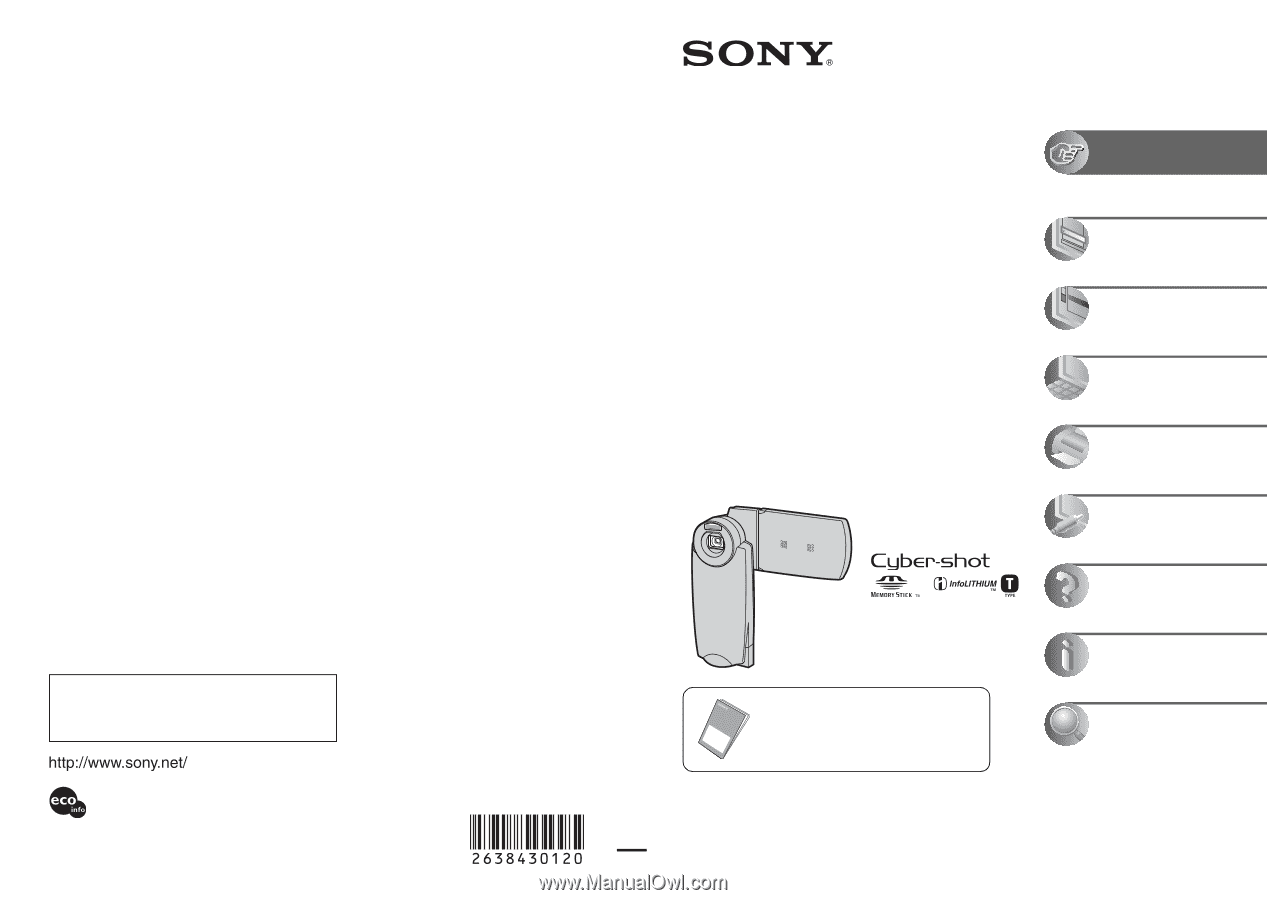
2-638-430-
12
(1)
© 2005 Sony Corporation
Additional information on this product and answers
to frequently asked questions can be found at our
Customer Support Website.
Printed in Japan
Printed on 100% recycled paper using VOC (Volatile
Organic Compound)-free vegetable oil based ink.
Digital Still Camera
User’s Guide/
Troubleshooting
Operating Instructions
Before operating the unit, please read this manual and
“Read This First” (separate volume) thoroughly, and retain
it for future reference.
Owner’s Record
The model and serial numbers are located on the bottom.
Record the serial number in the space provided below.
Refer to these numbers whenever you call upon your Sony
dealer regarding this product.
Model No. DSC-M2
Serial No. ___________________________
DSC-M2
“Read This First” (separate volume)
Explains the set-up and basic operations for
shooting/playback with your camera.
Enjoying the
camera
Using the menu
Using the Setup screen
Using your computer
Printing still images
Connecting your
camera to your TV
Troubleshooting
Others
Index