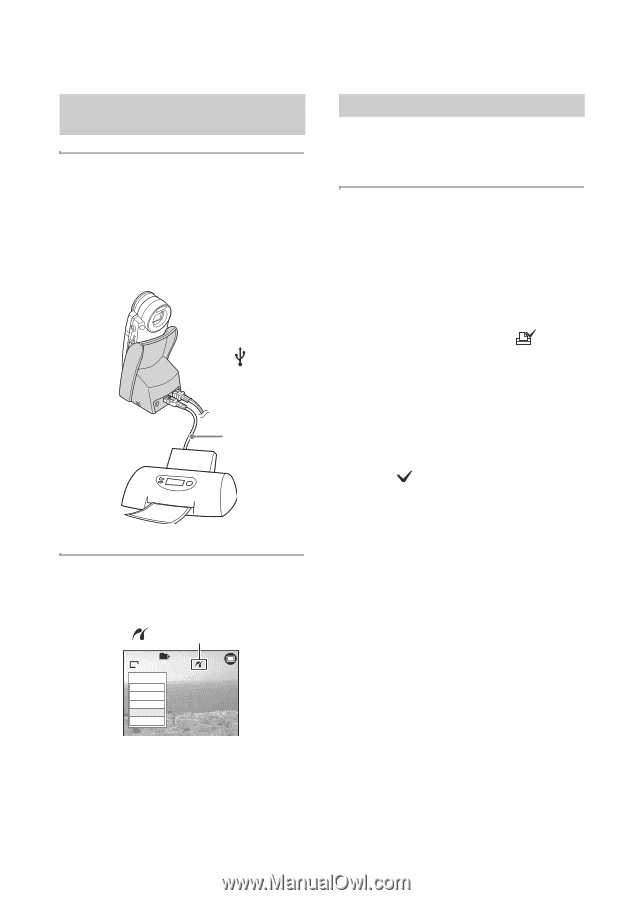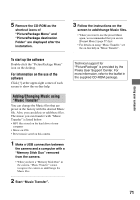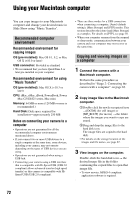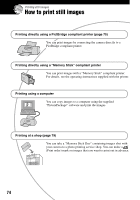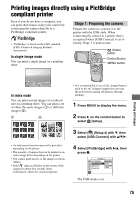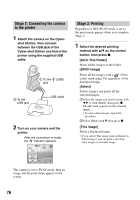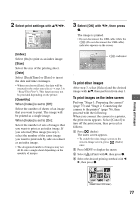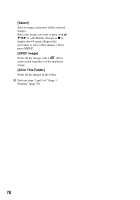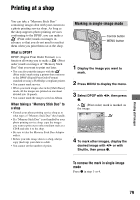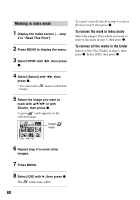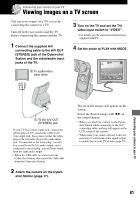Sony DSC M2 User Guide - Page 76
Stage 2: Connecting the camera, to the printer, Stage 3: Printing, All In This Folder]
 |
UPC - 027242679160
View all Sony DSC M2 manuals
Add to My Manuals
Save this manual to your list of manuals |
Page 76 highlights
Stage 2: Connecting the camera to the printer 1 Attach the camera on the Cyber- shot Station, then connect between the USB jack of the Cyber-shot Station and that of the printer using the supplied USB cable. 1 To the (USB) jack 2 To the USB jack USB cable 2 Turn on your camera and the printer. After the connection is made, the indicator appears. 101 2/9 1M Print All In This Folder DPOF image Select This image Cancel The camera is set to PLAY mode, then an image and the print menu appear on the screen. Stage 3: Printing Regardless of REC/PLAY mode is set to, the print menu appears when you complete Stage 2. 1 Select the desired printing method with v/V on the control button, then press z. [All In This Folder] Prints all the images in the folder. [DPOF image] Prints all the images with a (Print order) mark (page 79) regardless of the displayed image. [Select] Selects images and prints all the selected images. 1Select the image you want to print with b/B or with Shuttle, then press z. The mark appears on the selected image. • To select other images, repeat this procedure. 2Select [Print] with V, then press z. [This image] Prints a displayed image. • If you select [This image] and set [Index] to [On] in step 2, you can print a set of the same images as an index image. 76