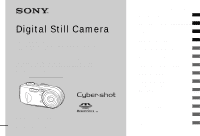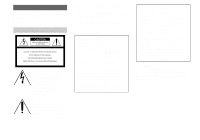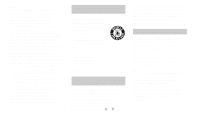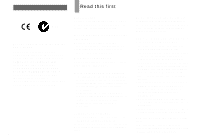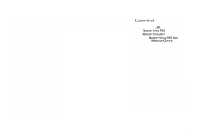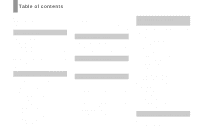Sony DSC P73 Operating Instructions
Sony DSC P73 - Cybershot 4.1MP Digital Camera Manual
 |
UPC - 027242648395
View all Sony DSC P73 manuals
Add to My Manuals
Save this manual to your list of manuals |
Sony DSC P73 manual content summary:
- Sony DSC P73 | Operating Instructions - Page 1
this manual thoroughly, and retain it for future reference. Owner's Record The model and serial numbers are located on the bottom. Record the serial number in the space provided below. Refer to these numbers whenever you call upon your Sony dealer regarding this product. Model No. DSC-P73/P93 Serial - Sony DSC P73 | Operating Instructions - Page 2
cause undesired operation. Declaration of Conformity Trade Name: SONY Model No.: DSC-P73 Responsible Party:Sony Electronics Inc. Address: 16450 W. Bernardo Dr, San Diego, CA 92127 U.S.A. Telephone No.: 858-942-2230 This device complies with Part 15 of the FCC Rules. Operation is subject - Sony DSC P73 | Operating Instructions - Page 3
digital device pursuant to Subpart B of Part 15 of FCC Rules. For the Customers in the U.S.A. and Canada RECYCLING NICKEL METAL HYDRIDE BATTERIES Nickel Metal Hydride batteries fuse cover, please contact your nearest Sony service station. For the Customers in Europe of this digital camera. Notice - Sony DSC P73 | Operating Instructions - Page 4
Memory Stick" N50 For the Customers in the U.S.A. and Canada THIS CLASS B DIGITAL DEVICE COMPLIES WITH PART camera near a window or outdoors. Exposing the LCD screen, the finder or the lens flash If the dirt changes color or sticks to the surface of the flash due to the heat of the flash, sufficient - Sony DSC P73 | Operating Instructions - Page 5
used as examples of pictures in this manual are reproduced images, and are not actual images shot using this camera. Trademarks • is a trademark of Sony Corporation. • "Memory Stick," , "Memory Stick PRO," , "Memory Stick Duo," , "Memory Stick PRO Duo," , "MagicGate," are trademarks of - Sony DSC P73 | Operating Instructions - Page 6
and removing a "Memory Stick 21 Setting the still image size 22 Image size and quality 23 Basic still image shooting - Using auto mode 25 Checking the last image shot - Quick Review 27 Using the zoom feature 27 Shooting close-ups - Macro 29 Using the self-timer 30 Selecting a flash mode 31 - Sony DSC P73 | Operating Instructions - Page 7
- Rotate 66 Playing back images shot in Multi Burst mode 66 Playing 84 Installing the USB driver 85 Connecting the camera to your computer "ImageMixer VCD2 97 Troubleshooting Troubleshooting 99 Warnings and "Memory Stick 119 The nickel-metal hydride batteries ........120 The battery charger - Sony DSC P73 | Operating Instructions - Page 8
Identifying the parts See the pages in parentheses for details of operation. Removing Attaching A POWER button (17) B POWER lamp (17) C Shutter button (25) D Mode dial (10) E Flash (31) F Self-timer lamp (30)/ AF illuminator (32, 116) G Speaker (bottom surface) H Finder window I Lens ring J Lens - Sony DSC P73 | Operating Instructions - Page 9
Self-timer/recording lamp (red) (30/26) AE/AF lock lamp (green) (26) (Flash charge) lamp (orange) (31) C LCD screen For details on the items on the LCD (21) M OPEN button (13) N Battery/"Memory Stick" cover (13) O Battery insertion slot (13) P "Memory Stick" insertion slot (21) Q Jack cover ( - Sony DSC P73 | Operating Instructions - Page 10
Mode dial Before using your camera, set the mark on the mode dial to the POWER button side. , you can set the desired functions using the menu (pages 46 and 112). M (Manual exposure shooting) You can manually adjust the shutter speed and the aperture value (page 52). In addition, you can set - Sony DSC P73 | Operating Instructions - Page 11
your camera before using them. • Connect the battery charger to an easily accessible wall outlet (wall socket) close by. • Even if the CHARGE lamp is not lit, the set is not disconnected from the AC power source (mains) as long as it is connected to the wall outlet (wall socket). If some trouble - Sony DSC P73 | Operating Instructions - Page 12
fully, and then recharging it, should correct the problem. • If the poles of the Nickel-Metal Hydride batteries are dirty, the batteries may not be charged properly. Occasionally clean the poles of the batteries and the terminals of the charger by wiping them with a dry cloth. • When transporting - Sony DSC P73 | Operating Instructions - Page 13
. These may cause leakage, explosion, or heat-up of the battery, and personal scald or injury may be caused. These may cause a malfunction of the battery charger. 1 , Open the battery/"Memory Stick" cover. Turn up the battery/"Memory Stick" cover, and slide the cover in the direction of the arrow - Sony DSC P73 | Operating Instructions - Page 14
when it clicks. To remove the batteries Turn up the battery/"Memory Stick" cover, open the battery/"Memory Stick" cover, then remove the batteries. • Make sure you do not drop the batteries when opening or closing the battery/"Memory Stick" cover. Battery remaining indicator (When using the Nickel - Sony DSC P73 | Operating Instructions - Page 15
is based on CIPA standard. (CIPA: Camera & Imaging Products Association) Viewing still images2) NH-AA-DA (2) (supplied) No. of Image size images Battery life (min.) DSC-P93 5M Approx. 9200 Approx. 460 VGA (E-Mail) Approx. 9200 Approx. 460 DSC-P73 4M Approx. 9800 Approx. 490 VGA (E-Mail - Sony DSC P73 | Operating Instructions - Page 16
battery life that can be recorded/viewed are decreased under the following conditions: - The surrounding temperature is low - The flash is used - The camera used with this camera. • Connect the AC Adaptor to an easily accessible wall outlet (wall socket) close by. If some trouble occurs while using - Sony DSC P73 | Operating Instructions - Page 17
abroad Power sources You can use your camera in any country or region with the battery charger (supplied) or the AC-LS5 AC UP or , the lens begins to move. Please be careful not to touch the lens. • Do not leave the camera with the lens portion pulled out by removing the batteries or AC Adaptor (not - Sony DSC P73 | Operating Instructions - Page 18
How to use the control button Camera AF Mode: Digital Zoom: Date/Time: Red Eye Reduction: AF Illuminator: Auto Review: Single Smart Off Off Auto Off SELECT Setup 2 File Number: USB Connect: Video Out: OK Clock Set: Cancel To change the current settings of the camera, bring up the menu or - Sony DSC P73 | Operating Instructions - Page 19
desired date format with v/V on the control button, then press z. You can select from [Y/M/D] (year/month/ day), [M/D/Y], and [D/M/Y]. • If the rechargeable button battery, which provides the power for saving the time data, is ever fully discharged (page 119), the Clock Set screen will appear again - Sony DSC P73 | Operating Instructions - Page 20
Clock Set Y/M/D M/D/Y D/M/Y 2005 / 1 / 1 10 : 30 OK AM Cancel 6 , Select [OK] with B on the control button, then press z. The date and time are set and the clock will start to keep time. • To cancel the setting process, select [Cancel], then press z. 20 - Sony DSC P73 | Operating Instructions - Page 21
or playback may not be carried out. 3 , Close the battery/"Memory Stick" cover. To remove the "Memory Stick" Open the battery/"Memory Stick" cover, then push the "Memory Stick" to pop it out. • Whenever the access lamp is lit, the camera is recording or reading out an image. Never open the - Sony DSC P73 | Operating Instructions - Page 22
Setting the still image size Mode dial DSC-P93 5M 5M 3:2 3M 1M VGA(E-Mail) Image Size DSC-P73 4M 4M 3:2 3M 1M VGA(E-Mail) Image Size DSC-P93 5M 3:2 3M 1M VGA(E-Mail) VGA Image Size DSC-P73 4M 3:2 3M 1M VGA(E-Mail) VGA Image Size 1 , Set the mode dial to and turn on the power. • You - Sony DSC P73 | Operating Instructions - Page 23
in the "Memory Stick" is fewer. Choose an image size and quality level appropriate to the kind of images you want to shoot by checking the table below. 1) The default setting is [5M] (DSC-P93) or [4M] (DSC-P73). This size can give the highest image quality using each camera. 2) This option - Sony DSC P73 | Operating Instructions - Page 24
can be saved in a "Memory Stick"3) The number of images 188 (354) 384 (723) 4M (DSCP73) 8 (14) 16 (30) 32 (60) 65 (121) 119 (216) 242 (440) 494 (898) 3:2 (DSCP73) 8 (14) 16 (30) 32 the images recorded using other Sony devices are played back, the LCD screen of the camera, they all look the - Sony DSC P73 | Operating Instructions - Page 25
Stick" and select the folder for storing images (page 48). 2 , Hold the camera steadily with both hands and position a subject in the center of the focus frame. • The minimum focal distance to a subject is as follows: DSC-P93: Approx 50 cm (19 3/4 inches) (W)/ 60 cm (23 5/8 inches) (T). DSC-P73 - Sony DSC P73 | Operating Instructions - Page 26
shooting is completed, and the still image is saved in the "Memory Stick." When the recording lamp (page 9) goes out, you can shoot the next image. • When you are shooting with the batteries, if no tasks are performed for a while with the camera turned on, power is automatically shut off to preserve - Sony DSC P73 | Operating Instructions - Page 27
, and shoot your image. The minimum focal distance to the subject DSC-P93: Approx 50 cm (19 3/4 inches) (W)/60 cm (23 5/8 inches) (T) from the lens surface DSC-P73: Approx 50 cm (19 3/4 inches) (W/T) from the lens surface • The lens moves when the zoom feature is being used. Be very careful not - Sony DSC P73 | Operating Instructions - Page 28
scale depends on the selected image size as follows. DSC-P93 Image size 3M 1M VGA (E-Mail) Maximum zoom scale 3.8× 6.1× 12× Smart zoom cannot be used when the image size is set to [5M] or [3:2]. The default setting of the image size is [5M]. DSC-P73 Image size 3M 1M VGA (E-Mail) Maximum zoom - Sony DSC P73 | Operating Instructions - Page 29
W side: Approx. 10 cm (4 inches) from the end of the lens When the zoom is set all the way to the T side: DSC-P93: Approx. 60 cm (23 5/8 inches) from the end of the lens DSC-P73: Approx. 50 cm (19 3/4 inches) from the end of the lens 1 , Set the mode dial to , and press B ( ) on the - Sony DSC P73 | Operating Instructions - Page 30
8) will flash, and you will hear a beeping sound. The image will be shot after approximately 10 seconds. To cancel the self-timer during the operation Press V ( ) on the control button again. The indicator disappears from the LCD screen. • If you stand in front of the camera - Sony DSC P73 | Operating Instructions - Page 31
11 feet 5 7/8 inches) (W)/Approx. 0.6 m (23 5/8 inches) to 2.5 m (8 feet 2 1/2 inches) (T) DSC-P73: Approx. 0.2 m (7 7/8 inches) to 3.5 m (11 feet 5 7/8 inches) (W)/Approx. 0.5 m (19 3/4 inches) to 2.5 m (8 feet 2 1/2 inches) (T) • The flash fires twice. First pre-emission is to adjust the amount of - Sony DSC P73 | Operating Instructions - Page 32
ON • The AF range finder frame does not appear. The or indicator flashes, and AF operates with priority on subjects located near the center. • • The AF illuminator emits very bright light. Although there are no problems with safety, directly looking into the AF illuminator emitter at close range - Sony DSC P73 | Operating Instructions - Page 33
during playback) The finder is convenient when you want to save battery power, or when it is difficult to confirm the image using the screen is turned off - The digital zoom does not function (page 27) - AF mode is set to [Single] (page 50) - If you press (Flash mode)/ (Self-timer)/ (Macro) - Sony DSC P73 | Operating Instructions - Page 34
still image Camera AF Mode: Digital Zoom: Date/Time: Red Eye Reduction: AF Illuminator: Auto Review: Single Smart Off Off Auto Off SELECT 1 , Set the mode dial to SET UP. The SET UP screen appears. • The date and time cannot be inserted in Multi Burst mode. • When images are shot with the date - Sony DSC P73 | Operating Instructions - Page 35
use a tripod. Landscape mode Focuses on images far away, so is convenient for shooting landscapes at a distance. Candle mode At a party, a candlelight service, and so on, you can shoot without spoiling the atmosphere effected by the candlelight. Because the shutter speed is slow, it is recommended - Sony DSC P73 | Operating Instructions - Page 36
with a bright, warm color tone. This mode also has an effect on soft-focus, so an image such as that of a person or a flower is shot in the proper atmosphere. Mode dial VGAFINE 101 98 SAF 1 , Set the mode dial to , , , , or . 2 , Center the subject in the frame. Press and hold - Sony DSC P73 | Operating Instructions - Page 37
with the mode dial set to , , , , or , the combination of some functions, such as the flash mode, are fixed to suit shooting conditions. See the following table. Function Mode dial Macro - Flash mode AF range finder frame a Focus preset ∞ White Burst/Multi balance Burst a - a a a Auto - Sony DSC P73 | Operating Instructions - Page 38
images Viewing on the single-image LCD screen VGA 101 8/9 101-0008 2005 1 1 10:30PM BACK/NEXT VOLUME SINGLE DISPLAY You can view images shot with the camera almost immediately on the LCD screen. You can select the following two methods for viewing images. Single screen You can view one image at - Sony DSC P73 | Operating Instructions - Page 39
Viewing still images Viewing on the index screen VGA 101 3/9 Zoom T 101-0003 2005 1 1 10:30PM BACK/NEXT VOLUME SINGLE DISPLAY SINGLE DISPLAY 2 , Select the desired still image with b/B on the control button. b : Displays the previous image. B : Displays the next image. 1 , Press (index). - Sony DSC P73 | Operating Instructions - Page 40
of this switch may differ depending on your TV. For details, refer to the operating instructions supplied with the TV. 101-0002 2005 1 1 10:30PM BACK/NEXT VOLUME 3 , Set the mode dial to , and turn on the camera. Press b/B on the control button to select the desired image. • When using the - Sony DSC P73 | Operating Instructions - Page 41
a TV having a video input jack and the A/V connecting cable (supplied). The color system of the TV must match as that of your digital still camera. Check the following list: SECAM system Bulgaria, France, Guiana, Hungary, Iran, Iraq, Monaco, Poland, Russia, Ukraine, etc. Viewing still images NTSC - Sony DSC P73 | Operating Instructions - Page 42
2/9 101-0002 2005 1 1 10:30PM BACK/NEXT VOLUME Delete Exit BACK/NEXT Delete Exit BACK/NEXT 1 , Set the mode dial to , and turn on the camera. Select the image you want to delete with b/B on the control button. • Note that the images once deleted cannot be recovered. 2 , Press (delete). The - Sony DSC P73 | Operating Instructions - Page 43
Deleting still images Deleting on the Index screen Delete Exit Select All In This Folder 1 , While an Index screen (page 39) is displayed, press (delete). • Note that the images once deleted cannot be recovered. Delete Exit Select All In This Folder SELECT TO NEXT 2 , Select [Select] with - Sony DSC P73 | Operating Instructions - Page 44
be deleted. To cancel the deletion Select [Exit] with b on the control button, then press z. 1 , Insert the "Memory Stick" you want to format into the camera. • The term "formatting" means preparing a "Memory Stick" to record images; this process is also called "initialization." • The supplied - Sony DSC P73 | Operating Instructions - Page 45
Change REC. Folder: Format All data will be erased Ready? OK Cancel 2 , Set the mode dial to SET UP, and turn on the camera. 3 , Select (Memory Stick Tool) with v/V on the control button. Select [Format] with B on the control button, then press B. Select [OK] with v on the control button, then - Sony DSC P73 | Operating Instructions - Page 46
How to setup and operate your camera This section describes how to operate the menu and the SET UP screen. MENU Control button Mode dial • For details on the mode dial, see - Sony DSC P73 | Operating Instructions - Page 47
Changing items in the SET UP screen a Set the mode dial to SET UP. The SET UP screen appears. Camera AF Mode: Digital Zoom: Date/Time: Red Eye Reduction: AF Illuminator: Auto Review: Single Smart Off Off Auto Off SELECT b Select the setting item you want to change with v/V/b/B on the control - Sony DSC P73 | Operating Instructions - Page 48
or selecting a folder Your camera can create multiple folders within a "Memory Stick." You can select the folder z. A new folder is created with a number one higher than the largest number in the "Memory Stick," and the folder becomes the recording folder. To cancel folder creation In Step 2 or 3, - Sony DSC P73 | Operating Instructions - Page 49
AF range finder frame selects the focus position according to the subject position and size. AF Mode The AF mode is set automatically when the camera starts and stops focusing on a subject. MENU Control button Mode dial Choosing a focus range finder frame - AF range finder Multipoint AF ( ) The - Sony DSC P73 | Operating Instructions - Page 50
aim at. • When you use the digital zoom or AF illuminator, priority AF movement is given to of the frame. In this case, or flashes and the AF range finder frame is not is locked. • Battery consumption may be higher than in Single AF mode. a Set the mode dial to SET UP. b Select (Camera) with v , - Sony DSC P73 | Operating Instructions - Page 51
the edge of the frame, or when using Center AF, the camera may focus on the center instead of on the subject at the shutter button halfway down. When the AE/AF lock indicator stops flashing and remains on, return to the fully composed shot, and press the shutter button fully down. AE/AF lock - Sony DSC P73 | Operating Instructions - Page 52
guide. • If you point the lens up or down, the error increases. • If focus preset value flashes with [0.5m] selected, press the zoom W button until the value stops flashing (DSC-P93 the LCD screen changes to "Return" and the camera enters the manual exposure setup mode. c Select a shutter speed with - Sony DSC P73 | Operating Instructions - Page 53
way to the T side: F5.2/F10 e Shoot the image. To use the Quick review, macro, or self-timer function or change the flash mode After Step 4, press z to cancel the manual exposure setup mode. "Return" changes to "Set." To cancel the manual exposure mode Set the mode dial to other than M. • When the - Sony DSC P73 | Operating Instructions - Page 54
pictures. Exposure is the amount of light that the CCD of the digital still camera is able to receive. This value changes according to the combination of is the opening in the diaphragm of the lens part which adjusts the amount of light entering the camera. The aperture setting value is called the - Sony DSC P73 | Operating Instructions - Page 55
Adjusting the exposure - EV adjustment You can manually shift the exposure value determined by the camera. Use this mode when you do not get the proper bright or extremely dark, or when you are using the flash, the adjustment may not work. 0EV EV 0EV WB ISO Advanced still image shooting 55 - Sony DSC P73 | Operating Instructions - Page 56
back a single image (page 38) or during Quick Review (page 27). • The histogram does not appear in the in the following cases: - When recording in the digital zoom area - When the image size is [3:2] - Quick Review. In particular a large difference may appear in the following cases: - When the flash - Sony DSC P73 | Operating Instructions - Page 57
the + plus direction is effective. When shooting a darker overall image, the camera judges that the subject is dark and may set a brighter exposure for can select a metering mode to determine the exposure, depending on what part of the subject is used to measure. Multi-pattern metering (No - Sony DSC P73 | Operating Instructions - Page 58
MENU Control button Mode dial a Set the mode dial to P, M, , , , , , or . b Press MENU. The menu appears. c Select (Metering Mode) with b/B, then select [Multi] or [Spot] with v/V. 58 d When selecting Spot metering in Step 3, position the spot metering cross hair on one point of the subject you - Sony DSC P73 | Operating Instructions - Page 59
Control button Mode dial • Under fluorescent lights that flicker, even if you choose , the white balance may not be properly adjusted. • When the flash strobes, the manual setting is canceled, and the image is recorded in [Auto] mode. • Some of the white balance settings are restricted based on the - Sony DSC P73 | Operating Instructions - Page 60
the flash level lower than normal. Shooting images in succession Used to shoot images continuously. The maxium number of images you can shoot per one shooting depends on the image size and image quality settings. • When the battery level is insufficient or the capacity of the "Memory Stick" is - Sony DSC P73 | Operating Instructions - Page 61
DSC-P73: Fine 4M 4 3:2 4 3M 4 1M 10 VGA (E-Mail) 30 (Units: images) Standard 6 6 7 18 30 To return to normal mode In Step 3, select [Normal]. • The flash cannot be used. • When using back images recorded in Multi Burst mode on the camera, see page 66. 61 Advanced still image shooting - Sony DSC P73 | Operating Instructions - Page 62
Shooting with special effects - Picture Effect You can add special effects to bring out the contrast in your images. B&W In black and white MENU Control button Shutter button Mode dial Sepia 62 Colored to look like an old photograph a Set the mode dial to P, M, , , , , , or . b Press MENU. - Sony DSC P73 | Operating Instructions - Page 63
Cancel BACK/NEXT e Select [OK] with v , then press z. To cancel the selection In Step 5, select [Cancel]. When multiple folders are created in the "Memory Stick" When the first or last image in the folder is displayed, the following icons are indicated on the LCD screen. : Moves to the previous - Sony DSC P73 | Operating Instructions - Page 64
press (playback zoom) when you are viewing images that have not been enlarged, the Index screen will appear (page 38). • The images displayed in Quick Review (page 27) can be enlarged using the procedures outlined in Steps 3 to 5. - Sony DSC P73 | Operating Instructions - Page 65
/5 sec/10 sec/30 sec/1 min Image Folder:Plays back all the images in the selected folder. All:Plays back all the images in the "Memory Stick." Repeat On:Plays the images back repeatedly. Off:Plays through the images one time and then stops. d Select [Start] with V/B, then press z. The slide show - Sony DSC P73 | Operating Instructions - Page 66
shot with other cameras. • When viewing images on a computer, the image rotation information may not be reflected depending on the application software. Playing back images shot on a camera without the Multi Burst function, the 16 frames you shot will be displayed at the same time as part of one - Sony DSC P73 | Operating Instructions - Page 67
The selected Multi Burst image is played back continuously. c Press z when the desired frame is displayed. "Step" appears. Step 3/16 101 14/14 To delete shot images When using this mode, you cannot delete only certain frames. When you delete images, all 16 of the frames are deleted at the same - Sony DSC P73 | Operating Instructions - Page 68
To prevent accidental erasure of an important image, you can protect it. MENU Control button Mode dial • Note that formatting the "Memory Stick" erases all the data in the "Memory Stick" even if images are protected, and these images cannot be recovered. • It may take some time to protect the images - Sony DSC P73 | Operating Instructions - Page 69
- Resize You can change the image size of a recorded image, and save it as a new file. You can resize to the following sizes. DSC-P93: 5M, 3M, 1M, VGA DSC-P73: 4M, 3M, 1M, VGA The original image is retained even after resizing. MENU Control button Mode dial a Set the mode dial to . b Display - Sony DSC P73 | Operating Instructions - Page 70
images at a shop or using a printer that conforms with the DPOF (Digital Print Order Format) standard or using PictBridge compliant printers. MENU Control button Mode dial • You cannot mark movies. • When you mark images shot in Multi Burst mode, all the images are printed on one sheet divided - Sony DSC P73 | Operating Instructions - Page 71
g Press MENU. h Select [OK] with B, then press z. The mark turns white and the setting is completed. To delete the mark In Step 5, select the image you want to delete the mark with v/V/b/B, and press z. To delete all the marks from the images in the folder In Step 4, select [All In This Folder], - Sony DSC P73 | Operating Instructions - Page 72
you use the fully charged nickel-metal hydride batteries or AC Adaptor (not supplied) to prevent the camera turning off. Still image printing (PictBridge printer) Preparing the camera Set the USB mode on the camera to connect the camera with a printer. Control button Mode dial Connecting the - Sony DSC P73 | Operating Instructions - Page 73
Printing images You can select an image and print it. Set up the camera following the procedure on page 72, and then connect the printer. MENU Control an error message is sent from the connected printer during the connection, flashes for about five seconds. In such cases, check the printer. On - Sony DSC P73 | Operating Instructions - Page 74
f Select [OK] with V/B, then press z. The image is printed. Do not disconnect the USB cable while the (Not disconnect USB cable) mark is indicated on the LCD screen. Printing 1/3 Exit To cancel printing In Step 4, select [Cancel] or in Step 6, select [Exit]. To print other images After Step - Sony DSC P73 | Operating Instructions - Page 75
make a set by combining multiple different images and print the set in the specified number of copies (see "On the Index screen"). Set up the camera following the procedure on page 72, and connect the printer. * An index print function may not be provided depending on a printer. MENU Control button - Sony DSC P73 | Operating Instructions - Page 76
• You cannot print movies. • If an error message is sent from the connected printer during the connection, flashes for about five seconds. In such cases, check the printer. On the single screen a Display the image you want to print with b/B. b Press MENU. The - Sony DSC P73 | Operating Instructions - Page 77
Still image printing (PictBridge printer) To print all the images indicated with the mark In Step 4, select [DPOF image]. All the images indicated with the mark are printed, regardless of the image displayed. To insert the date and time on images In Step 6, select [Date], then select the date - Sony DSC P73 | Operating Instructions - Page 78
To print all the images indicated with the mark In Step 4, select [DPOF image]. All the images indicated with the mark are printed, regardless of the image displayed. To print all the images in the folder In Step 4, select [All In This Folder], then press z. To insert the date and time on images In - Sony DSC P73 | Operating Instructions - Page 79
record the image into the "Memory Stick PRO." d Press the shutter button fully down. "REC" appears on the LCD screen and the camera starts recording the image and sound cannot be used. - Changing the zoom scaling - Shooting with the flash - Inserting date and time • When you select [640 (Fine)] - Sony DSC P73 | Operating Instructions - Page 80
on the LCD screen You can view movies on the LCD screen of the camera and hear sounds from the speaker of the camera. Control button Mode dial Speaker 80 a Set the mode dial to . images (page 40). • A movie recorded using other Sony devices may be displayed a size smaller than still images. - Sony DSC P73 | Operating Instructions - Page 81
Deleting movies You can delete unwanted movies. Control button Mode dial • You cannot delete the protected movies. • Note that the movies once deleted cannot be recovered. On the single screen a Set the mode dial to . b Select the movie you want to delete with b/B. c Press (delete). The movie - Sony DSC P73 | Operating Instructions - Page 82
then press z. Cutting movies You can cut movies, or delete unnecessary portions of movies (page 42). This is the recommended mode to use when the "Memory Stick" capacity is insufficient, or when you attach movies to your e-mail messages. Note that the original movie is deleted after you cut it. The - Sony DSC P73 | Operating Instructions - Page 83
MENU e Decide on a cutting point. Press z at the desired cutting point. Control button Mode dial Divide Dividing Point OK Cancel Exit 101 10/10 00:00:02 When you want to adjust the cutting point, select [c/C] (frame forward/ rewind) and adjust the cutting point with b/B. If you want to change - Sony DSC P73 | Operating Instructions - Page 84
a USB connector nor a "Memory Stick" slot is provided, you can Enjoying images on your computer copy images using an additional device. See the Sony Website for details. http://www.sony.net/ Contents of the CD-ROM x USB Driver This driver is needed in order to connect the camera to a computer. When - Sony DSC P73 | Operating Instructions - Page 85
not connect your camera to your computer at this time. The install menu screen appears. If it does not appear, double-click (My Computer) t (PICTUREPACKAGE) in that order. • If you are going to use the "Picture Package" application software, click "Picture Package." The USB driver will be installed - Sony DSC P73 | Operating Instructions - Page 86
to your computer a Insert the "Memory Stick" with the images you want to copy into the camera. • Be sure to use fully charged nickel-metal hydride batteries or the AC Adaptor (not supplied). When you copy images to your computer using weak batteries, copying may fail or the data may be corrupted - Sony DSC P73 | Operating Instructions - Page 87
images on your computer P Disconnecting the USB cable, removing the "Memory Stick," or turning off the camera during a USB connection For Windows 2000, Me, or XP users 1 Double-click on the tasktray. Double-click here 2 Click (Sony DSC), then click [Stop]. 3 Confirm the device on the confirmation - Sony DSC P73 | Operating Instructions - Page 88
(page 86). Click [Copy pictures to a folder on my computer using Microsoft Scanner and Camera Wizard], then click [OK]. The "Scanner and Camera Wizard" screen appears. b Click [Next]. The images stored on the "Memory Stick" are displayed. c Click the checkbox of images that you do not want to copy - Sony DSC P73 | Operating Instructions - Page 89
Enjoying images on your computer Viewing the images on your computer a Click [Start], then click [My Documents]. The "My Documents" folder contents are displayed. • This section describes the procedure for viewing copied images in the "My Documents" folder. • When not using Windows XP, double-click - Sony DSC P73 | Operating Instructions - Page 90
and file names The image files recorded with your camera are grouped as folders in the "Memory Stick." Example: when viewing folders on Windows XP (when using a "Memory Stick") Folder containing image data which was recorded using the camera not equipped with the folder creating function. Folder - Sony DSC P73 | Operating Instructions - Page 91
Folder 101MSDCF to 999MSDCF File name DSC0ssss.JPG MOV0ssss.MPG MOV0ssss.THM File meaning • Still image files shot in - Normal mode (page 25) - Burst mode (page 60) - Multi Burst mode (page 61) • Movie files (page 79) • Index image files recorded in movie mode ( - Sony DSC P73 | Operating Instructions - Page 92
the "Memory Stick." 1 Right-click the image file, then click [Copy]. 2 Select and double-click the [DCIM] folder from [Removable Disk] or [Sony MemoryStick] software on your Windows computer to manage the images shot with your camera. Installing the "Picture Package" software installs the USB driver - Sony DSC P73 | Operating Instructions - Page 93
drive. The installation menu screen appears. • If you have not yet installed the USB driver (page 85), do not connect the camera to the computer before you install the "Picture Package" software (except Windows XP). b Click [Picture Package]. c Select the desired language, then click [Next]. • This - Sony DSC P73 | Operating Instructions - Page 94
Welcome to setup for Direct X" screen appears after you install the application software, follow the instructions. g Confirm if the checkbox of "Yes, I want to restart the camera and your computer with the USB cable. "Picture Package" starts up automatically and the images in the "Memory Stick" are - Sony DSC P73 | Operating Instructions - Page 95
of the screen. • For details on the use of the application software, click on the upper-right corner of each screen to show the on-line help. Technical support of "Picture Package" is provided by the Pixela User Support Center. For more information, refer to the enclosed information with the CD - Sony DSC P73 | Operating Instructions - Page 96
Memory Stick" slot is provided, you can copy images using an additional device. See the Sony Website for details. http://www.sony.net/ a Connecting your camera "Memory Stick" to the "Trash" icon, then remove the USB cable, remove the "Memory Stick," or turn off the camera. • If you are using Mac OS - Sony DSC P73 | Operating Instructions - Page 97
OS X (v10.1.5 or later) The above OS must be installed at the factory CPU: iMac, eMac, iBook, PowerBook, Power Mac G3/G4 series Memory: 128 MB or more (256 MB or more is recomended) Hard Disk: Disk space required for installation: approximately 250 MB Display: 1024 × 768 dots or - Sony DSC P73 | Operating Instructions - Page 98
. 3 Double-click the CD-ROM icon. 4 Copy the [IMXINST.SIT] file in the [MAC] folder to the hard disk icon. 5 Double-click the [IMXINST.SIT] file in the copy appears, enter the desired name and password. The installation of the software starts. b Creating a video CD 1 Open the [ImageMixer] folder - Sony DSC P73 | Operating Instructions - Page 99
jack cover, then turn on the camera again. (This will clear the date and time settings, etc.) Troubleshooting 3 Should your camera still not work properly, consult your Sony dealer or local authorized Sony service facility. Troubleshooting RESET Battery and power Symptom Cause Solution The - Sony DSC P73 | Operating Instructions - Page 100
camera turns off automatically to prevent wearing down the battery (page 17). • The batteries are discharged. p Turn on the camera again (page 17). p Install charged batteries sure to place the lens farther away from the a movie. Precision digital zoom does not function. • [Digital Zoom] is set - Sony DSC P73 | Operating Instructions - Page 101
is not a malfunction. You cannot shoot in Burst • The capacity of the "Memory Stick" is full. p Delete unnecessary images (pages 42, 81). mode. • The camera can record only one image, since the p Install charged batteries (page 11). remaining battery level is insufficient. Troubleshooting 101 - Sony DSC P73 | Operating Instructions - Page 102
102 Symptom Cause You cannot shoot images. • No "Memory Stick" is inserted. • The capacity of the "Memory Stick" is insufficient. • The write-protect switch on the "Memory Stick" is set to the LOCK position. • You cannot shoot while the flash is charging. • When you shoot a still image, the mode - Sony DSC P73 | Operating Instructions - Page 103
p This is not a malfunction. • The [Video Out] setting for the camera in SET p Set [Video Out] to [NTSC] or [PAL] (pages 47 Cancel the protection (page 68). • The write-protect switch on the "Memory Stick" p Set it to the recording position (page 119). is set to (page 68). - Troubleshooting 103 - Sony DSC P73 | Operating Instructions - Page 104
with the USB cable before you installed the "USB Driver" from the supplied CD-ROM. • The camera is not correctly connected to your computer. • The copy procedure differs depending on your OS. • You shot with a "Memory Stick" that was formatted using a computer. - - Solution p Check "Recommended - Sony DSC P73 | Operating Instructions - Page 105
You are playing back the movie directly from the "Memory Stick." You cannot print an - image. Images previously copied • Copied to a wrong folder. to a computer cannot be viewed on the camera. Solution p If you are using the "Picture Package" software, see the help on the upper-right corner of - Sony DSC P73 | Operating Instructions - Page 106
shot using other than this camera may not be able to be printed. p Check that the camera and the printer are properly connected using the USB cable. p Turn on the printer. For further information, refer to the operating instructions part. image. printed with the date inserted. Set [Date] to [Off] - Sony DSC P73 | Operating Instructions - Page 107
(page 118). The camera gets hot if you - use it for a long time. p This is not a malfunction. The lens does not move when you turn off the camera. • The batteries are discharged. p Replace them with charged batteries or use the AC Adaptor (not supplied) (pages 11, 13, 16). Troubleshooting 107 - Sony DSC P73 | Operating Instructions - Page 108
on the conditions of use or the type of batteries, the indicator may flash even though there are still 5 to 10 minutes of remaining battery time left. • A folder with the same first three digits number already exists on the "Memory Stick." (For example: 123MSDCF and 123ABCDE) Select other folders - Sony DSC P73 | Operating Instructions - Page 109
not a movie. • You are playing back a file that was created on equipment other than your camera. • A problem with the lens caused an error. • [USB Connect] is set to [PictBridge], however the camera is connected to a non-PictBridge compliant device. Check the device. • Depending on the circumstances - Sony DSC P73 | Operating Instructions - Page 110
digits (indicated by ss) will differ depending on the state of the camera. Code C:32: ss C:13: ss E:61: ss E:91: ss E:92: ss Cause Countermeasure There is trouble with your camera's hardware. Turn the power off and on again (page 17). The camera cannot read or write Re-insert the "Memory Stick - Sony DSC P73 | Operating Instructions - Page 111
that can be saved and the shooting time are different, depending on the capacity of the "Memory Stick," the image size, and the image quality. Refer to the following charts when you choose a "Memory Stick." • The number of images is listed in Fine (Standard) order. • The values for the number of - Sony DSC P73 | Operating Instructions - Page 112
Menu items Menu items that can be changed differ depending on the position of the mode dial or the setting of the camera. Default settings are indicated with x. When the mode dial is set to Item Mode (REC Mode) Setting Multi Burst Burst xNormal Description - Records a continuous burst - Sony DSC P73 | Operating Instructions - Page 113
mode. Selects the Multi Burst between-frame shutter interval (Only when [Mode] (REC Mode) is set to [Multi Burst]) (page 61). Selects the amount of flash light (page 59). Sets the special effects for the image (page 62). Adjusts the saturation of the image. The indicator appears (except when the - Sony DSC P73 | Operating Instructions - Page 114
the Multi Burst between-frame shutter interval only when [Mode] (REC Mode) is set to [Multi Burst] (page 61). + / xNormal / - Selects the amount of flash light (page 59). B&W / Sepia / xOff Sets the special effects for the image (page 62). 1) Some of the settings are restricted based on the - Sony DSC P73 | Operating Instructions - Page 115
(Folder) - (Protect) (DPOF) (Print) (Slide) Setting OK/Cancel - - - Interval Image Repeat (Resize) (Rotate) (Divide) Start Cancel 5M (DSC-P93) / 4M (DSC-P73) / 3M / 1M / VGA / Cancel (counter-clockwise) / (clockwise) / OK / Cancel OK / Cancel Description Selects the folder that contains the - Sony DSC P73 | Operating Instructions - Page 116
Camera) Item AF Mode Digital Zoom Date/Time Setting xSingle / Monitor xSmart / Precision / Off Day&Time / Date / xOff Red Eye Reduction AF Illuminator Auto Review -eye phenomenon when using a flash (page 32). Selects whether to Memory Stick." Note that formatting erases all data on a "Memory Stick - Sony DSC P73 | Operating Instructions - Page 117
the camera outdoors or in other bright locations, but also uses up the battery charge faster. Displayed only when you are using the camera with the batteries. Description - Assigns numbers to files in sequence even if the "Memory Stick" is changed or the recording folder is changed. - Resets the - Sony DSC P73 | Operating Instructions - Page 118
. Cleaning the lens Wipe the lens with a soft cloth to remove fingerprints, dust, etc. Cleaning the camera surface Clean the camera surface with Remove the plastic bag when the camera has adapted to the new temperature. If moisture condensation occurs Turn off the camera and wait about an hour for - Sony DSC P73 | Operating Instructions - Page 119
slot. Never remove the rechargeable button battery. The "Memory Stick" "Memory Stick" is a new compact, portable and versatile IC "Memory Stick" with a data capacity that exceeds the capacity of a floppy disk. The "Memory Stick" that can be used with this camera is as follows. However, we have - Sony DSC P73 | Operating Instructions - Page 120
switch, release its lock. Note on use of the "Memory Stick PRO" (not supplied) "Memory Stick PRO" with a capacity of up to 1 GB is verified for this camera. The nickel-metal hydride batteries Effective use of the battery • Battery performance decreases in lowtemperature surroundings, and the - Sony DSC P73 | Operating Instructions - Page 121
new ones, and check that the battery charger works properly. When the battery charger works properly, the batteries may be the cause of the malfunction. Specifications x Camera [System] Image device DSC-P93 9.04 mm (1/1.8 type) color CCD Primary color filter DSC-P73 6.85 mm (1/2.7 type) color CCD - Sony DSC P73 | Operating Instructions - Page 122
Movies: MPEG1 compliant (Monaural) Recording medium "Memory Stick" Flash Recommended distance (when ISO sensitivity is set to Auto) DSC-P93 0.2 to 3.5 m (7 7/8 inches to 11 feet 5 7/8 inches) (W) 0.6 to 2.5 m (23 5/8 inches to 8 feet 2 1/2 inches) (T) DSC-P73 0.2 to 3.5 m (7 7/8 inches to 11 feet - Sony DSC P73 | Operating Instructions - Page 123
case (1) • BC-CS2A/CS2B Ni-MH Battery charger (1) • Power cord (mains lead) (1) • USB cable (1) • A/V connecting cable (1) • Wrist strap (1) • "Memory Stick" (DSC-P93: 32MB/DSC-P73: 16MB) (1) • CD-ROM (USB driver: SPVD-012) (1) • Operating Instructions (1) Design and specifications are subject to - Sony DSC P73 | Operating Instructions - Page 124
-frame interval indicator (61) B Recording mode indicator (60, 61) C AE/AF lock indicator (26) D Battery remaining indicator (14) E White balance indicator (58)/ Mode dial indicator/ Flash mode (31)/ Red-eye reduction (32) F Sharpness indicator (113)/ Saturation indicator (113)/ Contrast indicator - Sony DSC P73 | Operating Instructions - Page 125
(58) D Metering mode indicator (57)/ Picture effect indicator (62) E Low battery warning (108) F AF range finder frame (49) G Spot metering cross hair "Memory Stick" capacity indicator N Self-diagnosis display (110) O Self-timer indicator (30) P EV adjustment indicator (55) Q Menu/guide menu - Sony DSC P73 | Operating Instructions - Page 126
(113) Q Metering mode indicator (57)/ Flash indicator/ White balance indicator (58) R guide menu (46) I PictBridge connecting indicator (72) J Playback folder indicator (63) K Image number L Number of images recorded in the playback folder M Recording folder indicator (48) N Remaining "Memory Stick - Sony DSC P73 | Operating Instructions - Page 127
in the playback folder G Recording folder indicator (48) H Remaining "Memory Stick" capacity indicator I Counter (80) J Playback screen (80) K Playback bar (80) L Menu/Guide menu (46) • Pressing the MENU button switches the menu/ guide menu on/off. 4 5 The page numbers in parentheses indicate - Sony DSC P73 | Operating Instructions - Page 128
function 17 Auto Review 116 B B&W 62 Battery remaining indicator 14 Beach 35 Digital zoom 27 Divide 82 DPOF 70 E EV adjustment 55 F File names 90 File storage destinations 90 Finder 33 Flash 31 Flash display 124 Lens ring 8 M Macro 29 Manual exposure 52 Memory Stick 119 Menu - Sony DSC P73 | Operating Instructions - Page 129
/off 17 Precautions 118 Precision digital zoom 27 Print (DPOF) mark 70 Program auto shooting 10 Protect 68 Q Quick Review 27 R Red Eye Reduction 57 T Twilight 35 Twilight portrait 35 U USB 86, 96 USB driver 85 Using your camera abroad 17 V VGA 23 Video CD 98 Viewing images on TV 40 - Sony DSC P73 | Operating Instructions - Page 130
- Sony DSC P73 | Operating Instructions - Page 131
- Sony DSC P73 | Operating Instructions - Page 132
Printed on 100% recycled paper using VOC (Volatile Organic Compound)-free vegetable oil based ink. Sony Corporation Printed in Japan Additional information on this product and answers to frequent asked questions can be found at our Customer Support Website.
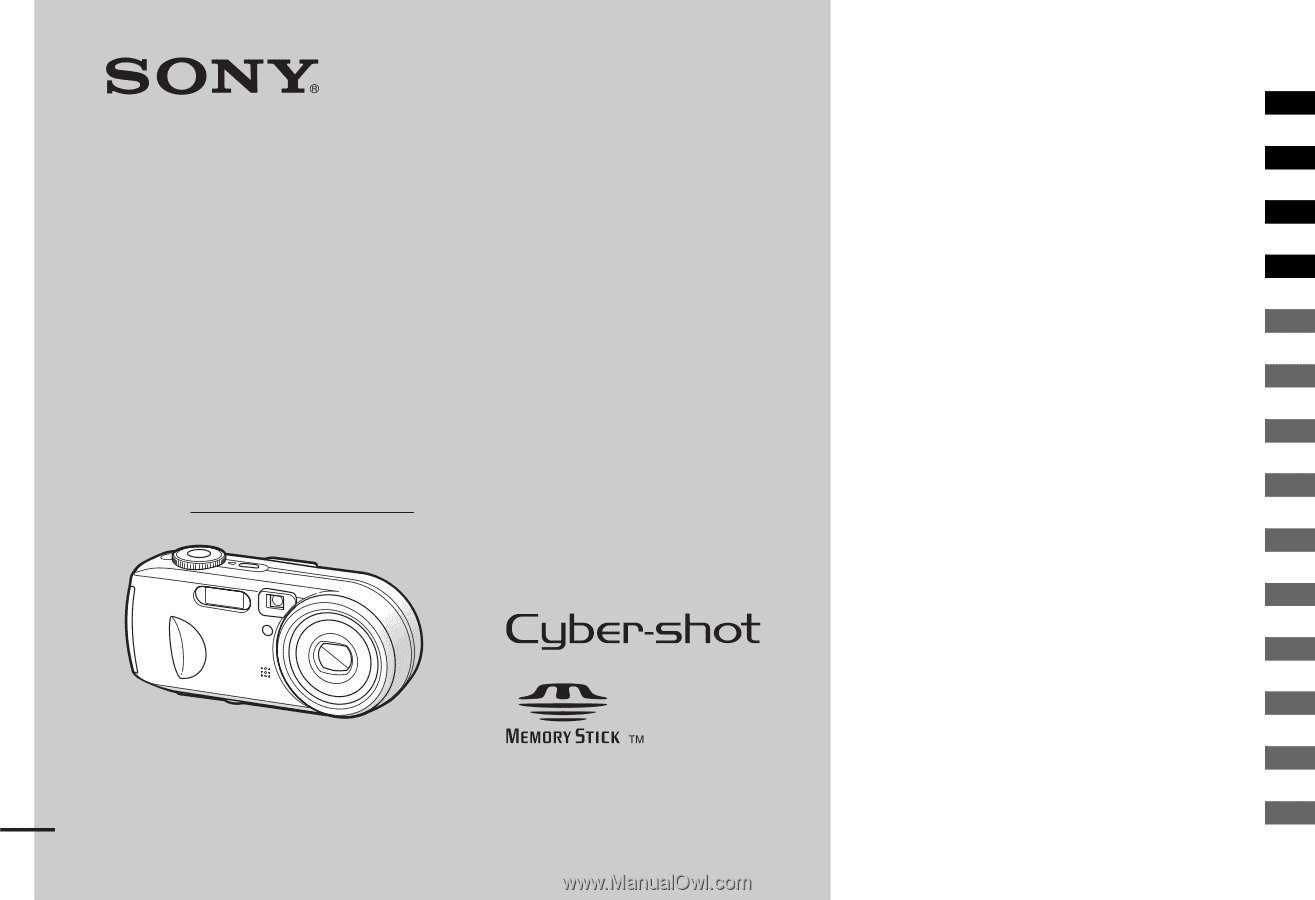
3-091-340-
12
(1)
Digital Still Camera
Operating Instructions
Before operating the unit, please read this manual thoroughly, and
retain it for future reference.
Owner’s Record
The model and serial numbers are located on the bottom. Record the
serial number in the space provided below. Refer to these numbers
whenever you call upon your Sony dealer regarding this product.
Model No. DSC-P73/P93
Serial No.
DSC-P73/P93
© 2004 Sony Corporation
Getting started
________________________
Shooting still images
__________________
Viewing still images
___________________
Deleting still images
__________________
Before advanced operations
_____________
Advanced still image shooting
___________
Advanced still image viewing
____________
Still image editing
______________________
Still image printing
_____________________
(PictBridge printer)
Enjoying movies
_______________________
Enjoying images on your computer _______
Troubleshooting
_______________________
Additional information
___________________
Index ______________________________