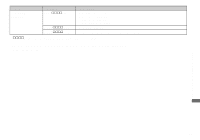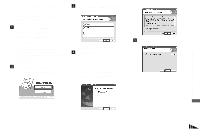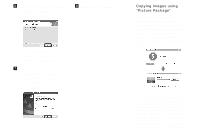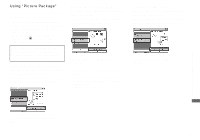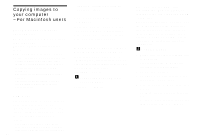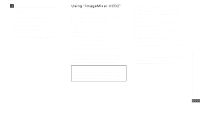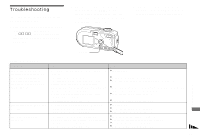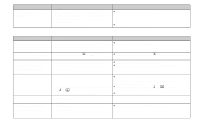Sony DSC P73 Operating Instructions - Page 95
Using “Picture Package”, Viewing images on a computer, Saving images on a CD-R
 |
UPC - 027242648395
View all Sony DSC P73 manuals
Add to My Manuals
Save this manual to your list of manuals |
Page 95 highlights
Using "Picture Package" Start up the "Picture Package Menu" on the desktop to use the various functions. • The default screen may differ depending on your computer. You can change the order of the buttons using [Settings] in the lower-right corner of the screen. • For details on the use of the application software, click on the upper-right corner of each screen to show the on-line help. Technical support of "Picture Package" is provided by the Pixela User Support Center. For more information, refer to the enclosed information with the CD-ROM. Viewing images on a computer Click [Viewing video and pictures on PC] on the left side of the screen. Click [Viewing video and pictures on PC] in the lower-right corner of the screen. Saving images on a CD-R Click [Save the images on CD-R] on the left side of the screen. Click [Save the images on CD-R] in the lower-right corner of the screen. Creating a slide show Click [Automatic Slideshow Producer] on the left side of the screen. Click [Automatic Slideshow Producer] in the lower-right corner of the screen. The screen used for saving images on a CDR appears. • A CD-R drive is required to save images on a CD-R. For further information on compatible drives, see the following home page of the Pixela User Support Center. http://www.ppackage.com/ The screen used for creating a slide show appears. Enjoying images on your computer The screen used for viewing images appears. 95