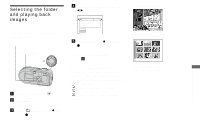Sony DSC P73 Operating Instructions - Page 68
Still image editing, Protecting images, Protect, To cancel the protection
 |
UPC - 027242648395
View all Sony DSC P73 manuals
Add to My Manuals
Save this manual to your list of manuals |
Page 68 highlights
Protecting images - Protect To prevent accidental erasure of an important image, you can protect it. MENU Control button Mode dial • Note that formatting the "Memory Stick" erases all the data in the "Memory Stick" even if images are protected, and these images cannot be recovered. • It may take some time to protect the images. On the single screen a Set the mode dial to . b Display the image you want to protect with b/B. c Press MENU. The menu appears. d Select - (Protect) with b/B, then press z. The image currently being displayed is now protected, and the - (Protect) mark is indicated on the screen. VGA 101 2/9 Protect Exit BACK/NEXT e To protect other images, display the image you want to protect with b/B, then press z. To cancel the protection In Step 4 or 5, press z again. The mark disappears. Still image editing On the Index screen a Set the mode dial to , press (index) to switch to the Index screen. b Press MENU. The menu appears. c Select - (Protect) with b/B, then press z. d Select [Select] with b/B, then press z. e Select the image you want to protect with v/V/b/B, then press z. The green - (Protect) mark is indicated on the selected image. SELECT MENU TONEXT f To protect other images, repeat Step 5. g Press MENU. 68