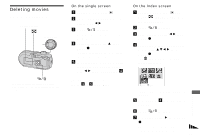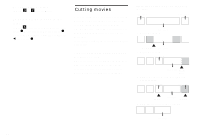Sony DSC P73 Operating Instructions - Page 77
To print all the images indicated, with the, To insert the date and time on, images, To cancel
 |
UPC - 027242648395
View all Sony DSC P73 manuals
Add to My Manuals
Save this manual to your list of manuals |
Page 77 highlights
Still image printing (PictBridge printer) To print all the images indicated with the mark In Step 4, select [DPOF image]. All the images indicated with the mark are printed, regardless of the image displayed. To insert the date and time on images In Step 6, select [Date], then select the date format with b/B. You can select from [Day&Time] or [Date]. When you chose [Date], the date will be inserted in the order set in "Setting the date and time" (page 18). However, this function may not be provided depending on the printer. • All the images may not be laid on a sheet depending on the number of images. On the Index screen a Press (index) to switch to the Index screen. b Press MENU. The menu appears. c Select (Print) with B, then press z. d Select [Select] with b/B, then press z. e Select the desired image with v/V/b/B, then press z. The mark is indicated on the selected image. SELECT MENU TONEXT f To print other images, repeat Step 5. g Press MENU. h Select [Index] with v , then select [On] with b/B. i Select [Quantity] with v/V, select the number of copies you want to print with b/B. You can select the number up to 20. j Select [OK] with V/B, then press z. The images are printed. Do not disconnect the USB cable while the mark is indicated on the LCD screen. Printing Index 1/3 Exit To cancel printing In Step 4, select [Cancel] or in Step 0, select [Exit]. 77