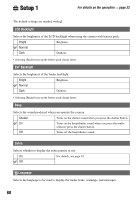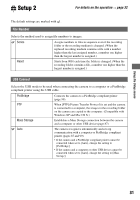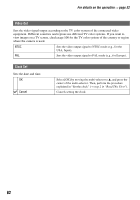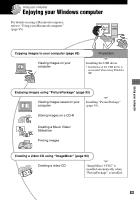Sony DSC R1 Users Guide - Page 85
Copying images to your computer, Stage 1: Installing the USB, Driver - cyber shot
 |
UPC - 027242679627
View all Sony DSC R1 manuals
Add to My Manuals
Save this manual to your list of manuals |
Page 85 highlights
Copying images to your computer Using your computer This section describes the process using a Windows computer as an example. You can copy images from the camera to your computer as follows. For directly inserting the recording medium in a computer Remove the recording medium from the camera and insert it in the computer and copy the images. For connecting the camera with the recording medium inserted to a computer using the USB connection Follow Stages 1 through 5 on pages 85 to 89 to copy images. • The screen displays shown in this section are the examples for copying images from "Memory Stick". Stage 1: Installing the USB Driver • A driver is software that enables equipment connected to the computer to operate properly. • When using Windows XP, start from Stage 2. • When "PicturePackage" is already installed, start from Stage 2. NOTE: Do not connect the camera to the computer at this time. 1 Shut down all application software in use. • In Windows 2000, log on as Administrator (authorized Administrators). 2 Insert the CD-ROM (Cyber-shot application software) into the computer, then click [USB Driver] when the install menu screen appears. The "InstallShield Wizard" screen appears. • If the install menu screen does not appear, double-click (My Computer) t (PICTUREPACKAGE). 3 Click [Next]. The USB driver installation starts. When the installation is finished, the screen informs you of completion. 4 Click the radio button next to [Yes, I want to restart my computer now] to select it, then click [Finish]. 1 2 Your computer restarts. Now, you can establish a USB connection. Remove the CD-ROM when the installation is completed. 85