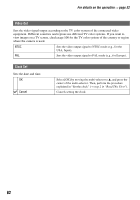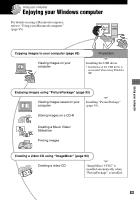Sony DSC R1 Users Guide - Page 87
Stage 3: Connecting the camera, and your computer, Stage 4-A: Copying images to a, computer
 |
UPC - 027242679627
View all Sony DSC R1 manuals
Add to My Manuals
Save this manual to your list of manuals |
Page 87 highlights
Stage 3: Connecting the camera and your computer 2 To the (USB) jack USB cable (supplied) 1 To a USB connector • With Windows XP, the AutoPlay wizard appears on the desktop. "USB Mode Mass Storage" appears on the screen of the camera. USB Mode Mass Storage Memory Stick Switch on MENU Access indicators* When a USB connection is established for the first time, your computer automatically runs a program to recognize the camera. Wait for a while. * During communication, the access indicators turn red. Do not operate the computer until the indicators turn white. • Opening the "Memory Stick"/CF card cover cancels the USB connection. Do not open the "Memory Stick"/CF card cover during a USB connection. • If "USB Mode Mass Storage" does not appear, set [USB Connect] to [Mass Storage] (page 81). Stage 4-A: Copying images to a computer • For Windows 98/98SE/2000/Me, follow the procedure explained in "Stage 4-B: Copying images to a Computer" on page 88. • For Windows XP, when the wizard screen does not appear automatically, follow the procedure explained in "Stage 4-B: Copying images to a Computer" on page 88. This section describes an example of copying images to a "My Documents" folder. 1 After making a USB connection in Stage 3, click [Copy pictures to a folder on my computer using Microsoft Scanner and Camera Wizard] t [OK] as the wizard screen appears automatically on the desktop. 1 2 The "Scanner and Camera Wizard" screen appears. 2 Click [Next]. The images saved on the recording medium of the camera appear. 87 Using your computer