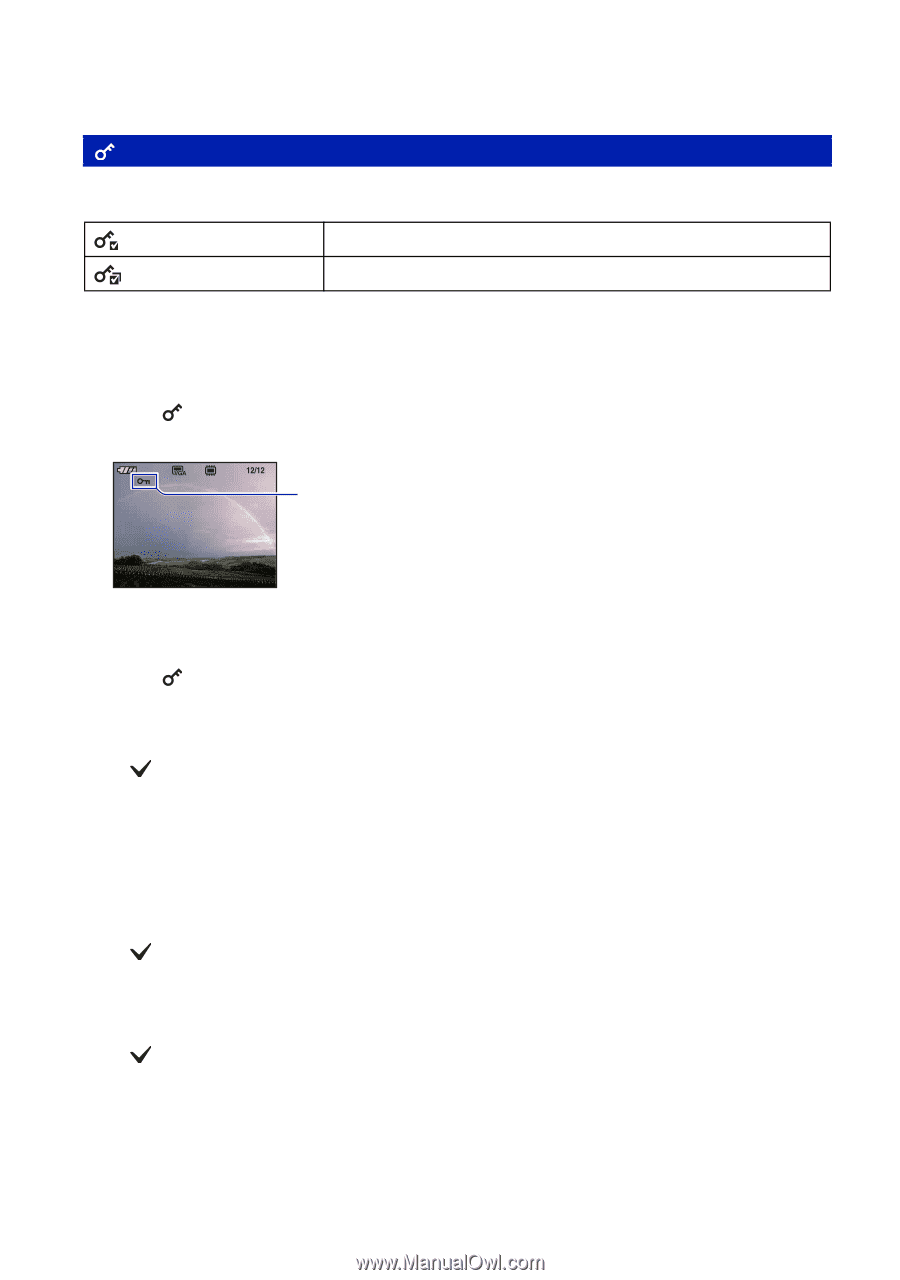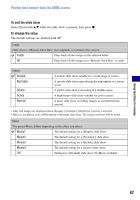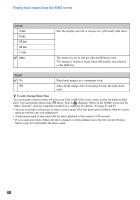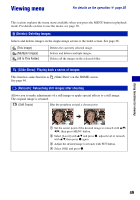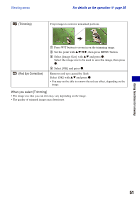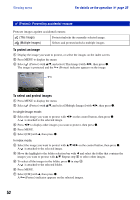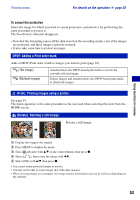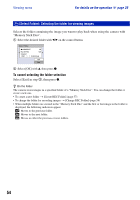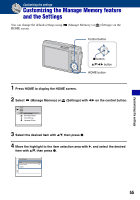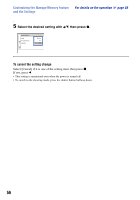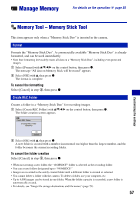Sony DSC-T100/R Cyber-shot® Handbook - Page 52
Protect: Preventing accidental erasure, To protect an image, To select and protect images
 |
View all Sony DSC-T100/R manuals
Add to My Manuals
Save this manual to your list of manuals |
Page 52 highlights
Viewing menu For details on the operation 1 page 30 (Protect): Preventing accidental erasure Protects images against accidental erasure. (This Image) Protects/unlocks the currently selected image. (Multiple Images) Selects and protects/unlocks multiple images. To protect an image 1 Display the image you want to protect, or select the images on the index screen. 2 Press MENU to display the menu. 3 Select (Protect) with v/V, and select [This Image] with b/B, then press z. The image is protected and the - (Protect) indicator appears on the image. - To select and protect images 1 Press MENU to display the menu. 2 Select (Protect) with v/V, and select [Multiple Images] with b/B, then press z. In single-image mode: 3 Select the image you want to protect with b/B on the control button, then press z. A is attached to the selected image. 4 Press b/B to display other images you want to protect, then press z. 5 Press MENU. 6 Select [OK] with v, then press z. In index mode: 3 Select the image you want to protect with v/V/b/B on the control button, then press z. A is attached to the selected image. 4 Move the highlight to the folder selection bar with b and select the folder that contains the images you want to protect with v/V. Repeat step 3 to select other images. 5 To select all the images in the folder, press z in step 4. A is attached to the selected folder. 6 Press MENU. 7 Select [OK] with v, then press z. A - (Protect) indicator appears on the selected images. 52