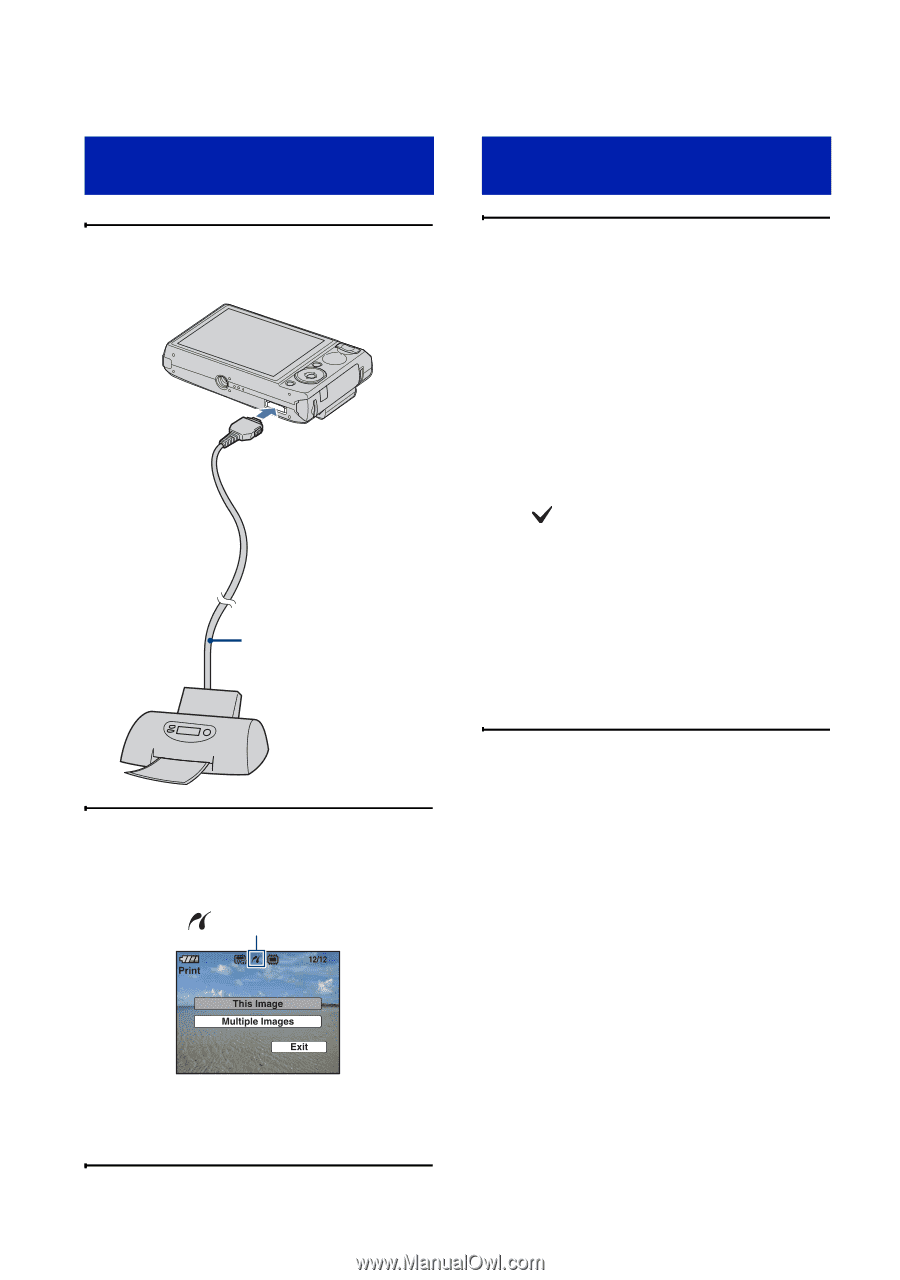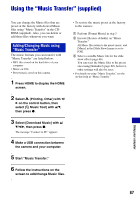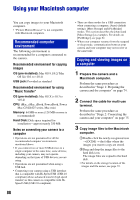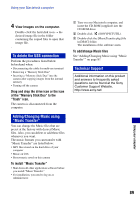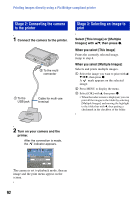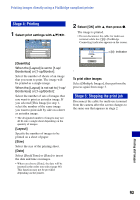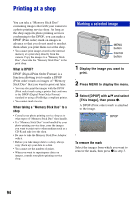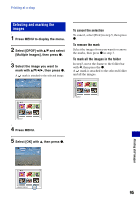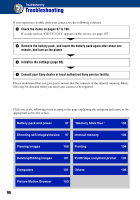Sony DSC-T100/R Cyber-shot® Handbook - Page 92
Stage 2: Connecting the camera, to the printer, Stage 3: Selecting an image to, print
 |
View all Sony DSC-T100/R manuals
Add to My Manuals
Save this manual to your list of manuals |
Page 92 highlights
Printing images directly using a PictBridge compliant printer Stage 2: Connecting the camera to the printer Stage 3: Selecting an image to print 1 Connect the camera to the printer. 2 To the multi connector 1 To the USB jack Cable for multi-use terminal Select [This Image] or [Multiple Images] with v/V, then press z. When you select [This Image] Prints the currently selected image. Jump to step 4. When you select [Multiple Images] Selects and prints multiple images. 1 Select the image you want to print with v/ V/b/B, then press z. A mark appears on the selected image. 2 Press MENU to display the menu. 3 Select [OK] with v, then press z. • When the index screen is displayed, you can print all the images in the folder by selecting [Multiple Images] and moving the highlight to the folder bar with b, then putting a checkmark in the checkbox of the folder. 2 Turn on your camera and the printer. After the connection is made, the indicator appears. The camera is set to playback mode, then an image and the print menu appear on the screen. 92