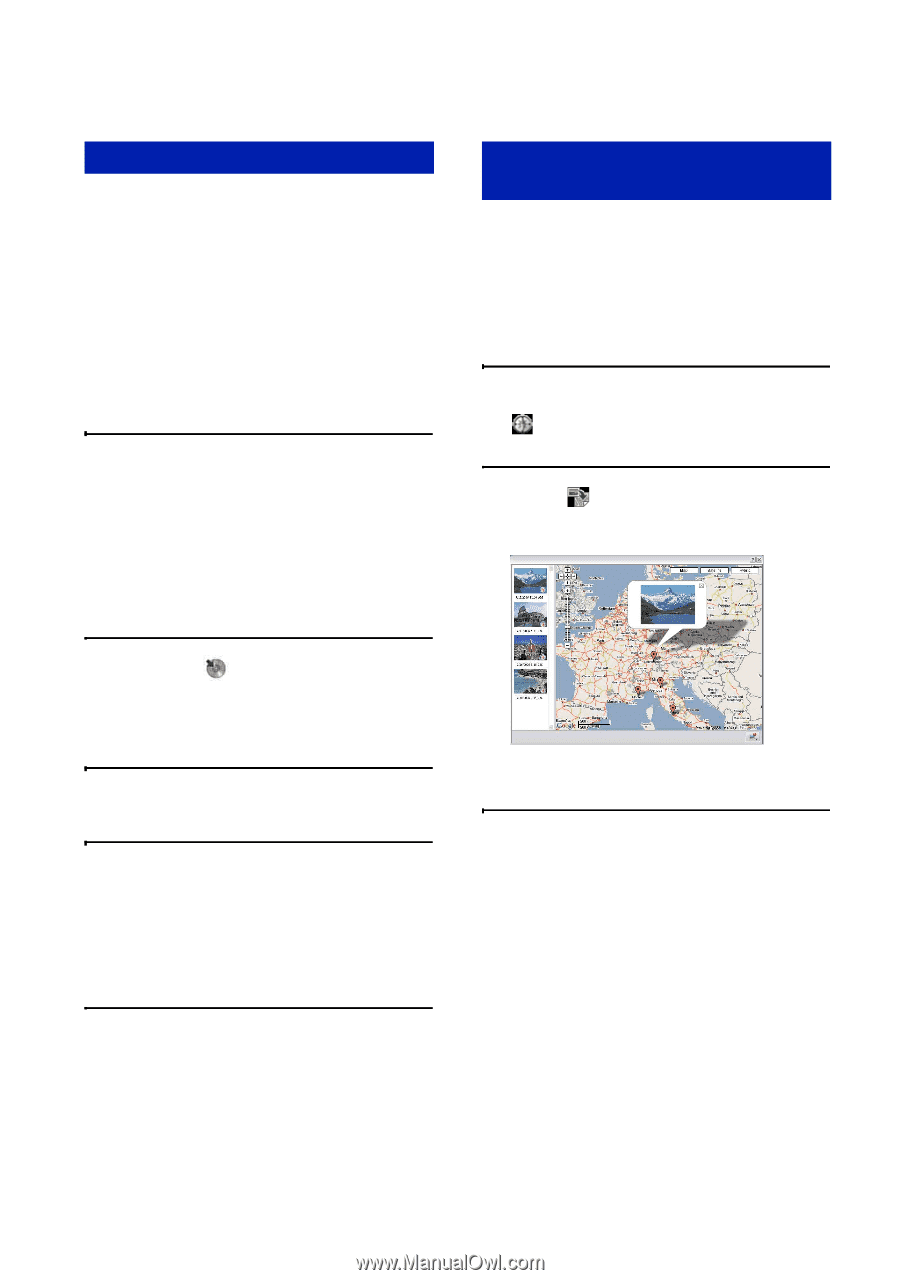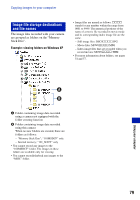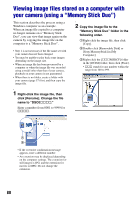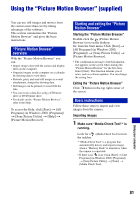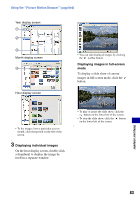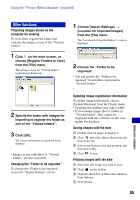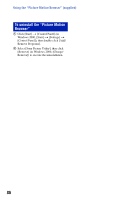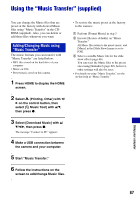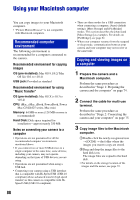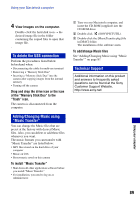Sony DSC-T100/R Cyber-shot® Handbook - Page 84
Creating a data disc, Using Map View to display still, images on a map
 |
View all Sony DSC-T100/R manuals
Add to My Manuals
Save this manual to your list of manuals |
Page 84 highlights
Using the "Picture Motion Browser" (supplied) Creating a data disc Images can be saved in CD or DVD as a data disc. • CD burner drive or DVD burner drive required. • The following disc can be used for creating a data disc. - CD-R/RW (12 cm) - DVD±R/RW (12 cm) - DVD+R DL (12 cm) - DVD-R DL (12 cm) 1 Select images to save on the disc. • To select two or more adjacent images, click the first image, then hold down the "Shift" key and click the next images. • To select two or more unadjacent images, hold down the "Ctrl" key and click the other images. 2 Click the bar. button on the tool The [Create Data Disc] display appears. 3 Click [Start]. 4 Follow the display instructions to proceed with creating the data disc. • To add desired images, drag and drop on the [Create Data Disc] display. Using Map View to display still images on a map Map View enables you to display the recorded location of a still image with recording position information. • To use the Map View function, your computer should be connected to the Internet. 1 Select a thumbnail marked with . 2 Click . The Map View main window appears. • Maps and satellite images powered by Google Maps mapping service. • You can later add position information on the still images, using the Map View. For details, see the Help of Map View. Selecting all images in a folder Click the [folders] tab, then right-click on the desired folder icon and select [Create Data Disc]. All images in a folder can be selected. 84