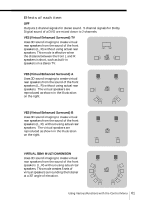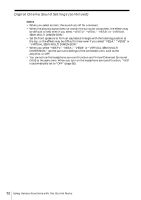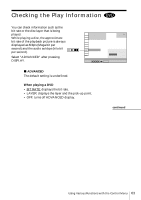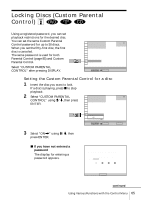Sony DVP-FX1 Operating Instructions - Page 66
Locking Discs Custom Parental Control continued
 |
View all Sony DVP-FX1 manuals
Add to My Manuals
Save this manual to your list of manuals |
Page 66 highlights
Locking Discs (Custom Parental Control) (continued) x When you have already registered a password The display for confirming the password appears. Skip Step 4. CUSTOM PARENTAL CONTROL Enter password, then press . ENTER 4 Enter a 4-digit password using the number buttons, then press ENTER. The digits change to asterisks ( ), and the display for confirming the password appears. To return, press RETURN . CUSTOM PARENTAL CONTROL To confirm, enter password again, then press ENTER . To return, press RETURN . 5 Enter the same 4-digit password using the number buttons, then press ENTER. "Custom parental control is set." appears and then the screen returns to the Control Menu display. To return to the normal screen Press ORETURN. To turn off the Custom Parental Control function 1 Select "CUSTOM PARENTAL CONTROL" using M/m, then press ENTER. 2 Select "OFF" using M/m, then press ENTER. 3 Enter your 4-digit password using the number buttons, then press ENTER. To change the password 1 Select "CUSTOM PARENTAL CONTROL" using M/m, then press ENTER. 2 Select "PASSWORD," using M/m, then press ENTER. 3 Enter your 4-digit password using the number buttons, then press ENTER. The display for changing the password appears. 4 Enter a new 4-digit password using the number buttons, then press ENTER. 5 To confirm your password, re-enter it using the number buttons, then press ENTER. 66 Using Various Functions with the Control Menu